If you are struggling with programming your thermostat, using the instructions that came with the thermostat, here are detailed step-by-step Honeywell Thermostat RTH2300 programming instructions…
Hardware:
- Honeywell RTH2300 or RTH2300B Programmable Thermostat (the B version features backlight)
Parts Needed:
Honeywell Thermostat RTH2300 Programming Instructions
Tip: You do not need to have the thermostat on the wall to set it up. You can have it popped off the wall when doing these steps. If your furnace is running it may shut off though and I would shut it off before pulling the thermostat off the mounting plate. But if you are setting it for the first time it is a lot easier to follow these steps form the comfort of a chair.
Step 1: If you are programming it for the first time-put in two AAA batteries.
Insert the batteries with their positive end on the right side as seen below:

If not programming it for the first time you can just press the “Set” button. The title will say “–Set Time –” on the top and the time will flash:

Step 2: Set the time and day.
Step 2a: Press the up/down arrow-shaped buttons to adjust the time.
You set it by changing the minutes. If you press and hold it will change very quickly. Make sure you pay attention to AM/PM. Press the up/down buttons to change the time and when you are at the correct time, press the “Set” button again.
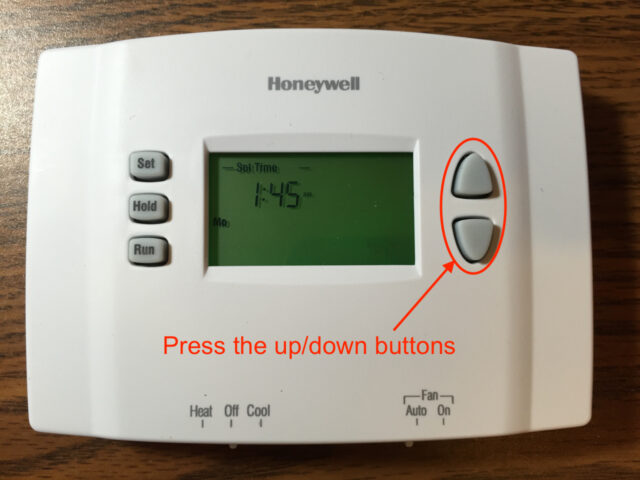
Step 2b: Change to day set mode.
Press the “Set” button again to transition from time set to day set. The title bar will change to “– Set Day –” and the day abbreviation will flash:

Step 2c: Press the up/down arrow-shaped buttons to adjust the day.
Once you are done setting the day press the “Run” button. The display will return to normal.
Step 3: Pre-determine your program schedule
It is much easier if you know how you want to program it in advance. I have created a table for you to fill out which will make programming this thermostat a breeze (click on the image and then print):
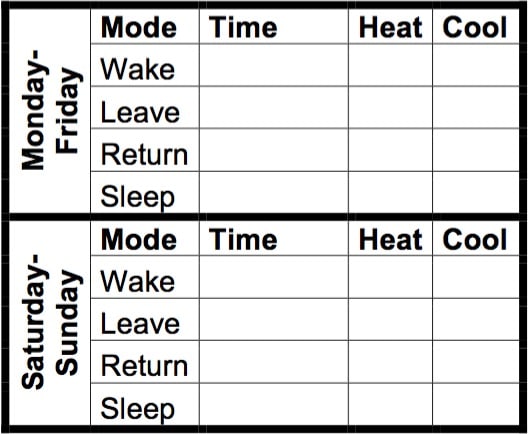
Step 3b: Fill out your schedule in advance.
If you aren’t ready when it comes to programming your thermostat it will time out and force you to start over. Don’t make the same mistake I did, figure out your schedule in advance. Below is an example schedule. Note that there really is no “leave” schedule temperature because my wife stays home with our kids and this would work also for someone with a home business where they don’t leave during the day:
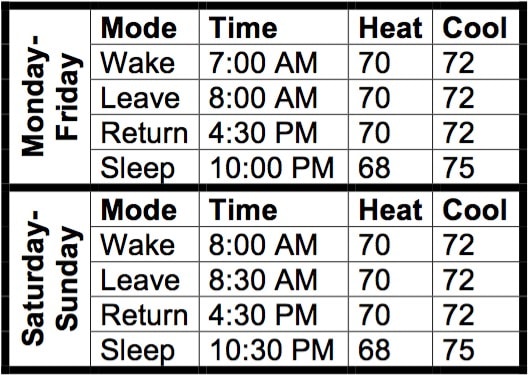
Step 4: Enter programming mode.
Step 4a: Put the thermostat in the mode you want to program–Heat or Cool.
Important: You need to set it to Head or Cool because each one has its own program! Don’t miss this or you will be wasting your time as you go forward.
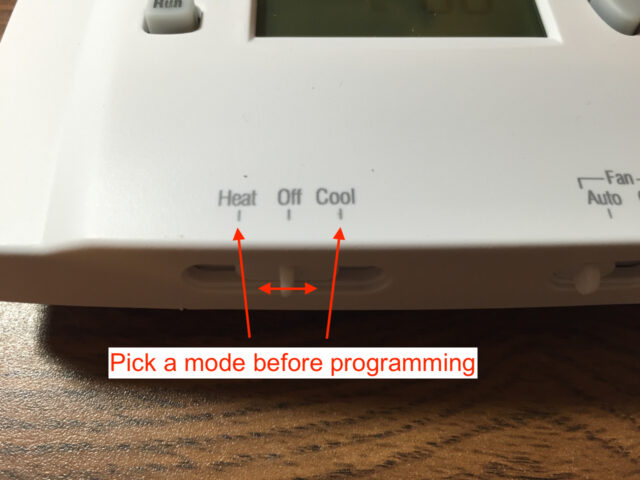
Step 4b: Enter the program schedule mode.
If you are on a normal screen with nothing flashing, press the “Set” button 3 times. If something is flashing press “Run” first and then press “Set” 3 times.
Note: If you let the thermostat set for a little while it will return to normal run mode. This is why Step 3b is so important–it will save you a lot of time. If you haven’t determined your schedule go back to Step 3b and get that squared away.
After you press “Set” three times you will see this the time flashing, Mo-Fr, Wake, and “–Set Schedule–” along the bottom:

The number you are currently editing will flash at each stage and you can see the day-range you are editing by the days that show up and the Wake/Leave/Return/Sleep time slot will display as well if you loose track of which time/day you are editing at the moment.
Step 5: Program the Weekday schedule.
Below the time you will see: “Mo Tu We Th Fr” displayed below the time.
Step 5a: Press the up/down buttons to set the Weekday “Wake” time.
The time will change in increments of 15 minutes in this mode. Press the “Set” button to move on.
Step 5b: Press the up/down buttons to set the Weekday “Wake” temperature.
Adjust the temperature to the weekday wake temperature. Press “Set” to move on.
Press 5c: Press the up/down buttons to set the Weekday “Leave” time.
The time will change in increments of 15 minutes in this mode. Press “set” to move on.
Step 5d: Press the up/down buttons to change the Weekday “Leave” temperature.
Adjust the temperature to the weekday leave temperature. Press “Set” to move on.
Press 5e: Press the up/down buttons to set the Weekday “Return” time.
The time will change in increments of 15 minutes in this mode. Press “set” to move on.
Step 5f: Press the up/down buttons to change the Weekday “Return” temperature.
Adjust the temperature to the weekday leave temperature. Press “Set” to move on.
Press 5g: Press the up/down buttons to set the Weekday “Sleep” time.
The time will change in increments of 15 minutes in this mode. Press “set” to move on.
Step 5h: Press the up/down buttons to change the Weekday “Sleep” temperature.
Adjust the temperature to the weekday leave temperature. Press “Set” to move on.
Step 6: Program the Weekend Schedule:
The program will automatically go to the weekend after you press “Set” in Step 5h above–you must go through the weekday schedule to get to the weekend schedule.

You will see “Sa Su” displayed below the time in the weekend schedule mode.
Step 6a: Press the up/down buttons to set the Weekend “Wake” time.
The time will change in increments of 15 minutes in this mode. Press the “Set” button to move on.
Step 6b: Press the up/down buttons to set the Weekend “Wake” temperature.
Adjust the temperature to the weekend wake temperature. Press “Set” to move on.
Press 6c: Press the up/down buttons to set the Weekend “Leave” time.
The time will change in increments of 15 minutes in this mode. Press “set” to move on.
Step 6d: Press the up/down buttons to change the Weekend “Leave” temperature.
Adjust the temperature to the weekend leave temperature. Press “Set” to move on.
Press 6e: Press the up/down buttons to set the Weekend “Return” time.
The time will change in increments of 15 minutes in this mode. Press “set” to move on.
Step 6f: Press the up/down buttons to change the Weekend “Return” temperature.
Adjust the temperature to the weekend leave temperature. Press “Set” to move on.
Press 6g: Press the up/down buttons to set the Weekend “Sleep” time.
The time will change in increments of 15 minutes in this mode. Press “set” to move on.
Step 6h: Press the up/down buttons to change the Weekend “Sleep” temperature.
Adjust the temperature to the weekend leave temperature. Press “Set” to move on.
Step 7: Press “Run” to exit the programming mode.
Now you are done! You can repeat these steps, without changing any of the times/temps by simply pressing “Set” each time instead of changing the number.
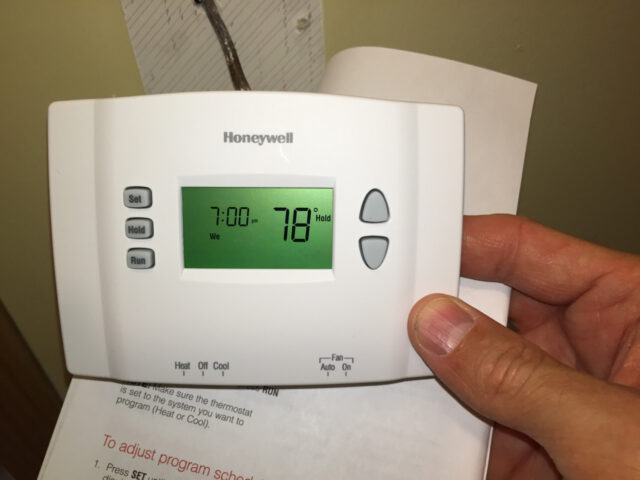
Did this article help you program your thermostat? Do you have a tip to add? Questions? Please leave a comment!
Thermostat instruction manuals always leave me wishing for more. Hopefully this tutorial made it easier. If it was helpful for you please encourage the other readers by sharing about your success. Also, if you have tip, correction, or question, please share that in the comments as well–I like to keep improving these articles and enjoy interacting with readers.
Please note: if you do not have any approved comments on this site then your comment must be personally approved by me before it will appear. I do this to keep my site 100% free of spam comments. I read them all and almost always review and respond to all comments within a day. I look forward to hearing from you.
Amazon Associate Disclosure: As an Amazon Associate I earn from qualifying purchases. This means if you click on an affiliate link and purchase the item, I will receive an affiliate commission. The price of the item is the same whether it is an affiliate link or not. Regardless, I only recommend products or services I believe will add value to Share Your Repair readers. By using the affiliate links, you are helping support Share Your Repair, and I genuinely appreciate your support.



My Honeywell RTH2300 is glitching only for the Saturday and Sunday night “sleep” mode. The heater turns off at the appropriate time/temperature, but the furnace fan keeps blowing cold air. This only happens on Saturday and Sunday sleep mode. Every other time setting works fine. The fan is set to AUTO, and this thermostat is only connected to a furnace so the other switch has been set to HEAT. It worked fine for over a year and this problem started. Has anyone else had this happen? Is it just a faulty circuit board? Any ideas why this happened and how to fix it?
I seem to be missing something. My Honeywell 2300b units (2) are used for heat only, no AC.
Sleep at 9pm, wake at 5am, Sleep temp 60, wake temp 69. But boiler comes on middle of night, when the temp is still not down to 60. In other words, using more fuel than needed. Any suggestions? Thanks!
Given you have the heat mode programmed correctly, to not have it come on until 60, have the unit in heat mode, and do not have the program on hold, it should not come on above 60. It is very difficult to troubleshoot from afar though. I don’t even have access to this thermostat anymore as I’ve moved. I would reprogram it again, making sure to lay out your temperatures in advance to make sure they are correct. That’s all I can say. Sorry I can’t be of more help.
I noticed if you press the up and down buttons together another program setting is there. Is this a swing setting to limit furnace from cycling times?
My previous thermostat had this higher number saved energy and cut down the number of times boiler ran.
Thanks for the question Bill, I moved away from that thermostat so I can’t check on that for you. It seems like you might have found a hidden setting though.
Thank you! Someone messed with the thermostst, and we woke to a sweltering 90-degree house. I needed to get off to work, and had forgotten about the set/hold(or hold/set) option. The house should be back to 68.. sometime. Thanks again.
I have found that we are most comfortable with our temperature set at 74 degrees around the clock, both heat and AC. Can I just set that temp, then Hold and be done with programming? The only time we change the temperature is in cases of extreme heat or cold and that’s rare. As you can probably tell, I hate new gadgets!!
Yes, set the temp and press hold. You can also press hold and then set the temp.
Is there a way to just use this thermostat manually, or to reset everything to just include the date and time? I was just using this manually but it seems now there are sleep and wake settings active that I didn’t put in, and the temporary word keeps flashing. I removed the batteries to see if it would reset but that didn’t work. Thx
If you set the temperature and press hold, it will keep indefinitely keep the temperature at that temp. This is the only way to override the schedule.
I’m using this thermostat in a Church. Monday & Tuesday and Thursday & Friday can be the same setting. But I need to set Wednesday to turn on at 5 PM and off at 8:30 PM, How can I do that?
It’s not capable of that. They make many new thermometers which are highly programmable and could handle your schedule.
erg, meant to edit, not send, meant that labeling the figures is helpful, even if seemingly obvious (i am an editor, apologies).
meaning 3b wasn’t labeled, and both sections in 3 were important.
Cassandra, sorry about that, 3b is the part about completing the schedule in advance so you can go quickly through the steps of programming the times without letting the thermostat time out and then you need to start over. I’ll add a 3b title to help clarify.
Excellent and very helpful, couldn’t find the manual but had done it before. Your instructions were very helpful. thanks. only comment is early on you refer to section 3b and i couldn’t find that? maybe you meant just 3 or 4b. not sure and i could be a moron. thanks again 🙂