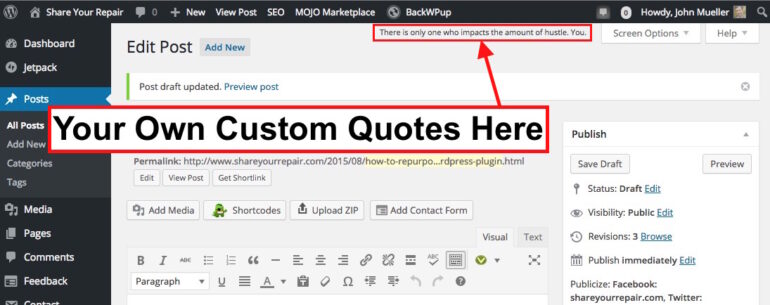I’ve been using WordPress heavily for the past month since I moved my website off of Blogger and onto my own hosted site. The Hello Dolly plugin is installed by default when you set up WordPress. The Hello Dolly plugin puts random quotes from the song Hello Dolly by Louis Armstrong, up at the top of your WordPress window. I quickly got a bit tired of seeing some of the lines up on my screen, for example, I don’t want my screen to display, “find her an empty lap, fellas.”
This got me thinking about repurposing the code to display the things I want to be reminded of while working on my website. After a short amount of tinkering I had repurposed the Hello Dolly WordPress Plugin to give me quotes from whatever I wanted. I am currently re-reading the book Quitter by Jon Acuff and had highlighted a bunch of parts of the book. I exported those quotes and substituted them for the Hello Dolly lyrics and now I’m getting reminded of things I want to be reminded of and here’s how you can repurpose the Hello Dolly Plugin to serve you too…
How to Repurpose Hello Dolly WordPress Plugin to Display Your Own List of Quotes
Step 1: Log into your WordPress account with an administrator login.
Step 2: In the left column, under plugins, click on “Installed Plugins” on the pop-up menu.
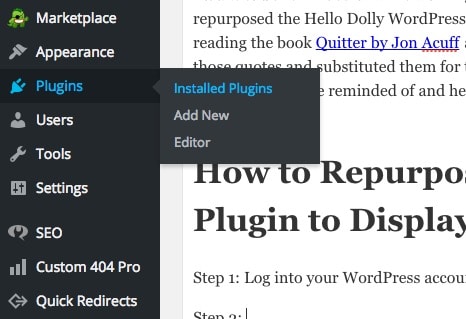
Step 3: Search for Hello Dolly in the Search Plugins field.
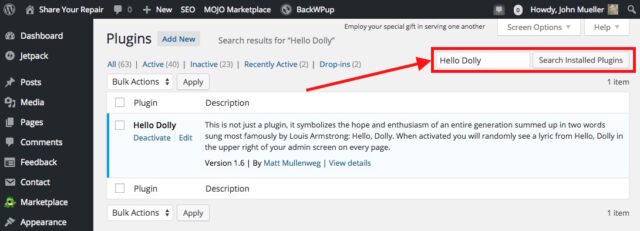
If you only have a couple plugins installed then you can just scroll down to it.
Step 4: Click on “Edit” under the Hello Dolly title.
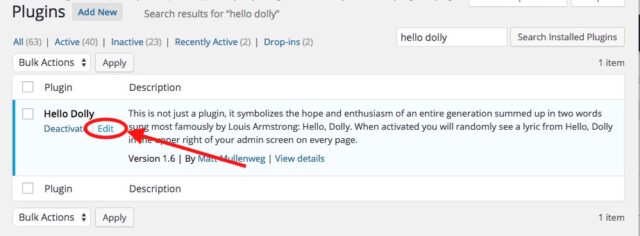
Step 5: Ignore the Warning
You’ll get a warning stating “Editing this code is highly discouraged. Proceed with caution.” I must say that if you don’t edit this code just as I show you, you could foul up your WordPress installation. We are going to be careful so you can just click the blue Proceed button:

Step 6: In the plugin editor text window find the lyrics
The lyrics begin on the following line:
$lyrics = "Hello, Dolly
The lyrics are contained inside parenthesis “” with the first line being “Hello, Dolly” as pointed out above, with each line separated by a carriage return, and the last line as seen below:
Dolly'll never go away again";
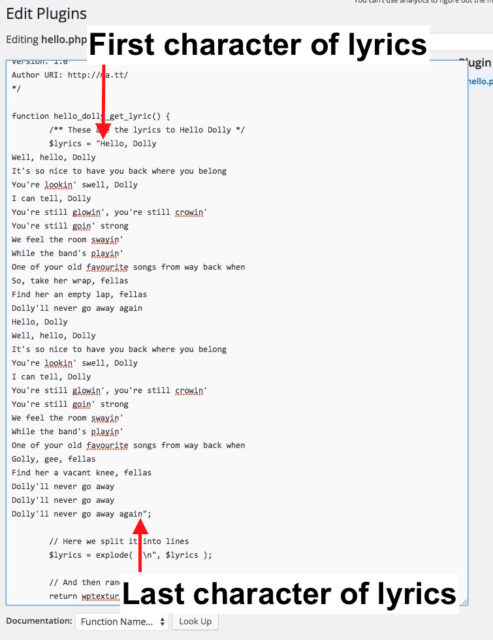
Step 7: Delete the Hello Dolly Lyrics
Click and drag and select everything inside the parenthesis:
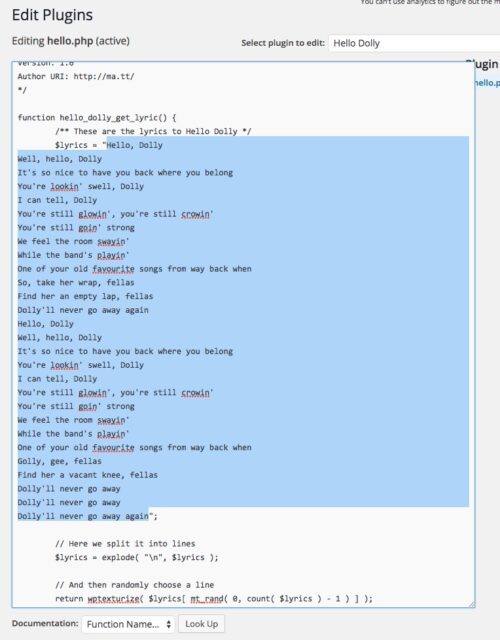
and delete the lyrics so you have this:
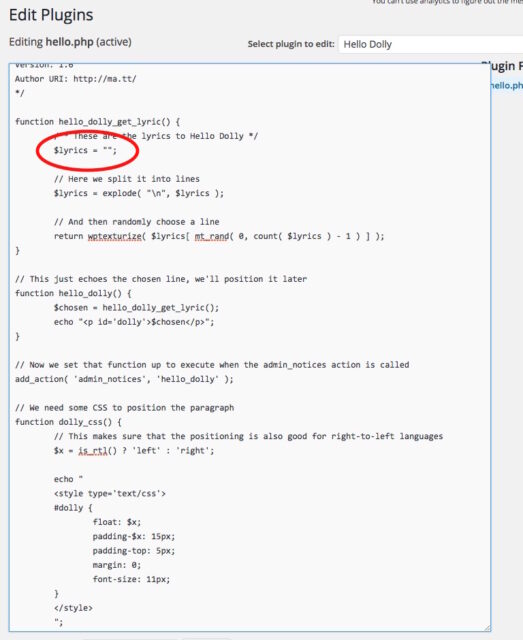
Step 8: Prepare your own list of quotes in a text editor
If you are on a Windows machine you can use Notepad or on a Mac you can use TextEdit. I’m on a Mac so I’ll use TextEdit. You can open TextEdit on a Mac by searching for it in spotlight (top right corner of screen) or by pressing and holding the Command key and pressing the spacebar and then typing “TextEdit.”
In your text editor paste your list of quotes with a carriage return after each line like this:
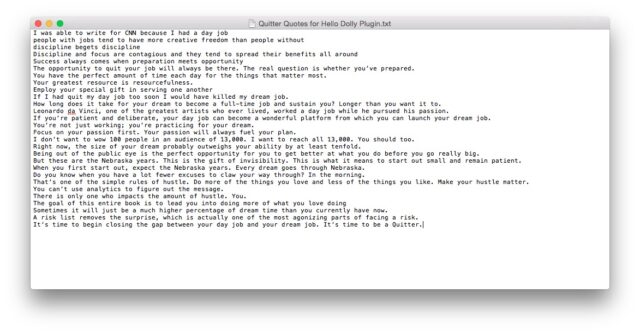
I chose to use exactly the same number of lines as the Hello Dolly song (28). I’m guessing you can use more or less and it will work fine.
Step 9: Paste the quotes into the Hello Dolly Plugin
Place your cursor in-between the parenthesis where you deleted the Hello Dolly lyrics:
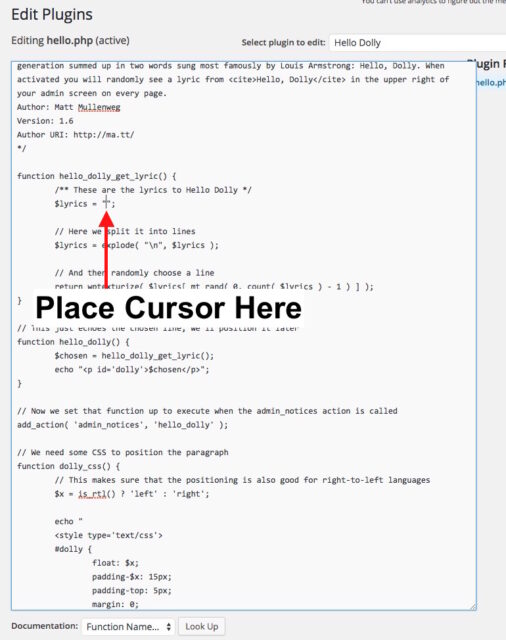
and paste your quotes. You should have something like this:
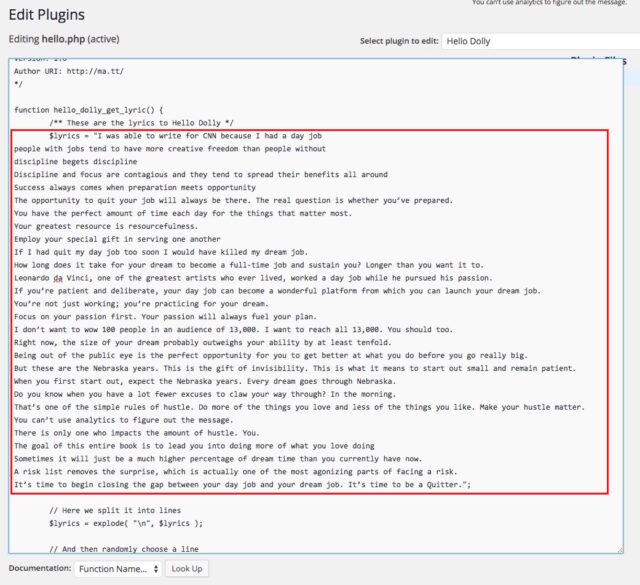
Step 10: Save your new custom plugin.
In the bottom left corner click the “Update File” button:
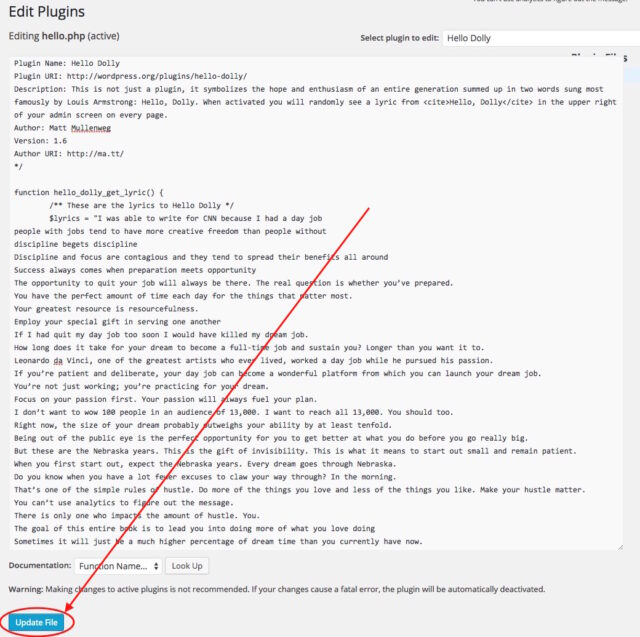
Step 11: Enjoy being inspired with quotes as you work in WordPress
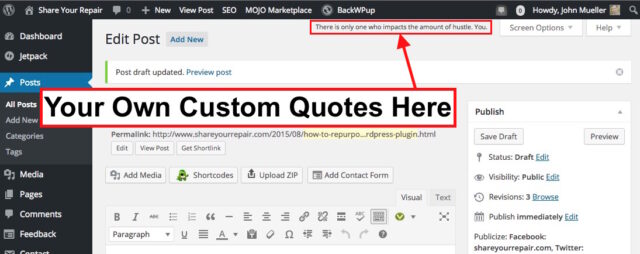
Step 12: A Note about Plugin Updates
If they release an update to the Hello Dolly plugin and you install it, it will erase your custom quotes. I would copy your quotes before updating and then paste them back in as described above, so you can run the latest version of the plugin.
Step 13: A Note about the Wordfence plugin detecting your changes as an alert.
If you are running Wordfence on your WordPress installation then Wordfence will alert you that

If you click on the “See how the file has changed” you will see that it is only the text you edited, which is causing the alert. This is what you will see:
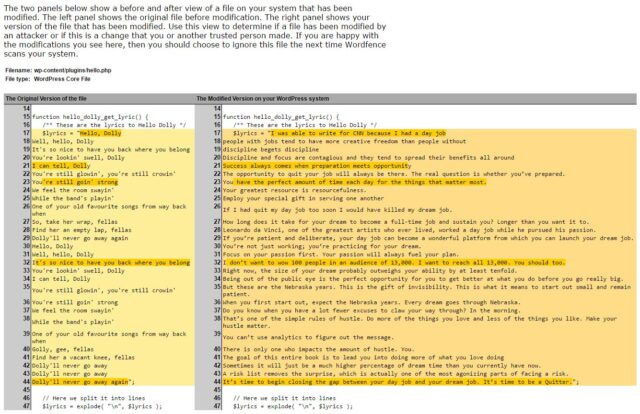
An alternative to keep from getting this error is to change the file name of your plugin but I won’t cover that here for now. I just click on the “Ignore missing file” link to dismiss the issue.
Amazon Associate Disclosure: As an Amazon Associate I earn from qualifying purchases. This means if you click on an affiliate link and purchase the item, I will receive an affiliate commission. The price of the item is the same whether it is an affiliate link or not. Regardless, I only recommend products or services I believe will add value to Share Your Repair readers. By using the affiliate links, you are helping support Share Your Repair, and I genuinely appreciate your support.