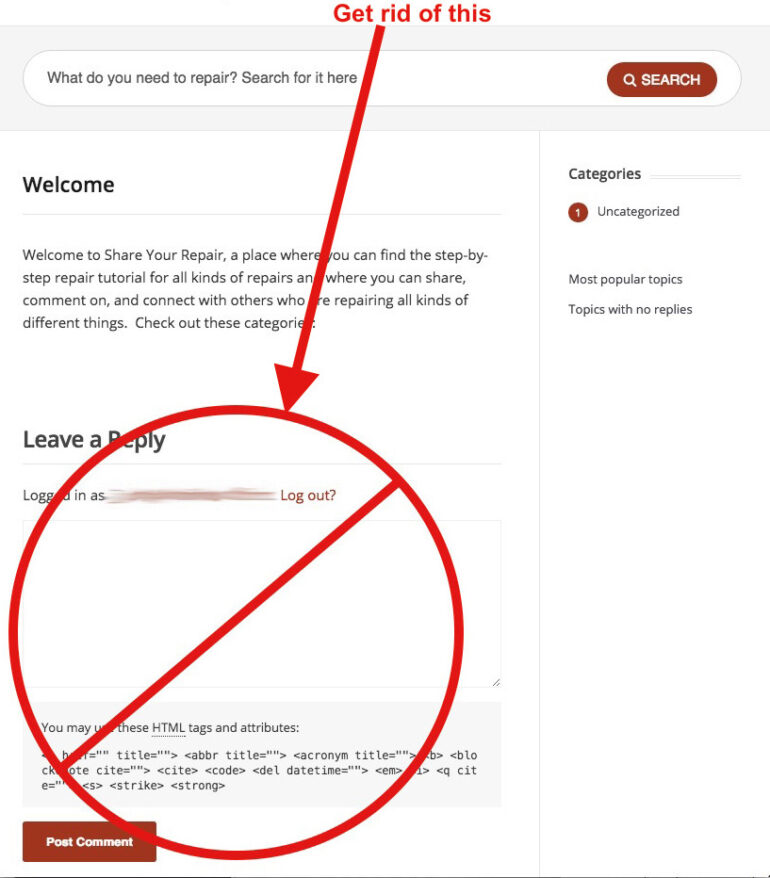If you are setting up the home page of your website in WordPress and have a static Page set as the home page you probably do not want a comments section at the bottom. I searched all over for for a solution and saw a lot of poor explanations that did not help at all–because the Discussion section they kept telling me to disable was nowhere to be found!?!?! By the time I figure it out I wanted to write up a clear explanation of how easy it is to remove the comments section from a single page and leave it on all the rest. The problem is that the option you need to set isn’t visible by default–read on to learn how…
How to Remove Comments Section From WordPress Page
Step 1: In WordPress open the page you want to turn off the comments section.
Click on the “Pages” section in the left column of WordPress:
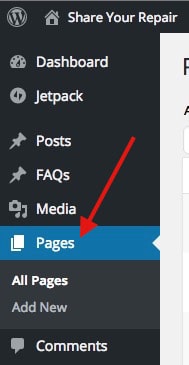
Then open the page you want to turn off Comments.
Step 2: Click on “Screen Options” at the top right of the Edit Page window
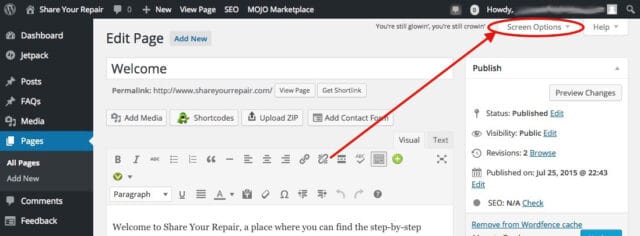
Step 3: Click the checkbox next to “Discussion”
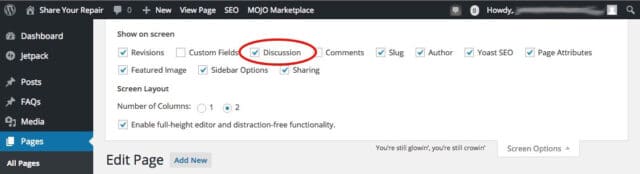
This will cause the option we want to disable to appear at the bottom of the Edit Page window.
Step 4: Uncheck the box next to “Allow comments” to remove comments from that specific page.
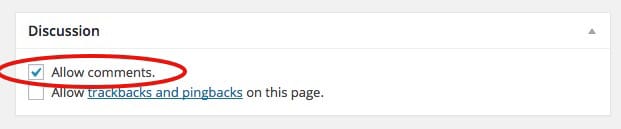
Step 5: Update the Page.
Click the “Update” button in the right column to save the page and the new settings.
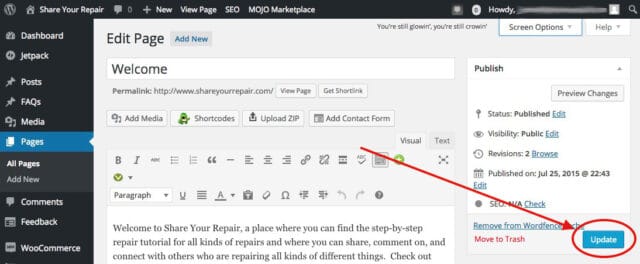
Step 6: Reload your homepage to see the clean new look, without the comments section.
You can try clicking the reload button but you may need to hold down the Shift key to force a reload (or on a Mac use the keystroke Command-Shift-R, on a PC Ctrl-Shift-R).
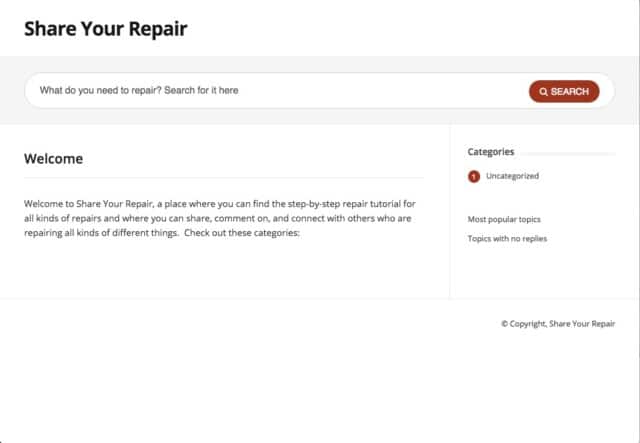
Amazon Associate Disclosure: As an Amazon Associate I earn from qualifying purchases. This means if you click on an affiliate link and purchase the item, I will receive an affiliate commission. The price of the item is the same whether it is an affiliate link or not. Regardless, I only recommend products or services I believe will add value to Share Your Repair readers. By using the affiliate links, you are helping support Share Your Repair, and I genuinely appreciate your support.