I came to work and found our Merlin Legend 511A power supply 391A2 switching on and off. The handsets were making a repetitive clicking noise and when I took a look at the Merlin Legend system, the power supply was switching on and off (along with the LED’s flashing too). These power supplies can (currently) be acquired really cheap and there’s no point in trying to repair them so I just ordered another one off of Amazon.com. Here’s how to replace the power supply:
How to Fix Merlin Legend 511A Power Supply 391A2 Power Supply Switching On and Off
Hardware:
- AT&T Merlin Legend Model 511A Control Unit
- Model 391A2 Power Unit (old bad power supply–20 years old!)
- Model 291A3 Power Unit
(replacement power supply)
Step 1: Unplug the old power supply.
You can just pull the cord out.
Step 2: Unlatch the power supply module.
Press the tab at the back bottom of the supply to release the module and pull out at the bottom. Press tab here:
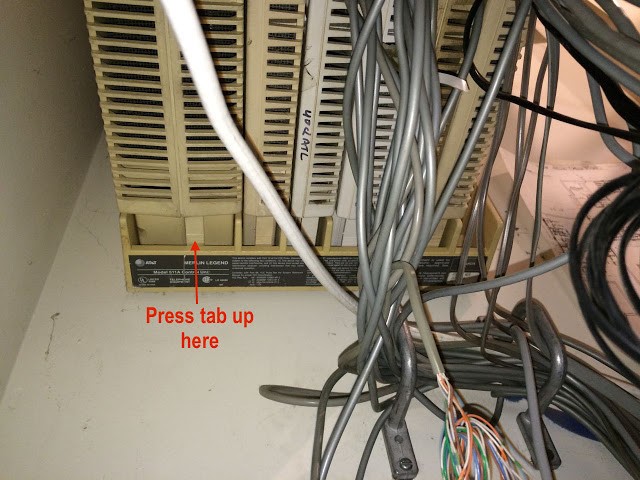 |
| View from the bottom–press tab up to release module latch |
Then pull out here:
 |
| Pull straight out on the bottom to unlatch the module |
When you pull out on the bottom this is what you’ll have:
 |
| Here I’ve pulled out the bottom of the power supply |
Step 3: Unhook the power supply module at the top and remove the power supply.
Once you’ve pulled out the bottom, lift the supply straight up and then pull the supply out.
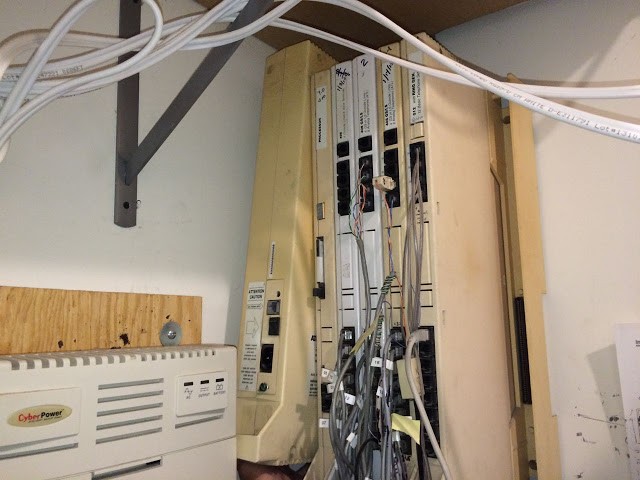 |
| Here I’m lifting the power supply up and off the hook that is on the top of the back to free the module |
Step 4: Remove the power supply module.
Pull the module straight out.
 |
| Pulling the module straight out |
Then this is what you’ll have once you get it out. Note all the discoloration from the heat of the power supply:
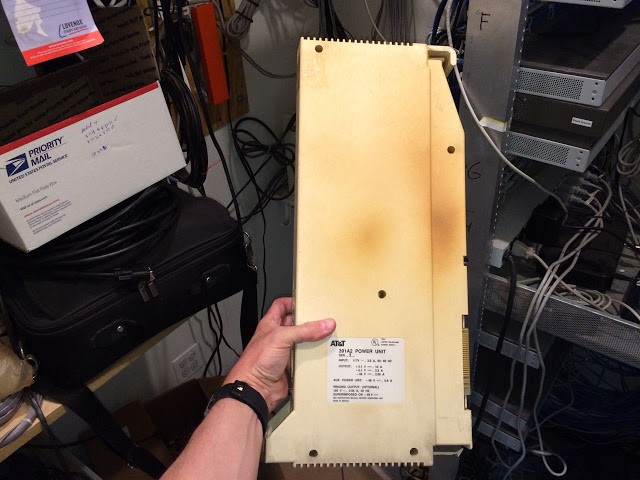 |
| Merlin Legend 511A 391A2 Power Supply |
Step 5: Reinstall the new power supply.
Hook the back top of the power supply first. Then rock the bottom down and into the socket and seat the connectors and latch until they lock into place. Connect the power and power it up. You should be back in business! UNLESS you are like me and found out that the power supply on the voicemail module had gone bad too! That’s another story I actually won’t be writing 🙂
Amazon Associate Disclosure: As an Amazon Associate I earn from qualifying purchases. This means if you click on an affiliate link and purchase the item, I will receive an affiliate commission. The price of the item is the same whether it is an affiliate link or not. Regardless, I only recommend products or services I believe will add value to Share Your Repair readers. By using the affiliate links, you are helping support Share Your Repair, and I genuinely appreciate your support.

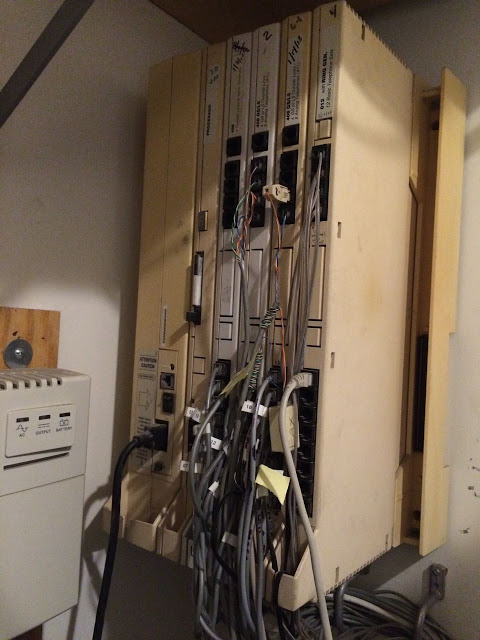
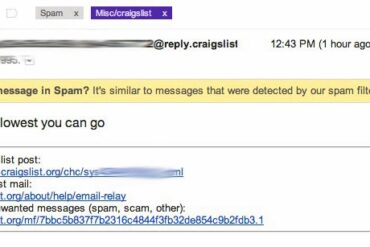
How can I locate a technician in the San Francisco Bay Area that works on the MERLIN LEGEND systems? Our present tech is getting ready to retire 🙁
I would do a google search. Here is one company which services Merlin legacy systems and has an office in LA: https://www.convergedsystems.com/legacy_phone_systems.html
I have a Merlin Legend platform that we use at my company. At some point in time, someone has redirected a DID number to ring on another extension. Is there anyone that can help me get this redirection canceled?
–Email address redacted by site administrator–
Give this a try:
If you don’t have a transfer button, you’ll need to create one, if not skip this step:
To create a transfer button:
set the side switch to the P (program) setting
press the button you want to assign as the “transfer” button
dial *33
move switch to middle
program button is now assigned
To turn on transfer and then set the extension:
press the forward button (created above)
dial extension you want to transfer to
Turn off transfer:
press the forward button (created above)
dial extension you want to transfer to (your own now)