I was laser printing some address labels on self-adhesive avery-compatible labels and they smeared very easily. I was concerned that they would not make it through the mail with a legible address at the other end. What I ended up doing was putting a piece of clear tape over each label to ensure the address did not smear off. There has to be a better way! This last time I did some research and found a solution. Here’s how to keep laser printed address labels from smearing…
How to Keep Laser Printed Labels From Smearing
Software:
- Microsoft Word Mac: 2003
- Mac OS 10.10.3
Step 1: Create your labels.
You’ll have to figure this part out.
Step 2: Open up the print dialog window.
You can use the keyboard shortcut Command-P on a Mac.
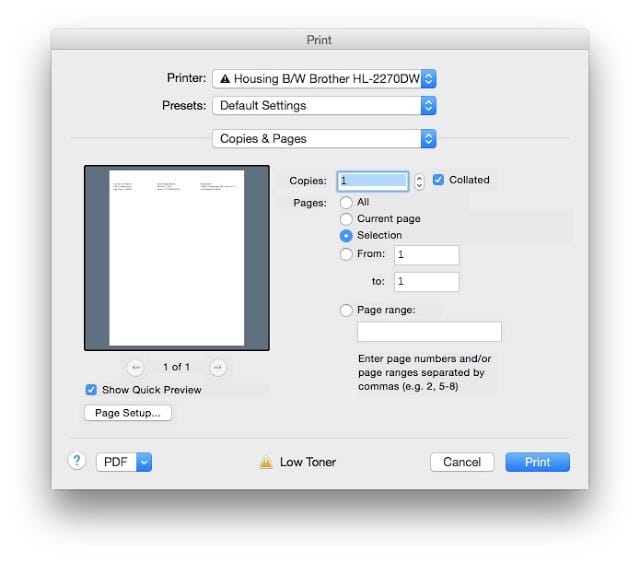 |
| Microsoft Print Dialog Window |
Step 3: Select “Print Settings” from the third drop down menu:
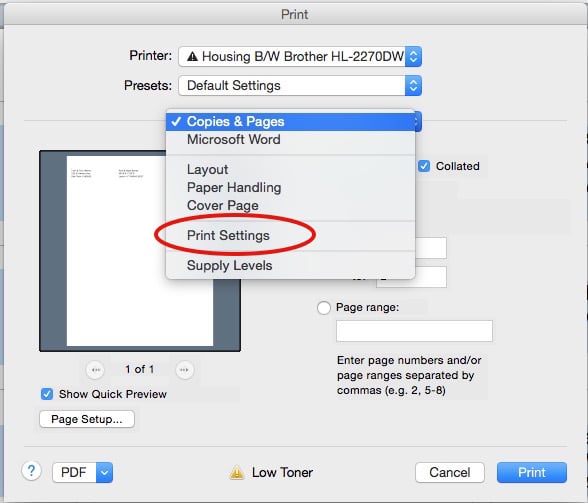 |
| Select the “Print Settings” menu option from the drop-down menu |
Step 4: Set the Media Type as “Label” and lower the Resolution to “300 dpi.”
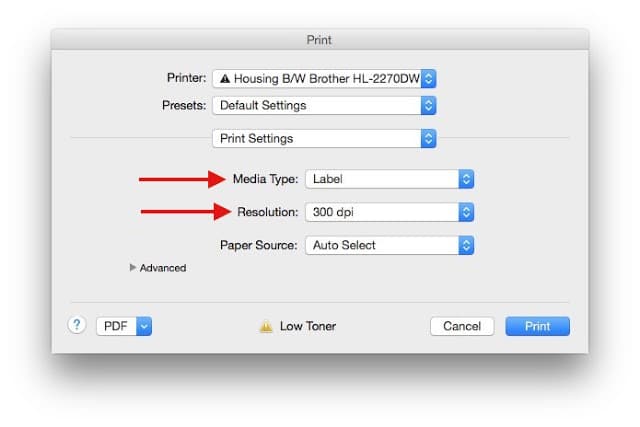 |
| Set the Media Type as Label and the Resolution as 300 dpi |
Step 5: Print the labels.
By switching to a media type of “Label” the printer will run the labels through the printer at a slower speed, giving the toner more time to be baked onto the paper. Also, by lowering the resolution to 100 dpi you will be putting less toner on the paper, which will help as well. These settings made a big difference for me and the labels showed virtually no smearing.
Amazon Associate Disclosure: As an Amazon Associate I earn from qualifying purchases. This means if you click on an affiliate link and purchase the item, I will receive an affiliate commission. The price of the item is the same whether it is an affiliate link or not. Regardless, I only recommend products or services I believe will add value to Share Your Repair readers. By using the affiliate links, you are helping support Share Your Repair, and I genuinely appreciate your support.

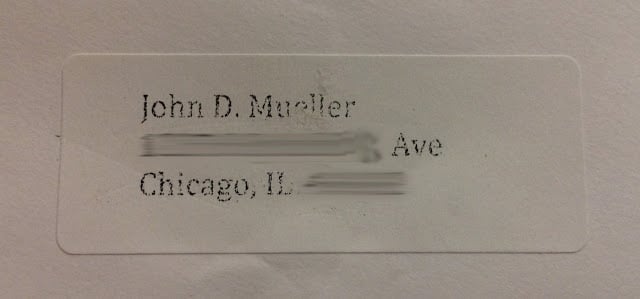
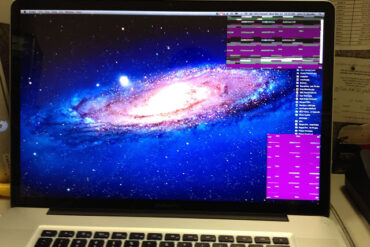
Such an easy fix, but you saved me so much annoyance!! I had such smudged labels for months and was pulling my hair out. Much appreciated.