Our “OK to Wake” alarm clock has been a lifesaver for our son who would wake up at 5:30am thinking it was time to start the day–he needed a boundary and the OK To Wake alarm has been the perfect boundary to allow him the freedom to get out of bed when it is time–when the light comes on. The problem is, the clock is battery powered, and whenever you replace the batteries the alarm resets and you must start over. Even though the basic instructions are printed on the door covering the controls, I still felt like I had to re-learn how to do it each time. It was time to document the steps on how to set time and alarms on OK to Wake Childrens Alarm and share (and I have already come back to these very instructions for myself as well!).
How to Set Time and Alarms on OK to Wake Childrens Alarm Clock
Equipment:
How to Set Time on OK to Wake Alarm
Step 1: Press and hold the SET button on the back of the alarm for 2 seconds:
![Press and hold the [SET] button for 2 seconds to go into time set mode](http://www.shareyourrepair.com/wp-content/uploads/Onaroo-Ok-To-Wake-Clock-Setting-Buttons-SET-Button-640x480.jpg) |
| Press and hold the [SET] button for 2 seconds to go into time set mode |
This puts the clock into time set mode and you will see the following on the screen:
 |
| 12 Hr / 24 Hr time setting mode |
Unless you are in the military and want your child to get used to military time simply press the [SET] button again to move on to the hour/minute setting. You will see “SET” above the time, showing you are in the time setting mode:
 |
| Look for the word “SET” at the top of the display to indicate you are in time set mode |
Step 2: Press the minute and hour +/- rocker buttons in order to set the time.
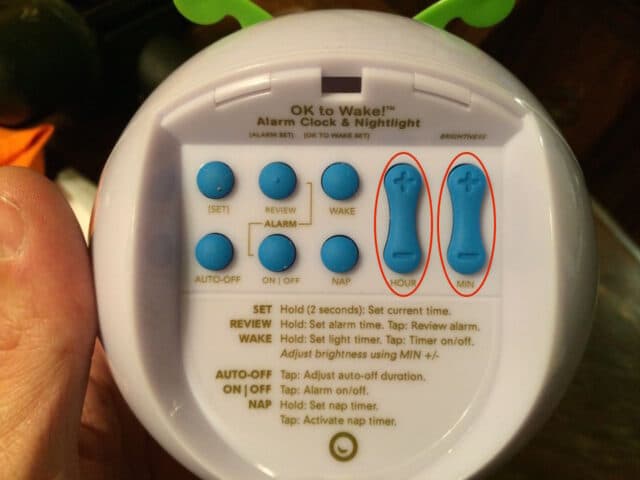 |
| The Hour and Minute adjustment rocker buttons |
Make sure you get the AM/PM correct. Scroll though the hours to get a PM if it is on AM.
 |
| Setting the time |
Step 3: Press the [SET] button again to set the time and get out of time setting mode.
The SET at the top of the display will disappear.
How to Set Wake Alarm on OK to Wake Alarm
In this example I’ll be setting the time at which the alarm light comes on, indicating it is ok for the child to get up. We prefer to not have an audible alarm go off, but only that the light come on (just in case they are still sleeping–we don’t want to wake them).
Step 1: Press and hold the WAKE button for 2 seconds.
This puts the clock in the wake time setting mode. Once it is in WAKE time setting mode you will see this:
 |
| Setting the OK to Wake Time |
Step 2: Press the minute and hour +/- rocker buttons in order to set the time.
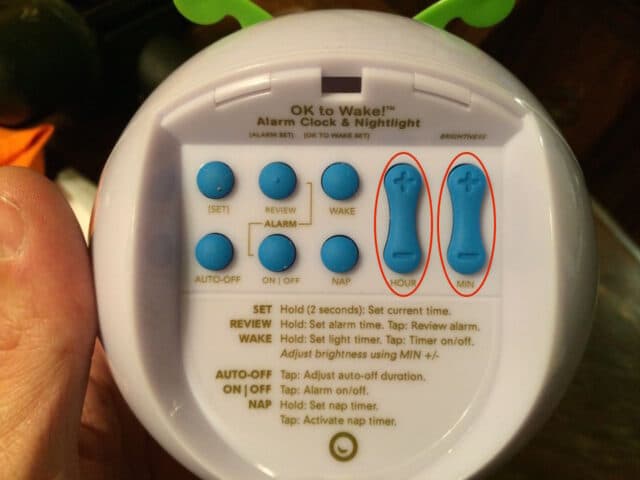 |
| Press the Hour and Min rocker buttons to set the wake time |
Step 3: Press the WAKE button again to set the wake time and get out of the time setting mode.
Step 4: Set the Wake alarm to be audible or light only.
If you see an alarm bell on the screen at this point your kid will hear an alarm sound when the wake time is reached. To turn off this audible alarm press the ON | OFF button below the Alarm to toggle the alarm bell icon:
 |
| Press the ON | OFF button while in the Wake Time Setting mode to toggle the audible wake alarm |
How to Set Nap Timer
This alarm has a “Nap” timer, which allows you to re-set the alarm for a pre-determined length of time without needing to set the alarm. The Nap timer is initiated by simply pressing the NAP button once. Here’s how you set the length of time for the nap timer:
Step 1: Press and hold the NAP button for 2 seconds.
 |
| Press and hold the NAP button for 2 seconds to set the nap length |
This is what you will see:
 |
| NAP time length mode |
Step 2: Press the minute and hour +/- rocker buttons in order to set the nap length.
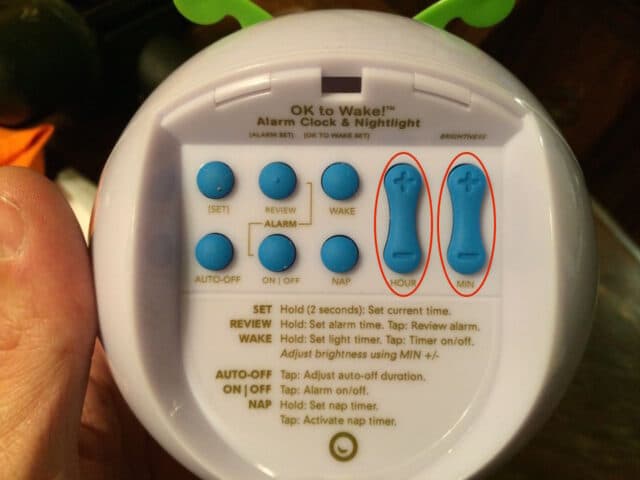 |
| Set the hour and minute length of the nap timer with the HOUR and MIN rocker buttons |
We set our son’s to 2 hours and 30 minutes:
 |
| A 2 hour and 30 minute nap length |
Step 3: Press the WAKE button to toggle the alarm icon.
 |
| Press the WAKE button while in the nap time length setting mode to toggle the audible alarm |
This then determines whether at the end of the nap your child is greeted with an audible alarm. We opt to have this off.
Step 4: Press the NAP button again to set the nap time and get out of the NAP time setting mode.
 |
| The nap time is now set to two hours and thirty minutes |
Amazon Associate Disclosure: As an Amazon Associate I earn from qualifying purchases. This means if you click on an affiliate link and purchase the item, I will receive an affiliate commission. The price of the item is the same whether it is an affiliate link or not. Regardless, I only recommend products or services I believe will add value to Share Your Repair readers. By using the affiliate links, you are helping support Share Your Repair, and I genuinely appreciate your support.
Related
, Model OTW-1013-093539
![Press and hold the [SET] button for 2 seconds to go into time set mode](http://www.shareyourrepair.com/wp-content/uploads/Onaroo-Ok-To-Wake-Clock-Setting-Buttons-SET-Button-640x480.jpg)


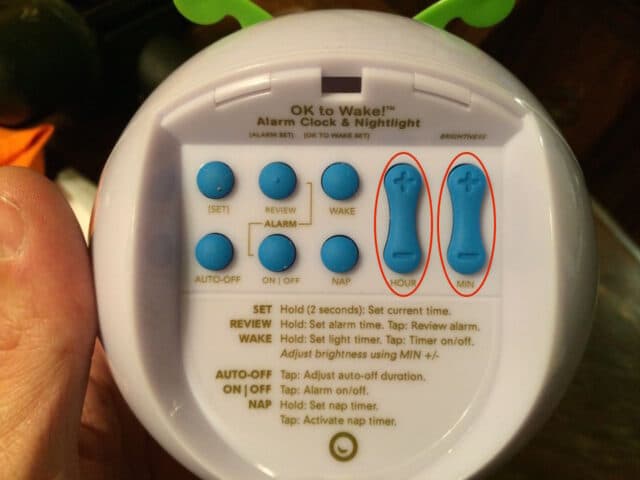


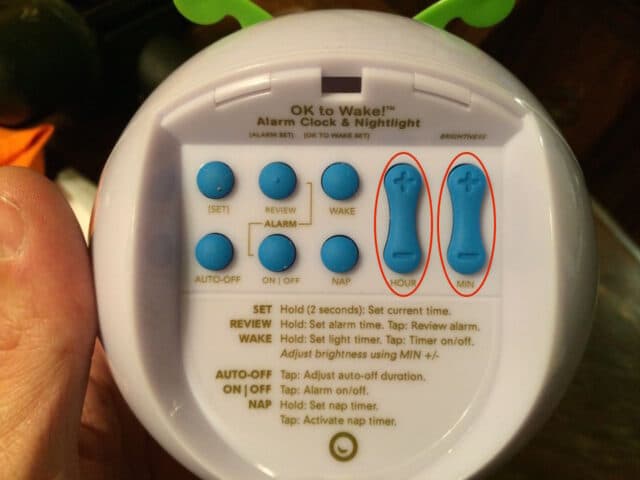



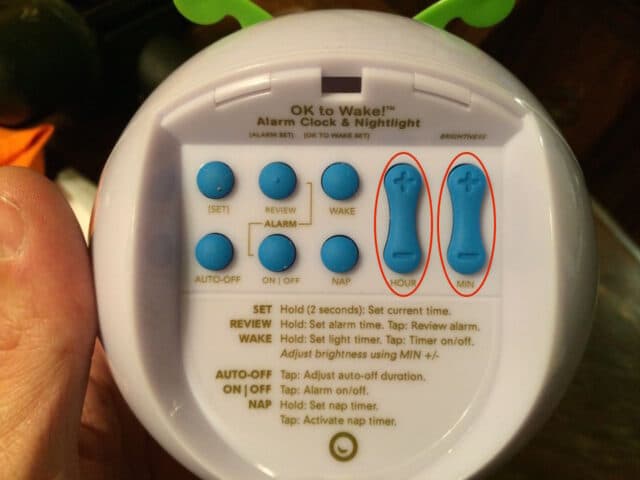





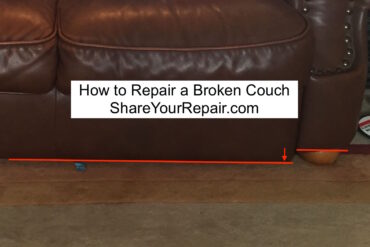
We have been using the morning light successfully for months. I just tried to add in the nap timer (which does not consistently work) and now the morning light doesn’t come on either. It’s been days and two different clocks. Anyone else having this issue?
My little one has been messing with the timer and I now can’t get the sound alarm off. I prefer the alarm to be a lights- only alarm. I have toggled to the wake mode and pushed the on/off vit nothing seems to be happening. Any suggestions on what I’m doing wrong?
You toggle the audible alarm in Step 4 of the “How to Set Wake Alarm on OK to Wake Alarm” section of this article.
Oh my! Thank you! Our kids tend to unplug ours and my husband has been resetting this. I have been trying for 20 minutes to recall how to reset the ok to wake light. Between the outlet and battery back up, I hope they outgrow the device before it needs resetting again.
Thank you SO much for posting this!
Thank you for your post.
Do you know how to make the green light stay green longer?
Open the back door of the clock. When you press the AUTO-OFF button, the display will scroll through the backlight timer setting options: 0:15, 0:30, 1:00, 1:30, 2:00 in H:MM form. Stop pressing it when it says the time you wish the light to stay on. Here’s the AUTO-OFF button: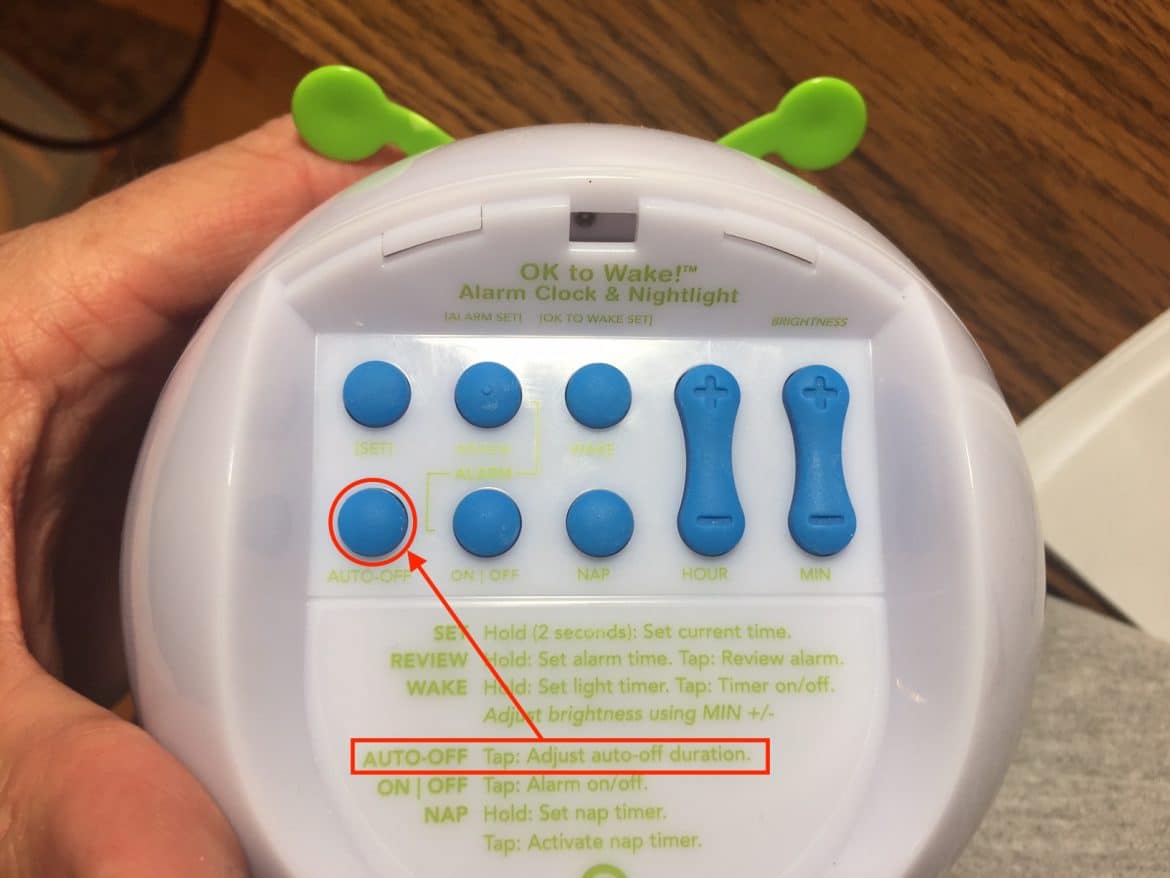
Hi is there any way the time will be lit up all night so my daughter can know what time it is ?
Thanks for the question Christine. I don’t work for the company that makes this clock but it is my understanding that the very point of this clock is to help kids who cannot tell time and it enables them to have a visual indicator for when it is “ok to wake.” It is battery powered so any constant light on it will rapidly wear down the batteries. I do not know of any way to make the LCD backlight stay on all the time. If your child can read a clock I would simply buy them a normal alarm clock which has numbers that can be read in the dark. Thanks again for your comment.
How do I make the alarm louder?
Janelle, I don’t know of a way to adjust the volume–this alarm clock is more for keeping your kid in bed when they wake up before their alarm clock–if you want a loud alarm, you ought to just buy an adult version alarm clock. Seriousness aside, if you want to “hack” your OK to Wake clock, you could always do this:
Thank you. Your directions were perfect. Much clearer and easier to understand than the ones on the back of the case.
Bruce, thanks for sharing and I’m glad I was able to help. I even refer back to my instructions whenever I must change the batteries!