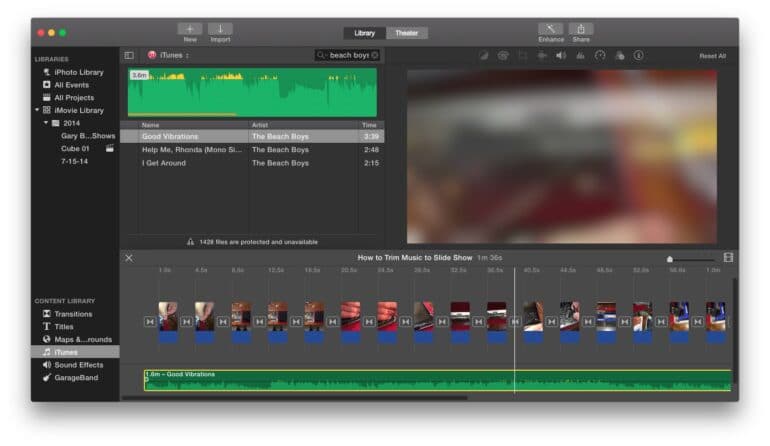I ran into an issue when adding music to an iMovie slideshow because the slide show would extend to the length of the music if the song was longer than the length of the slide show. This yielded a black screen at the end with the music playing and I was running out of space on the DVD I am making. Here is how to make the music trim short to the length of your slide show:
How to Trim Songs to the Length of Slide Shows in iMovie
Software:
- Apple iMovie 10
- OS X Mavericks 10.10
I am creating a slide show of a bunch of slides I scanned. You can read about my 35-mm slide scanning adventure here:
How to Scan Slides on a Pacific Image PowerSlide 5000 With VueScan on a Mac
and here:
Scanning Slides With a Braun Multimag SlideScan 4000 Diascanner (same as Pacific Image ProSlide 3650)
Step 1: Add your pictures and set the into, transitions, and the closing transition.
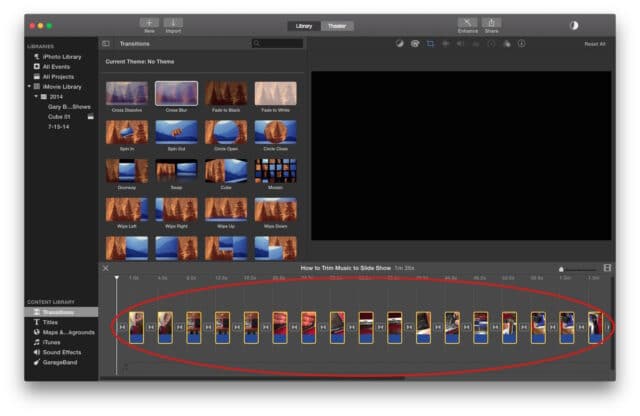 |
| Pictures added to iMovie Slide Show (circled in red by me) |
Step 2: Click on iTunes in the lower left corner and find the song you want and drag it to the box with the “note” in it:
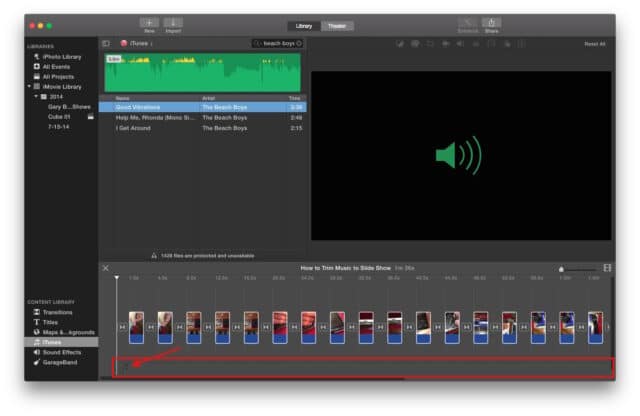 |
| Drag your music to the grey dotted line box below the pictures |
This is what you should see:
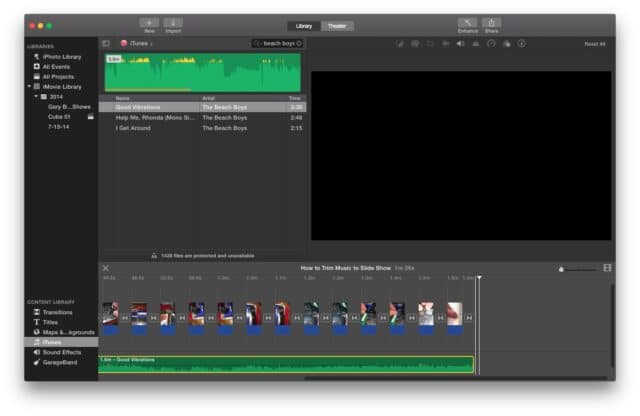 |
| Song dropped in the “music box” |
Note that the song is located below the horizontal grey line and is trimmed to the end of the slide show.
If you are not careful, you can accidentally drop the music in the area where the pictures are located and, if the song is longer than the slide show, the whole movie will grow to the length of the song, as seen below:
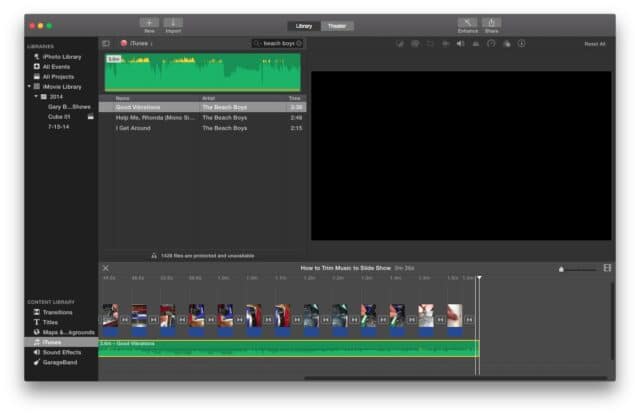 |
| Music added in line with the pictures, but not in the “song box” |
When the song added as seen above, you will have a period at the end of the slide show where there are not any more pictures but the music will continue to play. This whole issue frustrated me for a while so once I figured it out I thought I’d share with everyone.
One other thing I would add is that if you are clipping the song short you ought to add a fade at the end. To do this, follow these steps:
How to Add a Fade to Music in iMovie
Step 1: Move your mouse over the song, towards the end of the track, to reveal the “grabber” for the fade.
It is symbolized by a dot as seen below:
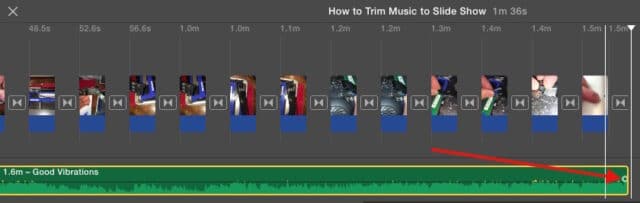 |
| Faded grabber |
Step 2: Click and drag the fade grabber to the left to control the length of the fade (where the music volume goes to zero):
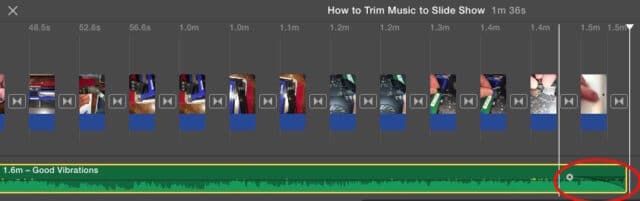 |
| Here I have a 4-second fade |
Amazon Associate Disclosure: As an Amazon Associate I earn from qualifying purchases. This means if you click on an affiliate link and purchase the item, I will receive an affiliate commission. The price of the item is the same whether it is an affiliate link or not. Regardless, I only recommend products or services I believe will add value to Share Your Repair readers. By using the affiliate links, you are helping support Share Your Repair, and I genuinely appreciate your support.