If you drag pictures into iMovie 10 it will automatically apply the zoom in and zoom in effect called the “Ken Burns Effect.” I have never cared for that so it was really obnoxious to have it automatically applied. Here’s how you can remove it…
How to Remove Ken Burns Effect From iMovie 10
Step 1: Drag the pictures into iMovie.
You can drag files directly from a Finder window or select iPhoto in the left Libraries section of iMovie:
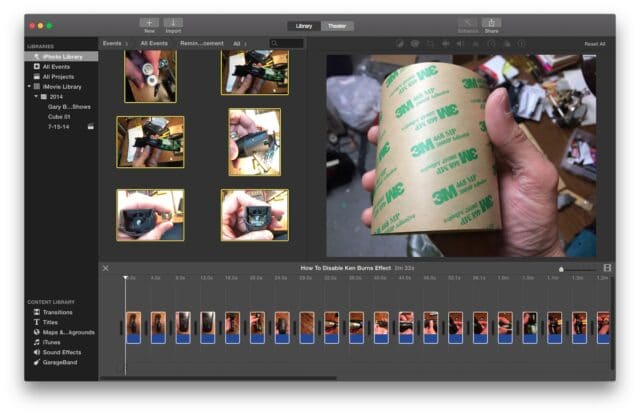 |
| Pictures have been added to iMovie |
If you were to preview them now they all would be played using the Ken Burns effect. I don’t like that at all. Here’s how to get rid of it…
Step 2: Select all the pictures in the lower window.
Click and drag a box around them all or click on the first one and then hold down shift and then click on the last one. They will be highlighted in yellow as seen below:
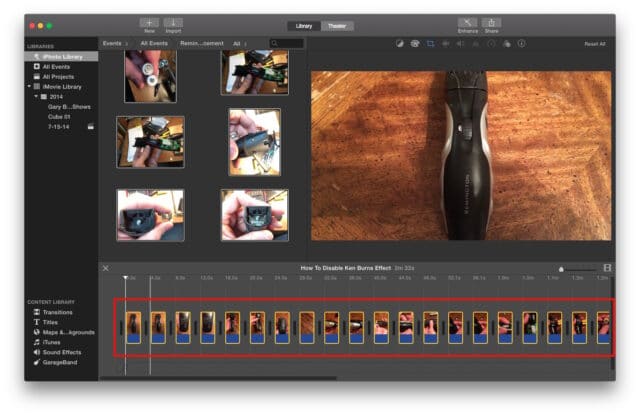 |
| The images are highlighted in yellow (the red box was drawn on the image by me) |
Step 3: Click on the “crop” icon at the top of the window:
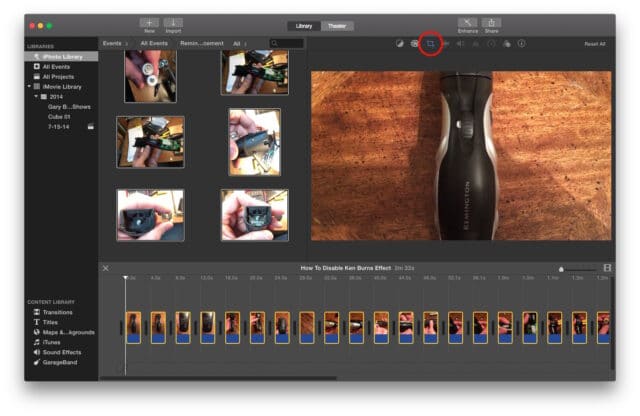 |
| Crop icon, circled in red |
Step 4: Click on a different “Style.”
Once you click on the crop icon it will reveal where the Ken Burns effect is selected. I chose “Fit” as seen below:
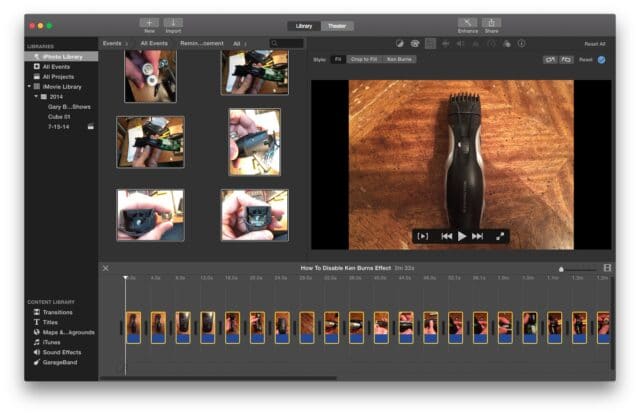 |
| The Ken Burns Effect is now turned off |
Now there will be no more zooming in and out on you.
Amazon Associate Disclosure: As an Amazon Associate I earn from qualifying purchases. This means if you click on an affiliate link and purchase the item, I will receive an affiliate commission. The price of the item is the same whether it is an affiliate link or not. Regardless, I only recommend products or services I believe will add value to Share Your Repair readers. By using the affiliate links, you are helping support Share Your Repair, and I genuinely appreciate your support.


