If you replaced the drum on your Brother HL-2270DW printer but the amber drum light is still on, then that means you need to reset the drum light on the printer. Often the people selling the drums don’t tell you that you need to reset the drum but I’ll walk you through it…
How to Reset the Drum on a Brother HL-2270DW Printer
Hardware:
Relevant Supplies:
Step 1: Open the front door of the printer.
This is the door you open to change the toner or drum. There’s no button to push down but if you grab at the edge where the flip-out paper tray thing is you can pull towards yourself and down and it will open up.
 |
| Brother HL-2270DW with front door open |
Step 2: Press and hold the Go button until ALL the lights come on.
They will come on one at a time, and stay on, from the top down.
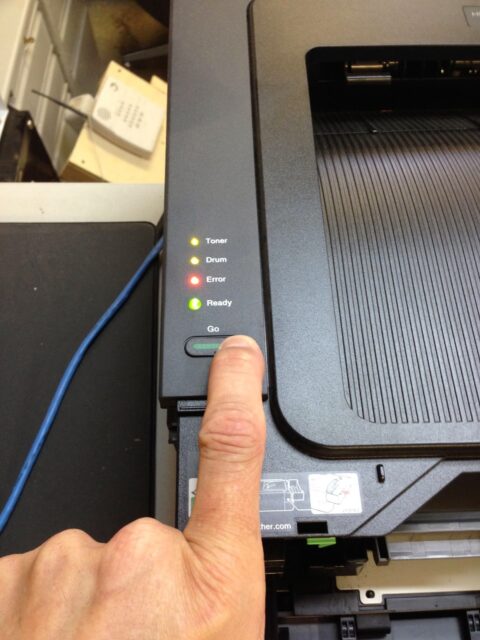 |
| Resetting the drum on a Brother HL-2270DW |
Step 3: Release the Go button.
Once all the lights are on release the button. You may see an error light on but that is because you have the door open.
Step 4: Close the front door of the printer.
Now the only light that should be on is the “Ready” light. Your drum has been reset.
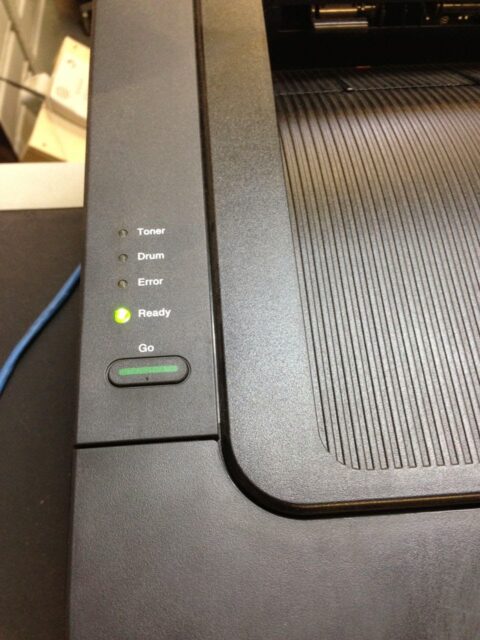 |
| Brother HL-2270DW drum light has been reset |
Amazon Associate Disclosure: As an Amazon Associate I earn from qualifying purchases. This means if you click on an affiliate link and purchase the item, I will receive an affiliate commission. The price of the item is the same whether it is an affiliate link or not. Regardless, I only recommend products or services I believe will add value to Share Your Repair readers. By using the affiliate links, you are helping support Share Your Repair, and I genuinely appreciate your support.

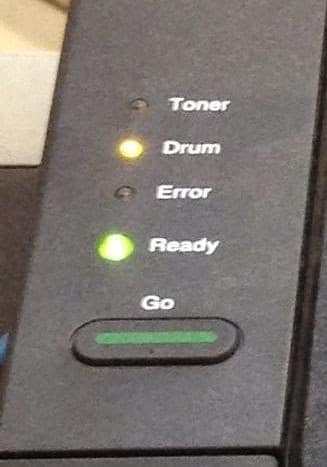
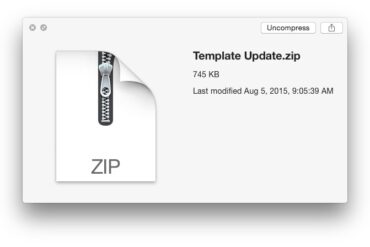
I spent 2 hours thinking the light was correct and it was the Drum I had to replace!! Yet, I had purchased this less than a week ago, so I decided to search and hey presto, here you are, I do not know how to thank you. I opened the from of the Printer (the photos helped) great idea. Then I ran back to the printer, took the DRUM and kept the front open and pressed the button…. it was so easy. IT WORKED.
I have your https:// http://www.shareyourrepair.com in the front of Book that has all my passwords and I will not be going to any other site for help except yours. It took 2 hours of pulling my hair out and 1 minute to fix when I found your site. You are brilliant. Thank you so much. LOGIC IS THE ANSWER…
The drum light reset procedure worked fine. Thank you
i changed the drum and the toner and drum is still on. have tried all this
I have drum and error lights flashing. I just replaced drum before it sat unused for a few months. I’ve tried resetting, cleaning the wire but nothing works. Any help?
Colleen, did you have a question? If so, it didn’t come through.
thank you! first time after many new toners
I have to Google this every time I change the drum.
I hear ya, I have to go back and look at my own article!?!?!?
Yay, this worked when other instructions elsewhere did not. Thanks for taking the time to post this!
Glad to hear you were able to reset your drum on your Brother HL-2270! Thanks for leaving a comment.
On my printer, I closed the door after all the lights were solid for 3-5 seconds, AND THEN RELEASED THE BUTTON.
Drum light continues to blink although I put a new drum in the printer.
With the cover open, I pressed GO for quite a while and the other lights did not light up and the drum light continues to blink,
The printer shows no other errors and has a fresh toner cartridge, It does print just fine, though the warning of the drum about to expire still appears from time to time on the PC.
This solution works to reset the flashing drum light, but after I print 4-5 items the drum light begins flashing once again and will not print until I clear it again. Very aggravating, especially considering the cartridge is not out of ink or damaged.
I’m sorry it doesn’t work for you, you may need to contact whoever you purchased the drum from to see what they say. Your report is the first I’ve heard where it didn’t work. Let us know if you solve the problem and how you fixed it.
Thanks! This helped me (unlike the instructions that came with the replacement drum). And it also worked for me when the drum and error lights were both on, I only needed to do the cleaning thing (running the green tab back and forth) and this and they both disappeared!
Tried it , it worked first time !
Thank you
Anthony Campbell
I have a 2275DW Brother Printer. Can I order on-line? What is the charge for the drum?
Thanks
On Amazon there is an affordable ($29.95) generic replacement for your drum here.
Thank you! YOUR drum counter reset instructions work, whereas the (much more complicated) “drum counter reset” that came printed on a toner cartridge package that I bought did not.
YOUR drum counter reset instructions are short, sweet, to the point AND THEY WORK.
Great to hear Barry, thanks for taking time to leave a comment.
I’m on step 2, I keep holding the GO button but the only light that stays on is the ERROR light. Please Help!
Hello Diana, thanks for the question. I wonder if you have more than one issue or a different issue going on. If you are out of paper or if there is a paper jam going on, then that may be causing the error light to come on. Is the printer working fine apart from needing to reset the drum?
So simple when you know it! A big thank you john.
You are welcome Sylvain, and no sweat on the typo, I was going to (and did) correct it before I approved your comment!
Thank you! I had bought a non-brand name drum, and the “Drum” light would not go off. This solved the problem, and very easily, I might add.
Thank you for the comment and I’m glad it helped you. I’m pretty sure you must do this even when it is a branded toner cartridge (although I never buy anything but generic).