An attempt to resolve the DNS name of a domain controller in the domain being joined has failed. Please verify this client is configured to reach a DNS server that can resolve DNS names in the target domain. For information about network troubleshooting, see Windows Help.
How to Fix Error When Joining Windows Domain on New Install of Windows 7
Hardware:
- Windows PC
Software:
The solution to this problem is the same as it is when you run into it in Windows XP. The solution is to change the DNS server address of the client machine to point to the local IP address of the server. Once you do this you won’t get the error. Here’s the steps:
Step 1: In the top right corner of the control panel search for the term “network.”
Click on the search result called “Manage saved networks.”
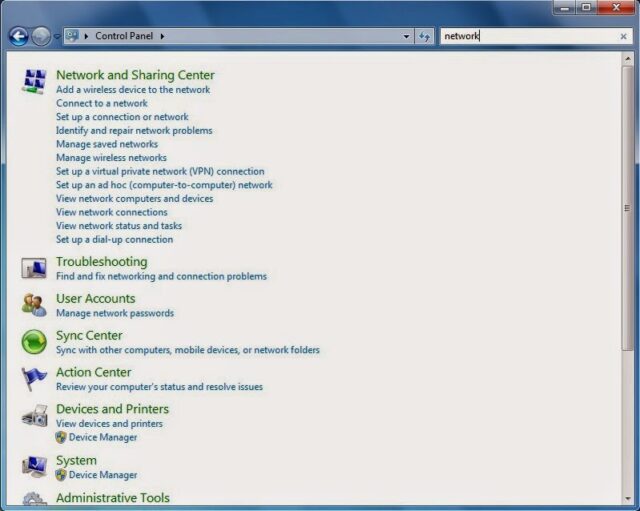 |
| Windows 7 Control Panel |
Once you have clicked on “Manage saved networks” you will see the following:
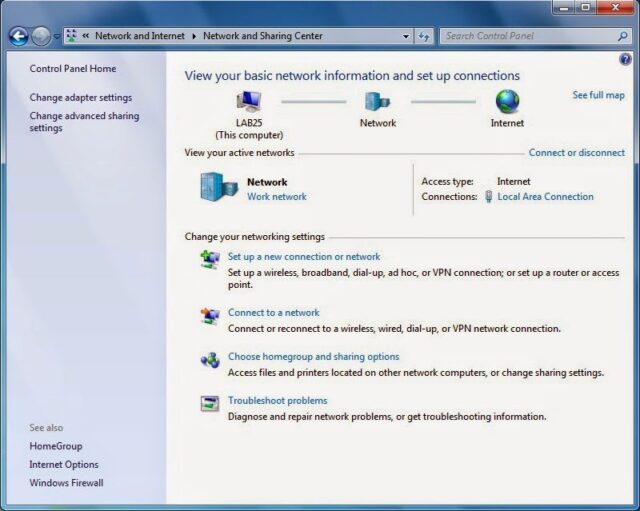 |
| Network and Sharing Center |
Step 2: Click on “Local Area Connection” in the right side of the window.
You will then see the following:
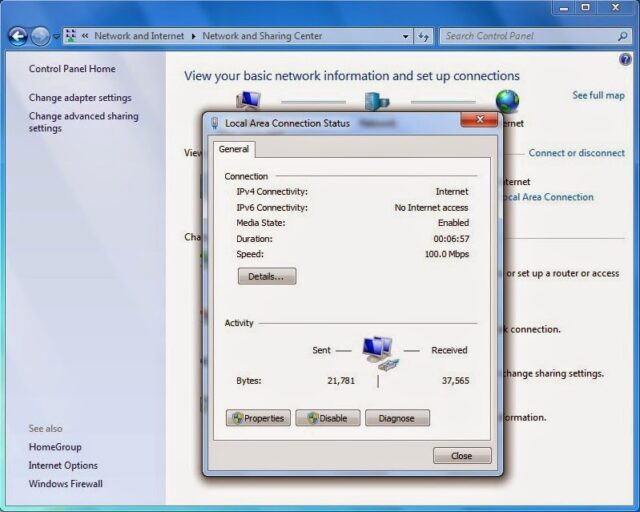 |
| Local Area Connection Status window |
Step 3: Click on the “Properties” button.
You will see the following:
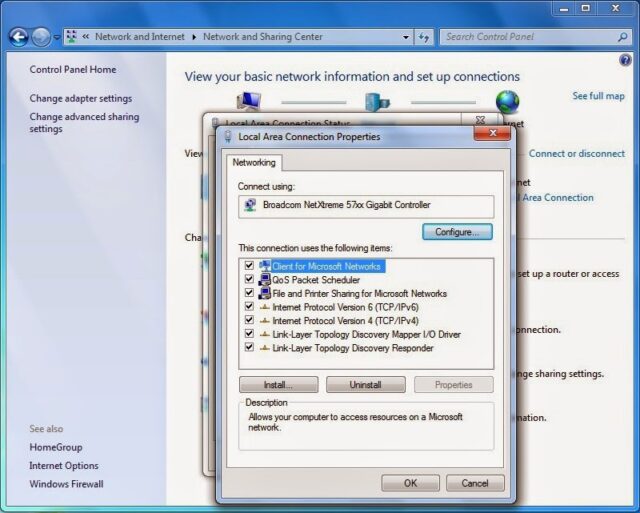 |
| Local Area Connection Properties window |
Step 4: Click on “Internet Protocol Version 4 (TCP/IPv4)” and then click on the “Properties” button.
You will see this:
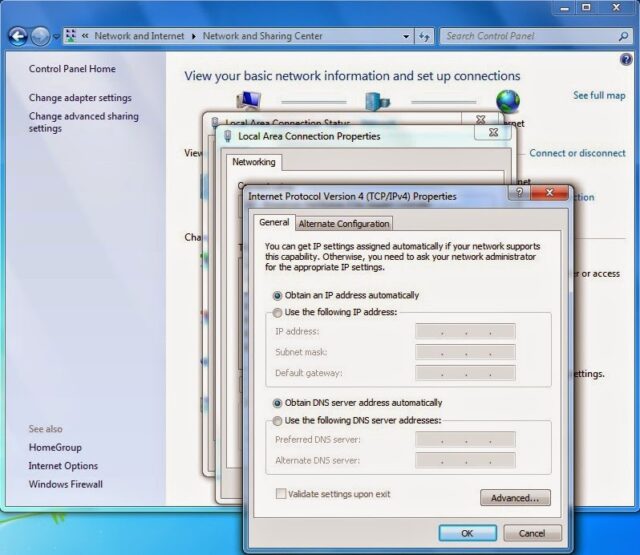 |
| Internet Protocol Version 4 (TCP/IPv4) Properties Window for changing the DNS server address |
Step 5: Set the IP Address to the IP address of the Windows Domain Server.
You will need to click on “Use the following DNS server addresses:” and then enter the IP address of your windows domain server. You do not need to enter an alternate DNS server address. Then click the “OK” button.
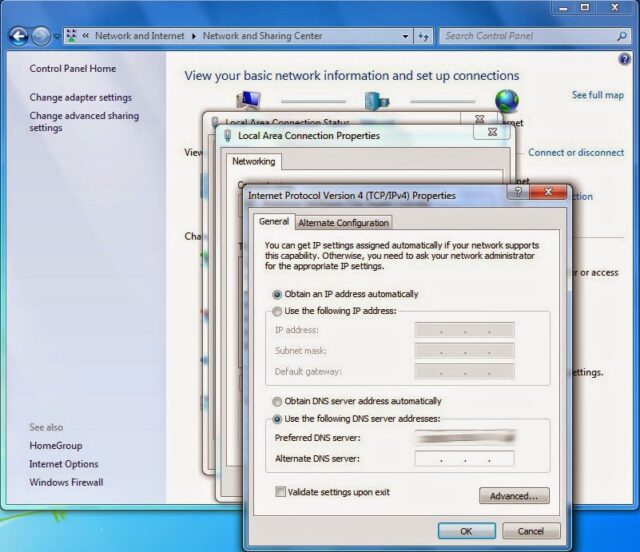 |
| Setting the DNS server to the Windows Server IP address |
Step 6: Close all the control panel windows and then reboot your client machine.
Step 7: Join your machine to the domain.
Follow the same steps you were trying before (but getting the error) and you should not get the error anymore. You should get this message:
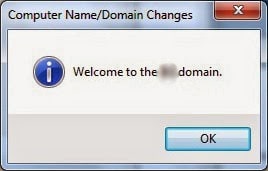 |
| Domain joined successfully |
You will be asked to reboot so go ahead and reboot.
Step 8: Change the IP Address back to “Obtain DNS server address automatically.”
Follow the same steps as you used before except click on the “Obtain DNS server address automatically” radio item. Close the windows and reboot. Problem solved.
Amazon Associate Disclosure: As an Amazon Associate I earn from qualifying purchases. This means if you click on an affiliate link and purchase the item, I will receive an affiliate commission. The price of the item is the same whether it is an affiliate link or not. Regardless, I only recommend products or services I believe will add value to Share Your Repair readers. By using the affiliate links, you are helping support Share Your Repair, and I genuinely appreciate your support.

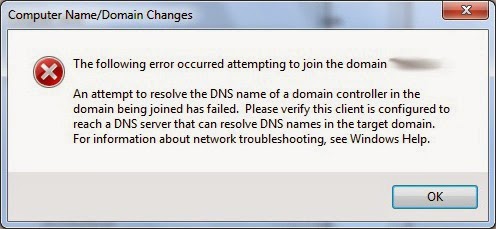
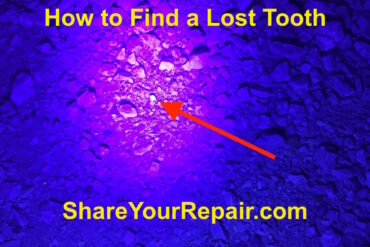
I'm still having this issue on a client's laptop. I've tried this, I've tried using the FQDN, but I still get this error. Every other computer at my client's office successfully joined the domain, but this one still gives me problems. Any Advice?
Thanks for the question. The first thing that comes to my mind is to verify that your server is on a static IP address and hasn't changed IPs since you last joined a client PC to the network–maybe verify at the server what its IP address is? Otherwise I'd definitely reboot the machine and try again. Let me know if that helps. Thanks, John.
I confirmed that the server's IP is static, and that it has been since we set up the server. Tried to reboot laptop, and still got same error.
Can you tell me, word-for-word, the error you are getting and exactly when you are getting it?
I get the error above "An Attempt to resolve the DNS name of a domain controller in the domain being joined has failed. Please Verify this client is configured to reach a DNS server that can resolve DNS names in the target domain" And it happens every time I try to authenticate the user when initially joining the PC to the domain.
You may check to make sure the workstation you are attempting to join is on the same IP branch of the network, for example, if your server is at 192.168.11.1 then your workstation's IP address must be in the 192.168.11.X range where x is anywhere between 1 and 255.
It is. We've got a 192.168.1.x network for this client. The Server is 1.5 and the client's PC is 1.198
Can you browse in file explorer and see the domain there under network? You may try physically connecting the PC to the same switch as the server is connected to and try that. Is there a chance that the DNS service is not running? I'm all out of guesses from this distance away.
Thank You
You are so welcome–I learned this trick from someone else so I'm glad it was helpful to pass it on.