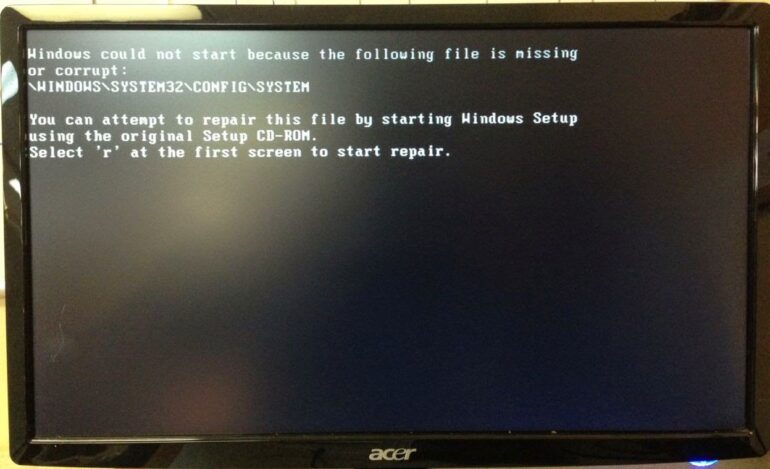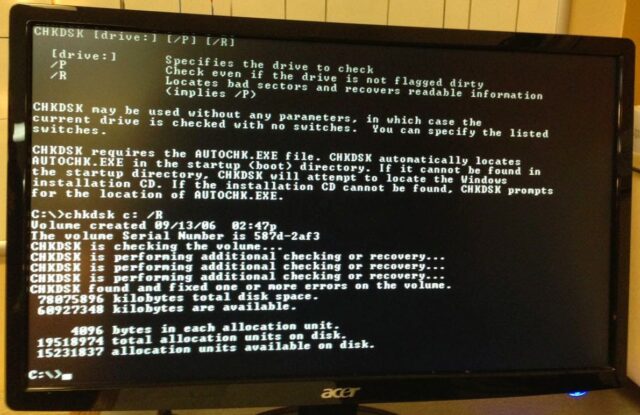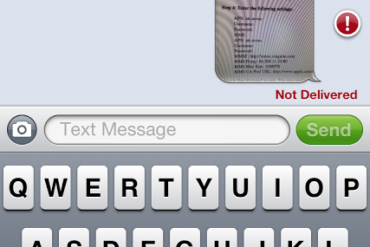Hey, I know Windows XP isn’t supported anymore but we still haven’t gotten all our machines upgraded yet so here’s another repair saga…
One of our machines came up with the error pictured above whenever you boot it up. It turns out that this means that the Windows System registry is either corrupt or missing. There WAS a Windows Support Article on restoring the registry from the backup but it is no longer available. And I didn’t go that route anyway. That takes you back to when you first installed the OS and none of the installed applications will be included in those registry entries. I went with the repair option and this is what I did…
How to (temporarily) Fix Error: Windows could not start because the following file is missing or corrupt: WINDOWSSYSTEM32CONFIGSYSTEM
Step 1: Boot from the Windows XP install CD.
For this Dell Optiplex GX520 simply press the F12 key when you see the option displayed by the bios when it is booting with the Windows XP install CD in the drive.
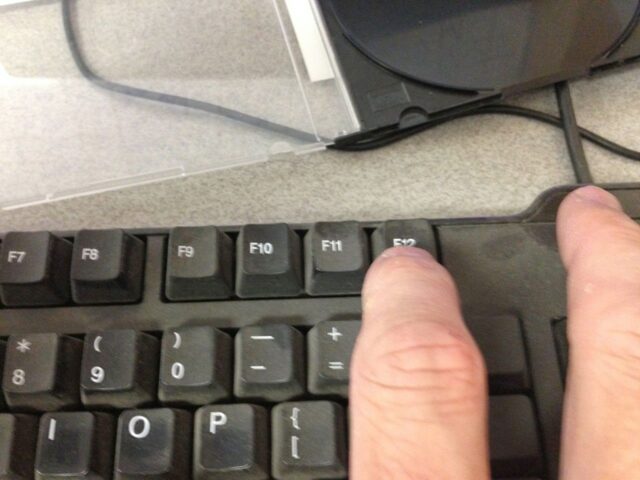 |
| A dusty F12 key to get you into the boot device menu |
Step 2: Choose “Onboard or USB CD-ROM Drive” from the menu using the up/down arrows and press enter.
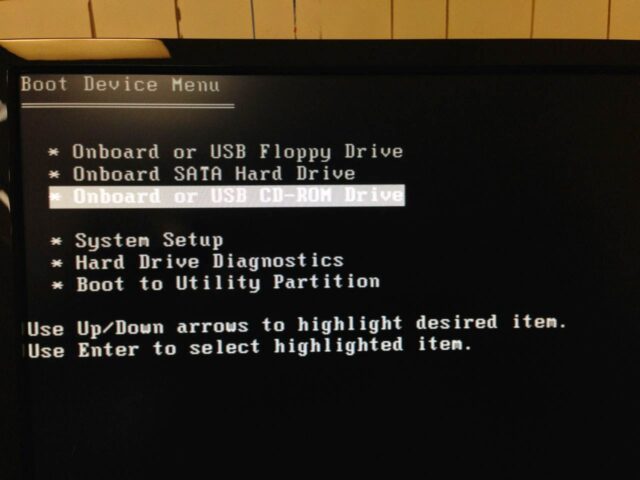 |
| Pick “Onboard or USB CD_ROM Drive” from the menu and press the Enter key |
Step 3: Press R to repair when you get to the “Windows XP Professional Setup” (blue) screen.
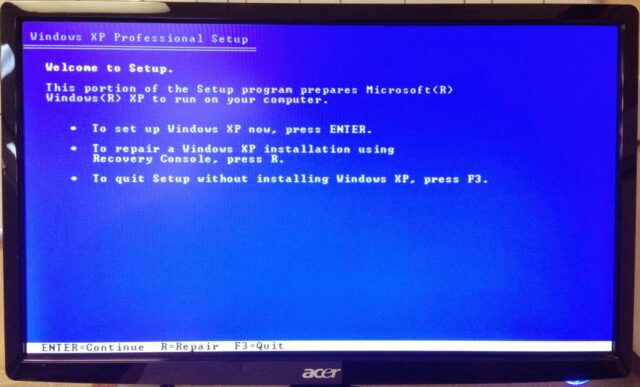 |
| Press R to enter the repair console |
Step 4: Run the chkdsk utility on the boot drive.
Your boot drive will likely be the C: drive. At the command prompt type the following:
chkdsk c: /R
The /R tells it to do repairs.
After letting this run for who knows how long, maybe 30 minutes it did find and correct some errors:
Type help and the press Enter to see a list of all the commands you can run.
Step 5: Type “exit” and press the Enter key to reboot.
I was then able to log into windows. If you had files you were going to try and rescue, now would be the time.
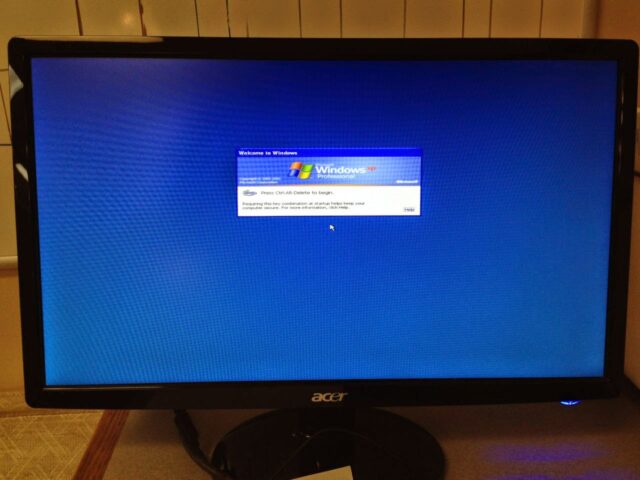 |
| I was able to boot into windows at this point |
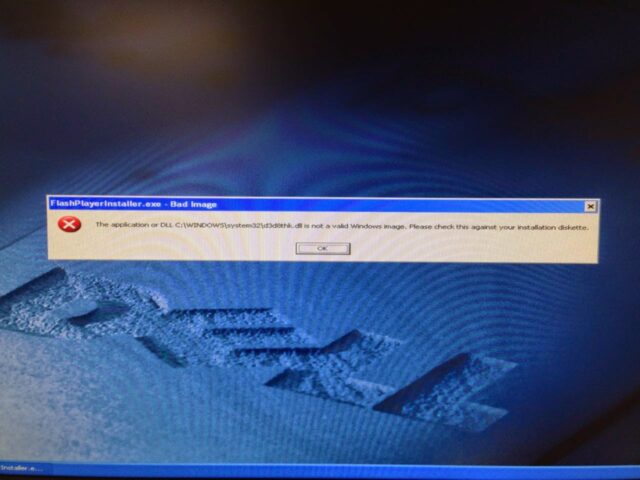 |
| The application or DLL C:WINDOWSsystem32d3d8thk.dll is not a valid Windows Image |
I was able to fix this by reinstalling Microsoft DirectX from Microsoft’s website here.
Step 6: Replace the HD and reinstall Windows.
After gaining the ability to boot up windows I ran into a lot of issues and windows would not boot up and I’d get the following screen:
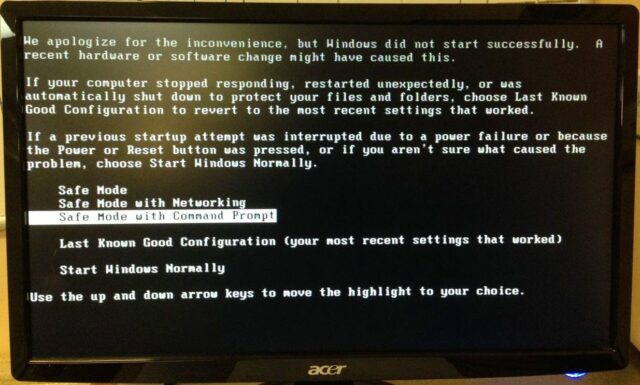 |
| Windows did not start successfully boot menu |
I’ll most likely just install a new HD and use this box as my test machine for upgrading all our systems to Windows 7.
Amazon Associate Disclosure: As an Amazon Associate I earn from qualifying purchases. This means if you click on an affiliate link and purchase the item, I will receive an affiliate commission. The price of the item is the same whether it is an affiliate link or not. Regardless, I only recommend products or services I believe will add value to Share Your Repair readers. By using the affiliate links, you are helping support Share Your Repair, and I genuinely appreciate your support.