Our main home TV is a 32-Inch Vizio E320i-A0. One thing I like about it is that it is very Amazon Prime friendly– i.e Vizio lets you use your own Prime account and allows you to watch all the included Amazon Prime free content and are not forced to go through them, forcing you to pay when you already have an account (like our Tivo would). I’ve had problems with really slow streaming speeds and even upgraded to U-Verse from the AT&T DSL connection I had before because of the slow streaming speeds I was experiencing.
Slow Amazon Prime Streaming via Vizio E320i-A0 When Hardwired to Apple Airport
Hardware:
- Vizio E320i-A0 32-inch LED HDTV
(no longer available, replaced by the VIZIO D32h-D1 D-Series 32″ Class Full Array LED Smart TV)
- AT&T Uverse Modem: 3Wire 3600HG
- 500GB Time Capsule Model A1254, Part No. MB276LL/A, the current available model: Apple Time Capsule 2TB ME177LL/A
My Network Setup
I had been connecting my Vizio via ethernet to my Apple Time Capsule by ethernet, which was also hardwired, via ethernet, to the U-Verse modem. We still were getting slow speeds none-the-less 🙁
Troubleshooting:
Last year I had connected my laptop directly to the modem, which I then used to share the screen on my TV via HDMI in order to watch bowl games over the holidays. This is a pain though and takes up my MacBook. After some brainstorming I decided to try and bypass my airport base station and connect to the U-Verse modem via wifi to see if the Airport was causing a bottleneck for some reason. I disconnected the ethernet cable that ran from my Vizio to the Airport and then used the on-screen menus to join my Vizio to the default wireless connection on my 2Wire 3600HG modem. Amazingly enough we get full strength HD signal now on our Amazon prime movies!! Whew, no more waiting for movies to load.
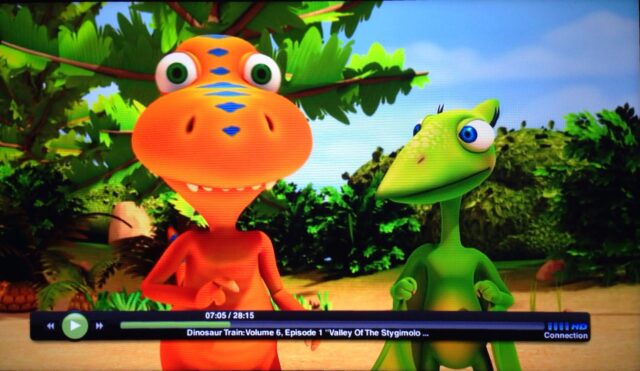 |
| Note the 4 bars of strength and the HD indicator at the bottom right |
Solution: Don’t run your Vizio TV through your Apple Airport to your U-Verse modem–connect it directly via the U-Verse Modem’s wifi.
Amazon Associate Disclosure: As an Amazon Associate I earn from qualifying purchases. This means if you click on an affiliate link and purchase the item, I will receive an affiliate commission. The price of the item is the same whether it is an affiliate link or not. Regardless, I only recommend products or services I believe will add value to Share Your Repair readers. By using the affiliate links, you are helping support Share Your Repair, and I genuinely appreciate your support.


