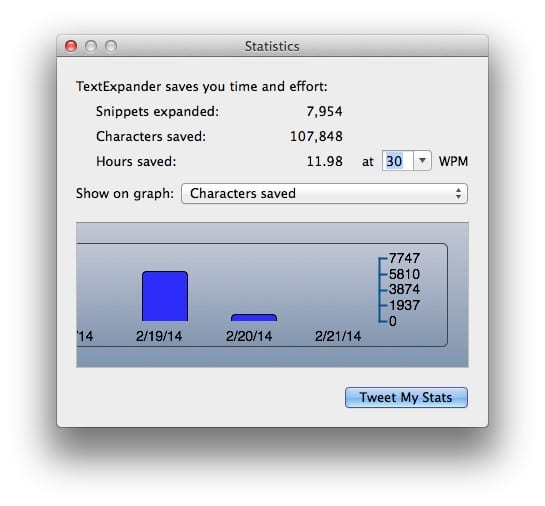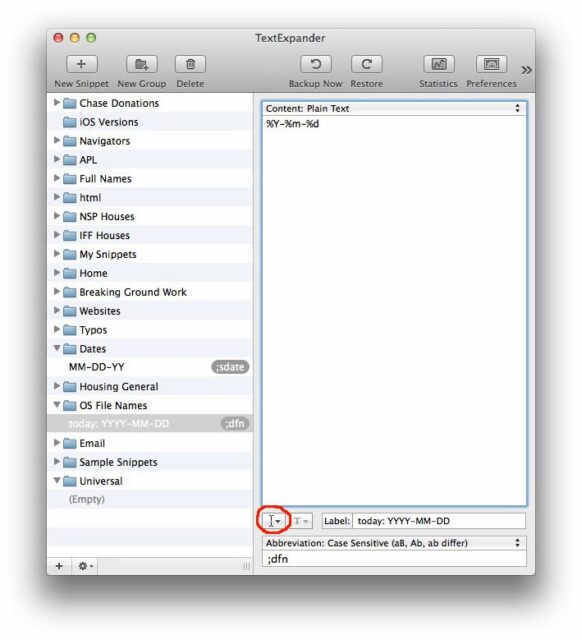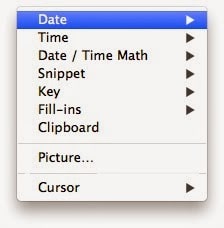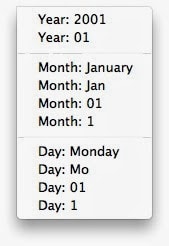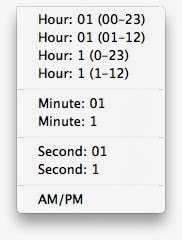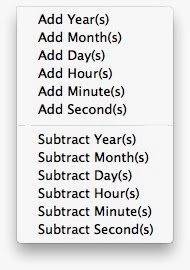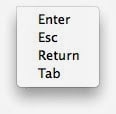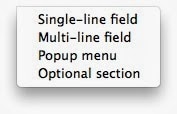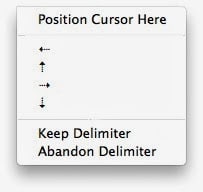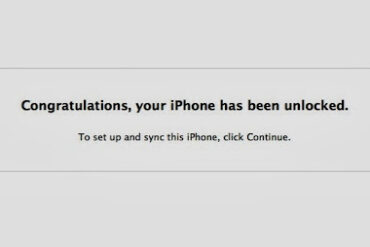How to Save Time Typing Often Used Phrases Using TextExpander
You pre-define “snippets” of text that are triggered to “expand” when an “abbreviation” is typed. There’s really almost an unlimited list of types of abbreviations to trigger a snippet to expand but an easy way to do it is to preface each abbreviation with a character that is easy to type but typically isn’t used–I have chosen the semi-colon ; An example of a real-life example is if you need to type formal letters often you may need to open them up with “To whom it may concern:” You could create a snippet for this and one possible and define it in the following way:
Abbreviation (trigger): ;to
Expansion text: To whom it may concern:
Whenever you type a trigger it automatically is replaced with the expanded text. In this case, when you type ;to it automatically replaces it with “To whom it may concern:” Here is how it looks in the settings to set this up (see the right half of the picture):
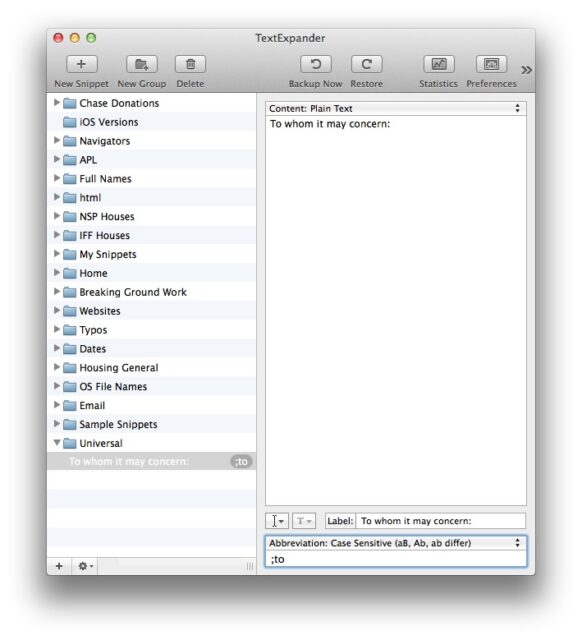 |
| Creating a “To whom it may concern:” snippet |
You could also make it so that it automatically places a return at the end of the phrase (or two returns for that matter).
Examples of things you can make snippets for – ;<example abbreviation trigger>
- Commonly typed full names – ;<initials of person>
- full home address – ;hadd
- home street address – use ;hst
- home zip code — ;hzip (no more hunting and pecking for numbers if you are a number deficient typer like me)
- full work address – ;wadd
- work street address – ;wst
- work zip code – ;wzip
- work phone number – ;wph
- mobile phone number – ;mob
Macros
I haven’t even really plunged into the depths of all that TextExpander can do but one thing it can do is insert the date in about any format you like. One thing I do is name files starting with the date in this format: YYYY-MM-DD so that when they are sorted alphabetically they are chronologically ordered. TextExpander has this built in and you don’t really need to learn much to take advantage of them.
When you are editing a snippet the macro button is circled below:
Clicking on the macro button offers the following categories:
Under Date you’ll see:
Under Time:
Under Date / Time Math:
Under Key:
Under Fill-Ins:
Under Cursor:
I’ll continue to add the expanding list of features of TextExpander I’m using.
Amazon Associate Disclosure: As an Amazon Associate I earn from qualifying purchases. This means if you click on an affiliate link and purchase the item, I will receive an affiliate commission. The price of the item is the same whether it is an affiliate link or not. Regardless, I only recommend products or services I believe will add value to Share Your Repair readers. By using the affiliate links, you are helping support Share Your Repair, and I genuinely appreciate your support.