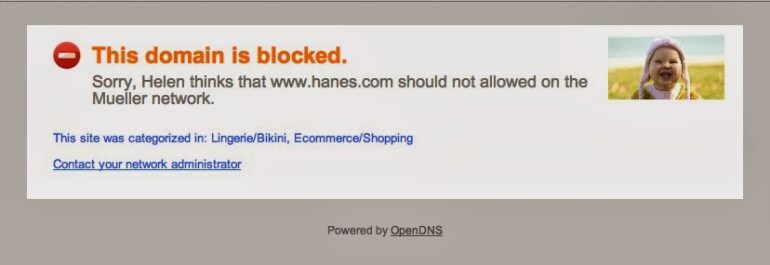My wife went to buy some socks for our son tonight and visited the hanes.com website to discover that our opendns.com content filter was blocking the domain hanes.com. We have our filter set rather tight but we don’t want the hanes.com website blocked so I added it to the whitelest so it won’t be blocked anymore. Here is how you can add a site to your opendns’s whitelist so it will allow it on your home network.
How to Whitelist a Website On Your OpenDNS Account
Step 1: Log into your OpenDNS account here.
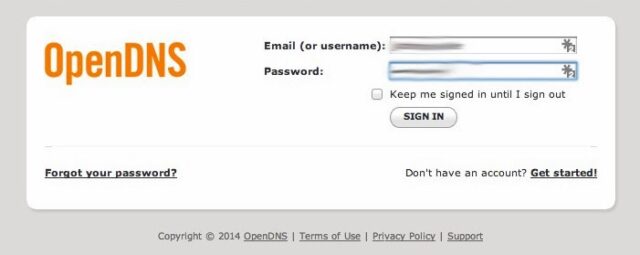 |
| OpenDNS Login Page |
Step 2: Go to the Web Content Filtering Page. Under the settings section click on “1 network” and then click on “Web Content Filtering.” When you Hover over “Home” in the menu that pops up another menu will pop out ot the side. Click on “Web Content Filtering.”
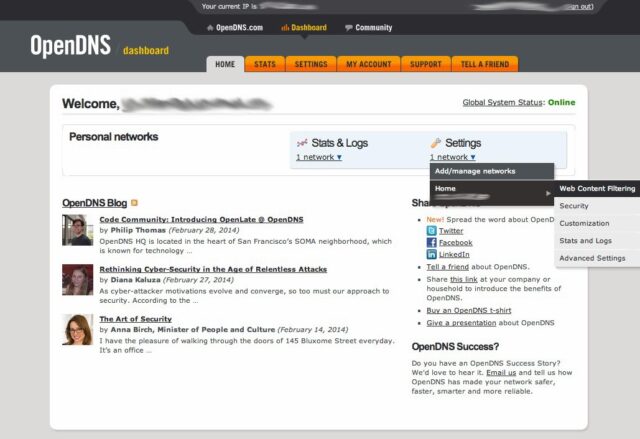 |
| OpenDNS User Page |
Step 3: Add the domain to the “Never Block” list. Scroll down the page to the “Manage individual domains” section. From the drop-down menu select “Never Block.” Then enter the domain name in the field to the right of the drop-down menu. Do not enter www, only the single word that comes before .com, .net, etc and the suffix (.com, .net, etc). For this example I entered “hanes.com”. Then click the “Add Domain” button.
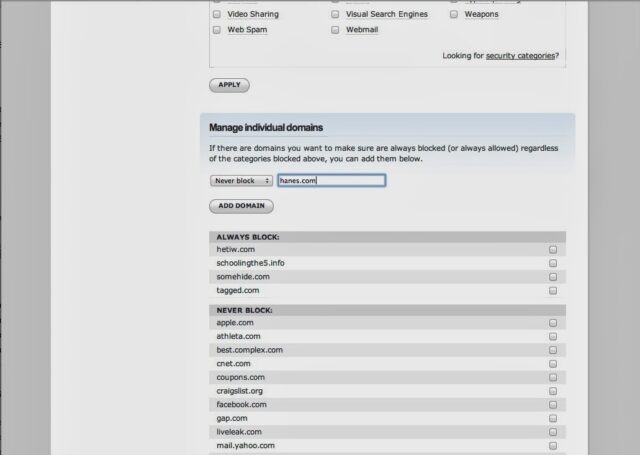 |
| OpenDNS > Web Content Filtering > Manage Individual Domains |
The following message will quickly appear for a short while:
Step 4: Wait 3 minutes and try to reload the website to try to get through again. You may need to hold down the shift key when you click reload to force your browser to re-fetch the website.
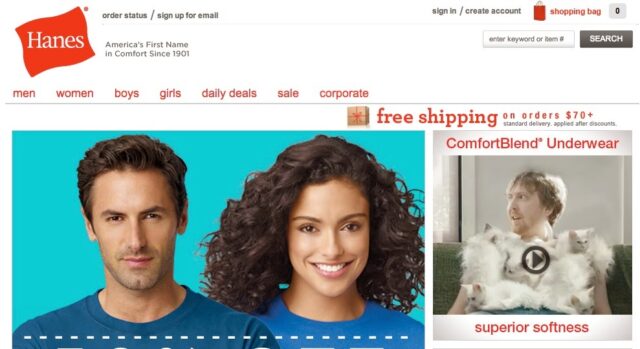 |
| Hanes.com website |
Amazon Associate Disclosure: As an Amazon Associate I earn from qualifying purchases. This means if you click on an affiliate link and purchase the item, I will receive an affiliate commission. The price of the item is the same whether it is an affiliate link or not. Regardless, I only recommend products or services I believe will add value to Share Your Repair readers. By using the affiliate links, you are helping support Share Your Repair, and I genuinely appreciate your support.