How to Keep Gmail From Embedding Images When You Drag-and-Drop Images Into Your Email
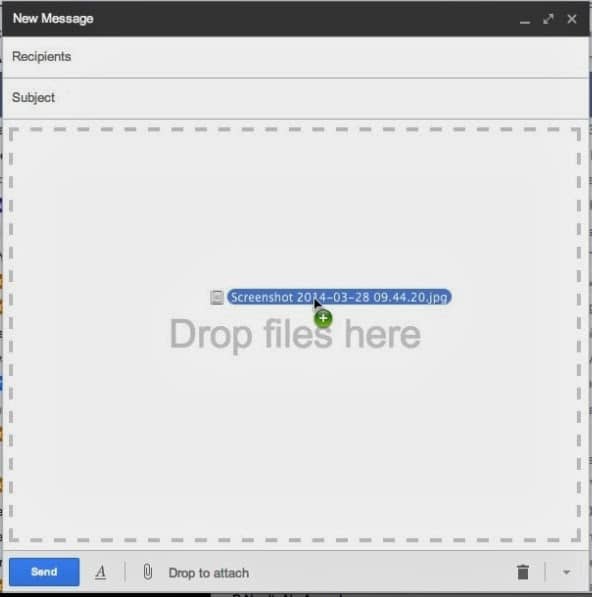 |
| This will result in an embedded image |
This will result in the following, the image in-line with the text in your message:
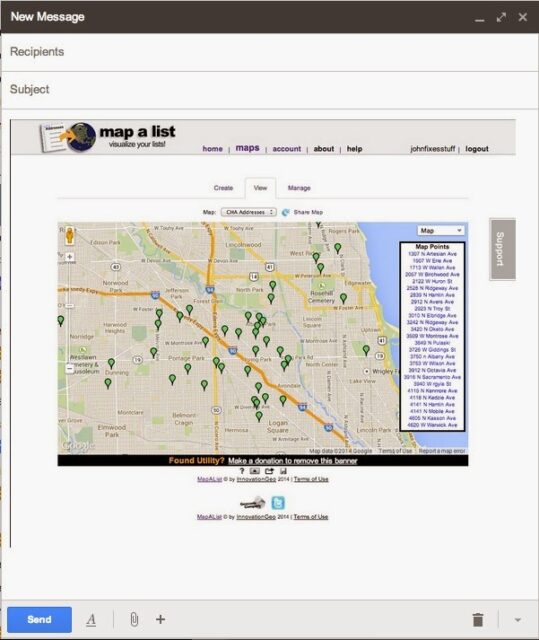 |
| Embedded image in a gmail email |
This is almost always exactly what I do not want and has been a thorn in my side since gmail changed how this works. You can force gmail to attach the image by clicking on the paperclip attachment icon and then selecting your files but I love to drag-and-drop.
Solution: If you drag and then drop your image on the bar at the bottom, you’ll get an attached image, not an embedded image:
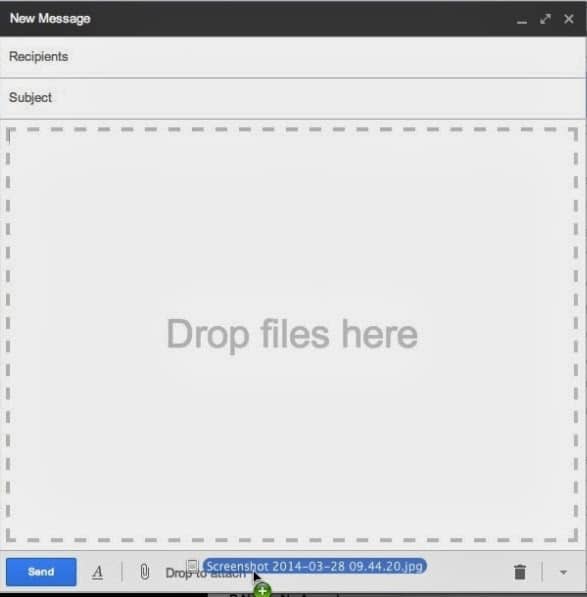 |
| Drag and drop your attachment here to attach the image |
This will result in an attached file, success:
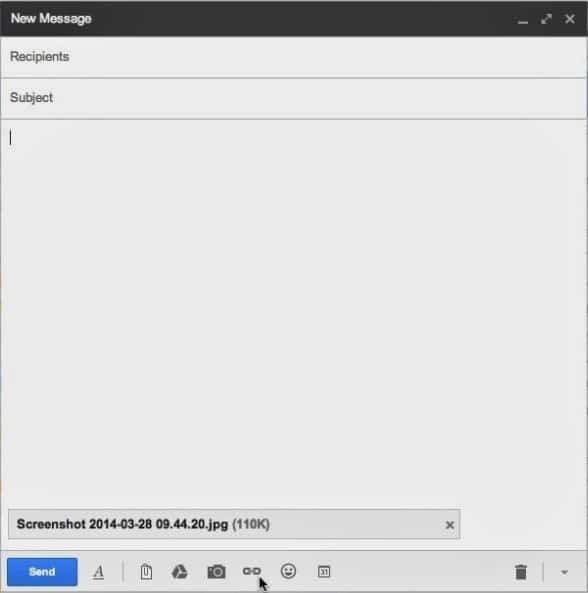 |
| Finally, drag and drop to attach images, not embed images |
Problem solved!
Amazon Associate Disclosure: As an Amazon Associate I earn from qualifying purchases. This means if you click on an affiliate link and purchase the item, I will receive an affiliate commission. The price of the item is the same whether it is an affiliate link or not. Regardless, I only recommend products or services I believe will add value to Share Your Repair readers. By using the affiliate links, you are helping support Share Your Repair, and I genuinely appreciate your support.

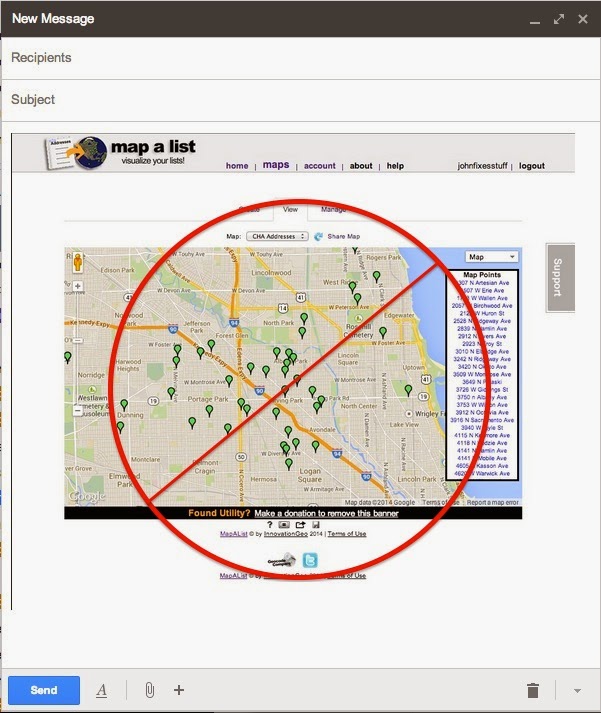

thank you so much! this was so annoying
Hi! This didn’t work for me, but from seeing this, I got the idea to send the attachment through Safari rather than on my phone or email app. I also attached my image through Google Drive and it worked! Thanks for the help! You should add that option on here!
This technique is purely for using Gmail in a web browser on a PC.