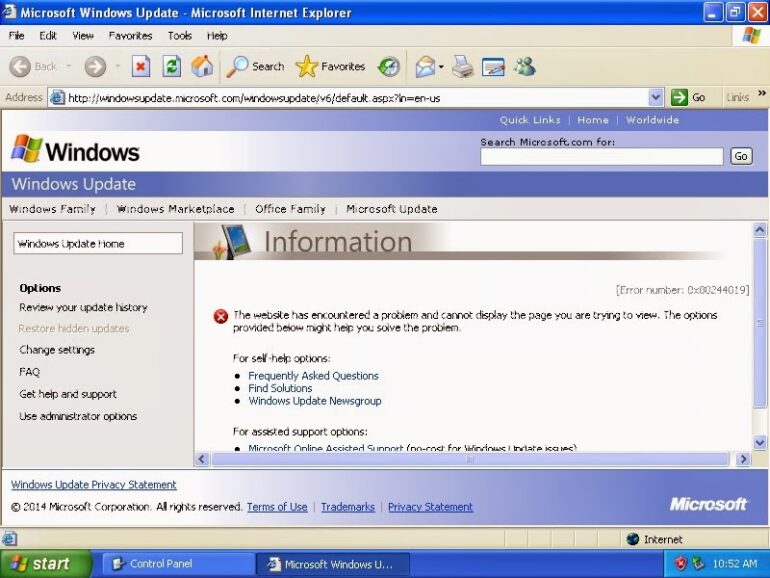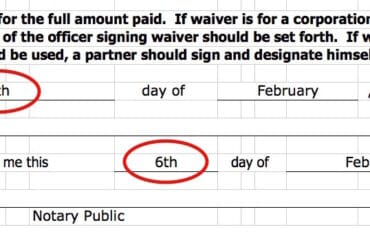Hey Windows XP will no longer be supported starting April 8, 2014 but there’s a lot of people still using it, including our computer lab. I recently did a fresh install of Windows XP on a Dell Optiplex GX520 and immediately tried to run Windows Update but I get the following message in Internet Explorer:
Error number 0x80244019
The website has encountered a problem and cannot display the page you are trying to view. The options provided below might help you solve the problem.
How to Fix Windows Update Failing on New Install of Windows XP
Equipment:
- Dell Optiplex GX520
- OS: freshly installed Windows XP with Service Pack 2
Step 1: Install Service Pack 3.
You can download it off Microsoft’s website here. If you use the first link, when you click “Download” it will try to suggest that you run Microsoft Update instead (which you already tried), but you can click on the “Proceed with this download” radio button and then scroll on the screen to the bottom right of the page and click “Next.” On the next page click the “Start Now” button. Then you’ll go to a “May we suggest…” page. I didn’t click on any of the additional stuff and scrolled again to the bottom right of the page and clicked on the “No thanks and continue” button. ANOTHER page comes up and I had to click the “click here” link because the download didn’t start after 30 seconds. Now you might as well grab something to drink because it’s a 316 meg file to download (12 minutes, 20 seconds on our Comcast Business connection).
| Windows XP Service Pack 3 download complete |
Step 2: Run Automatic Updates from Internet Explorer.
Open the control panel and double click on Automatic Updates. Click on the “Windows Update Web site” link at the bottom of the window.
| Automatic Updates in Windows XP |
This will launch Internet Explorer. You’ll need to install ActiveX and then install Automatic Updates but you should be back on track from this point on. You’ll need to install 130+ updates at this point though 🙂
Amazon Associate Disclosure: As an Amazon Associate I earn from qualifying purchases. This means if you click on an affiliate link and purchase the item, I will receive an affiliate commission. The price of the item is the same whether it is an affiliate link or not. Regardless, I only recommend products or services I believe will add value to Share Your Repair readers. By using the affiliate links, you are helping support Share Your Repair, and I genuinely appreciate your support.