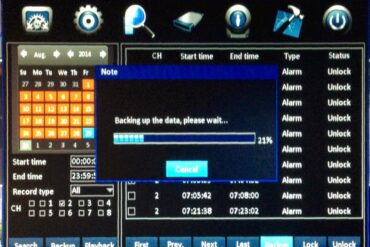How to Troubleshoot Dell Optiplex GX520 Power Supply Issues
Equipment:
- Dell Optiplex GX520 (Small Form Factor)
- Dell Power Supply Model H220P-01 Dell P/N: YD358 (CN-0YD358-47890-64S-4075)
I replaced the power supply fan.
I have written a article on how to do this: How to Replace the Power Supply Fan in a Dell Optiplex GX520. After reinstalling the power supply with the new fan, the computer would still not turn on. I should have tested the power supply before I re-installed it into the computer. To test the power supply: remove the power supply from the computer, short the green wire with a black wire (using a paperclip) and plugged in the power supply but it still would not power up, so I knew the power supply was bad. When they overheat the capacitors can go bad.
I ordered a replacement power supply.
I have written up how to replace the power supply here: How to Replace the Power Supply in a Dell Optiplex GX520. When I installed the replacement power supply into the computer and plugged it in the power supply fan would come on but the computer wouldn’t power up or beep or anything. I took out the power supply and shorted the green wire to a black wire and powered the supply up and it worked fine so I knew the power supply was good. Here’s a picture of me shorting the green wire to a black (ground) wire:
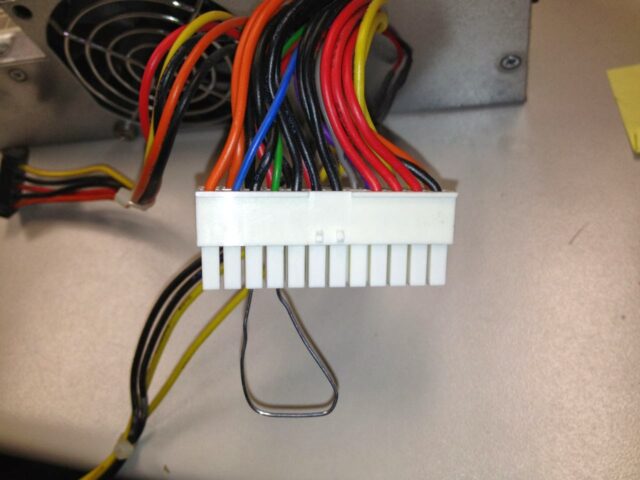 |
| Testing a PC Power Supply–Short the green wire to any black wire to trick the power supply to power up |
I took out the RAM.
I then powered it up, wondering if the memory perchance was bad, but that didn’t change anything and the motherboard didn’t beep indicating the memory was missing. It wasn’t even getting that far. I have a post where I troubleshot a computer that would not boot because of bad RAM here: How to Fix a Striped Display on a Dell Optiplex 320
I disconnected the power from the Hard Drive.
I have run into a computer that had a bad drive that was clicking very quietly and I have written up this repair here: Dell Optiplex 320 Will Not Boot or Go to Bios. In this case, unplugging the hard drive didn’t change anything either.
I re-seated the mother board ribbon connector for the CD drive.
With all the uninstalling and reinstalling the power supply it seems that this ribbon cable had come loose. This was the problem–after re-connecting this the computer powered right up. Here’s the location of the ribbon connector, right by the power supply–it wasn’t completely seated down:
 |
| CD Drive ribbon cable location for a Dell Optiplex GX520 |
Here are all my other Dell Computer Repair Postings:
- How to Troubleshoot Dell Optiplex GX520 Power Supply Issues (this post)
- Computer Randomly Shuts Off Power Supply Issues on a Dell Optiplex GX520 (Small Form Factor)
- How to Replace the Power Supply Fan in a Dell Optiplex GX520
- Dell Optiplex 320 Will Not Boot or Go to Bios
- How to Replace the Memory in a Dell Latitude D830
- Dell Optiplex GX520 Randomly Shuts Off
- How to Replace the Power Supply in a Dell Optiplex GX520
- How to Fix a Striped Display on a Dell Optiplex 320
Amazon Associate Disclosure: As an Amazon Associate I earn from qualifying purchases. This means if you click on an affiliate link and purchase the item, I will receive an affiliate commission. The price of the item is the same whether it is an affiliate link or not. Regardless, I only recommend products or services I believe will add value to Share Your Repair readers. By using the affiliate links, you are helping support Share Your Repair, and I genuinely appreciate your support.