I just purchased my wife a Kindle Paperwhite. We normally share my Amazon.com account because we only have one Prime membership but she has been gathering free e-books on her Amazon.com account for a while and wants to have those books on her Kindle as well. After messing around and doing a little searching I found out it is easier than you think.
How to Add Content to Kindle Paperwhite From Two Different Amazon Accounts
You can deregister your Kindle from your main account, register it to your second account, download the books you want, and then deregister and re-register your account to the original account and have all your books on one Kindle. Here’s the steps…
Step 1: Tap the top of the screen to display the menu.
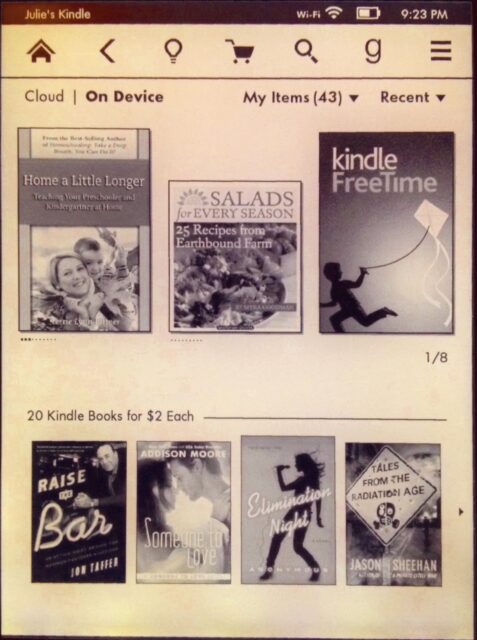 |
| Kindle Paperwhite Home Screen |
Step 2: Tap the three parallel horizontal lines icon on the top right of the screen.
Then tap on “Settings.”
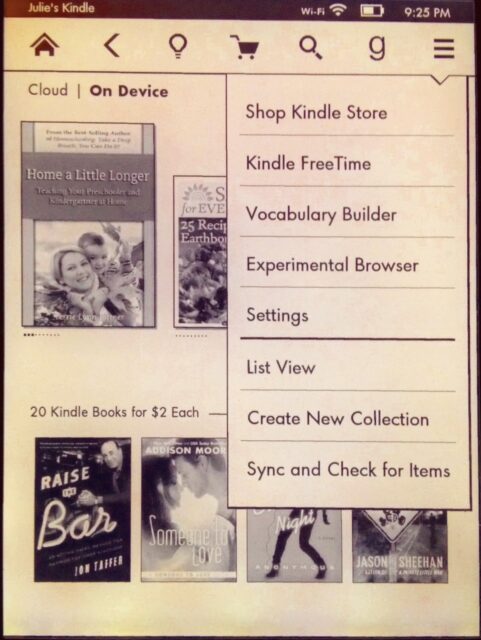 |
| Kindle Paperwhite Menu Drop-Down |
Step 3: In the Settings menu tap “Registration.”
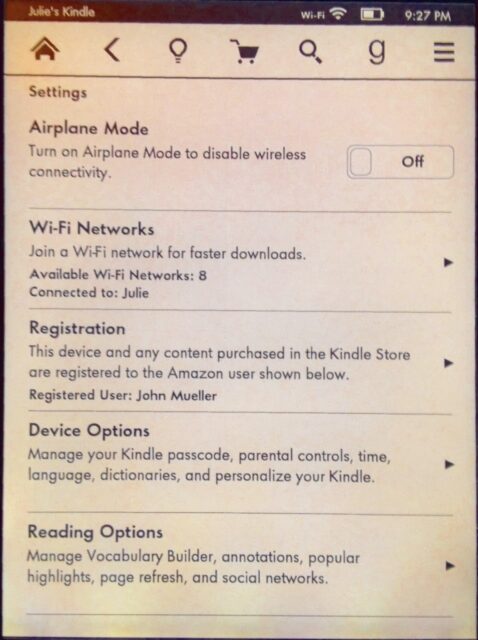 |
| Kindle Paperwhite Settings |
Step 4: Deregister your Kindle.
This sounds serious but it really just means you are logging out and you won’t be able to sync or download content unless you are logged into an account. Tap the “Deregister” button.
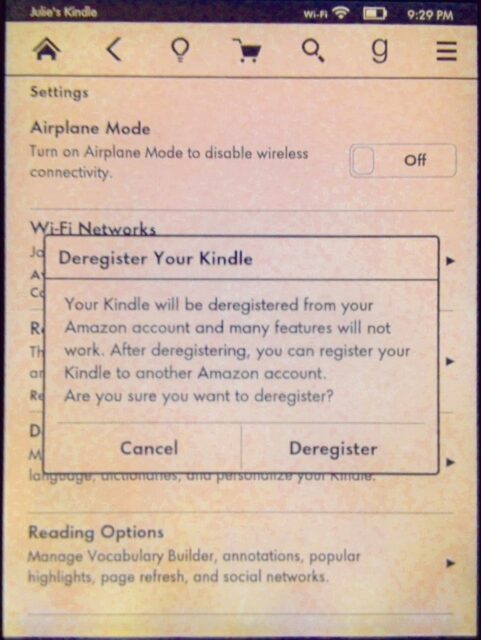 |
| Deregister Your Kindle warning–more bark than bite |
Step 5: Register your kindle to the account you want to download the other content from.
In the settings menu tap on Registration and enter the email address and password of the other account. Now you can download the books from your other account and the ones you already downloaded will remain on your account.
Step 6: Deregister and then Re-register back into your main account.
Once you have gotten what you need you can go back to your original account.
Amazon Associate Disclosure: As an Amazon Associate I earn from qualifying purchases. This means if you click on an affiliate link and purchase the item, I will receive an affiliate commission. The price of the item is the same whether it is an affiliate link or not. Regardless, I only recommend products or services I believe will add value to Share Your Repair readers. By using the affiliate links, you are helping support Share Your Repair, and I genuinely appreciate your support.


