We had a PC that would not access the internet at all. It constantly showed an ethernet connection but DNS lookup would fail if you tried to access a website. I ran Malwarebytes on there but it didn’t come up with anything and I couldn’t update it so I figured I’d need to get internet access back up so I could run it. My first hunch was that some kind of malware had altered the internet settings so things were being blocked. I googled the issue as well and ironically, the overwhelming answer is that it is NOT a memory issue, RAM memory that is, so I didn’t mess with the RAM.
Troubleshooting Error: NMP: Parity Check Memory Parity Error The System has Halted
Equipment:
- Dell Optiplex GX520 (Small Form Factor)
- OS: Windows XP, Service Pack 3
- Broadcom NetXtreme 57xx Gigabit Controller Network Interface Card
Here’s the things I tried:
Step 1: Manually set the TCP/IP settings.
I manually set the IP address of the machine, the DNS servers, gateway, and router addresses. This didn’t help–no luck.
Step 2: Reinstall the network card drivers.
I tried to uninstall the NIC driver but the device manager application would stop responding whenever I tried to uninstall the drivers–no luck again.
Step 3: Disable the Network Adapter.
I thought that maybe I could uninstall the driver if it was disabled first but the device manager stopped responding every time I tried to disable the network adapter.
Step 4: Format the HD and reinstall Windows XP.
I wiped the drive and reinstalled Windows XP and then when it came time to install the network driver I got one of Microsofts beloved blue screen of death with the error:
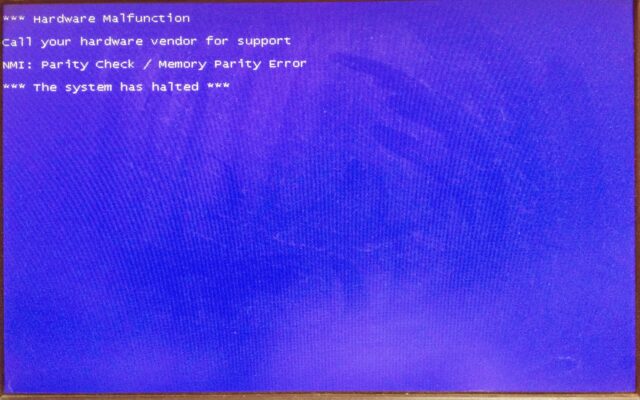 |
| Hardware Malfunction NMI: Parity Check / Memory Parity Error when installing the NIC driver |
Step 5: Try an previous version of the driver.
Dell allows you to download older versions of drivers so I decided to give that a try. I got the same result with the same blue screen.
Step 6: Reinstall Windows AGAIN and install the NIC driver.
When I went to install the driver it gave me the blue screen again, rats. It’s looking like the network card on this motherboard is bad.
Amazon Associate Disclosure: As an Amazon Associate I earn from qualifying purchases. This means if you click on an affiliate link and purchase the item, I will receive an affiliate commission. The price of the item is the same whether it is an affiliate link or not. Regardless, I only recommend products or services I believe will add value to Share Your Repair readers. By using the affiliate links, you are helping support Share Your Repair, and I genuinely appreciate your support.

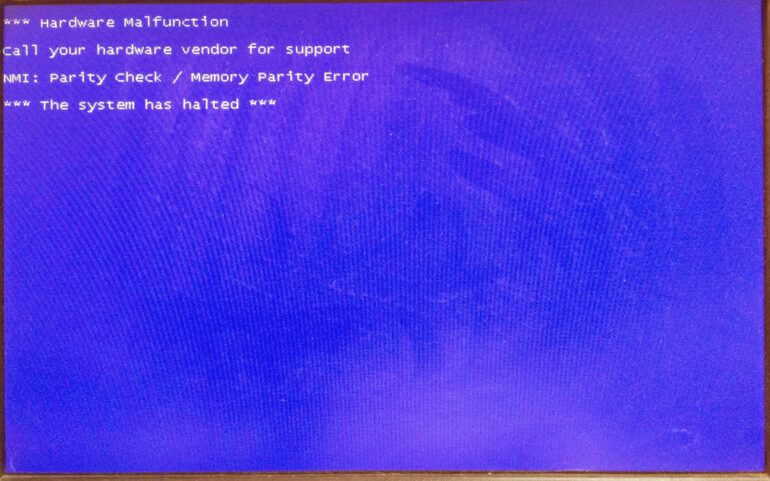

What you have said here is that you have no idea how to solve this problem. I just read a post from 2003 and the same recommendations are made and still the same error occurs over and over again on a wide range of platforms. There is something basically wrong here and I’ll be it’s an inherent error in the chip manufacturer.