In the past I’ve always edited file names in the Finder by clicking once to select the file and then clicking a second time, a second later (but not double-clicking), on the text of the file name, and I would be able to edit the file name. Lately, since upgrading to Mavericks, I’ve experienced times when I cannot edit the filename by clicking on it twice–very frustrating. I just learned another way to edit a file name in the Finder:
How to Edit File Names in Finder in Mavericks 10.9
Step 1: Click on the file once in Finder.
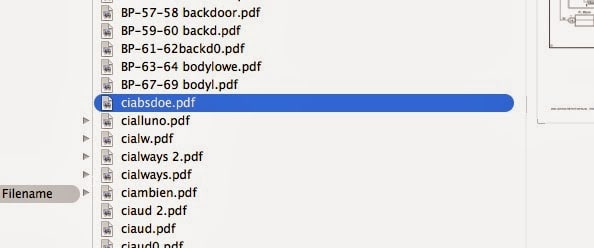 |
| Select the file in Finder by clicking once |
Step 2: Press the “return” key.
This selects the text of the entire filename and allows you to edit.
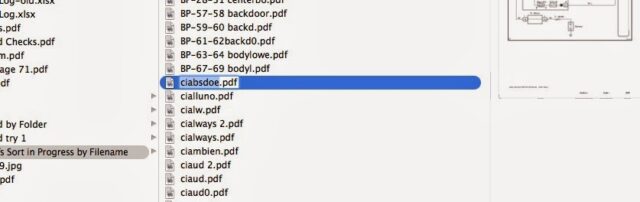 |
| Press return to edit the filename |
Step 3: Edit the filename.
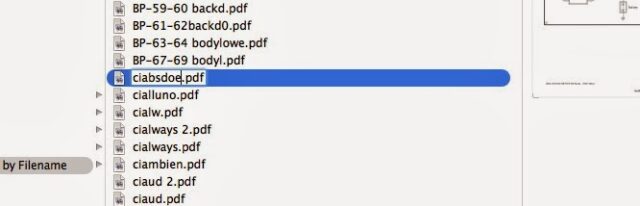 |
| Cursor shown in the file name in Finder |
Amazon Associate Disclosure: As an Amazon Associate I earn from qualifying purchases. This means if you click on an affiliate link and purchase the item, I will receive an affiliate commission. The price of the item is the same whether it is an affiliate link or not. Regardless, I only recommend products or services I believe will add value to Share Your Repair readers. By using the affiliate links, you are helping support Share Your Repair, and I genuinely appreciate your support.

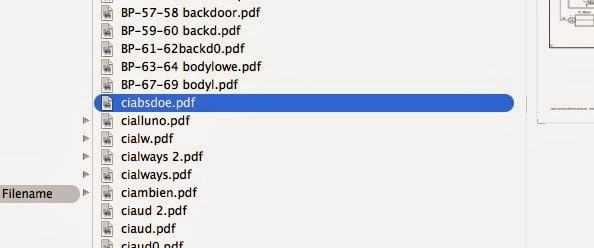

hi,john
how much for the cable part for the passenger slide door toyota dealer charge
Hello, I believe you meant to comment on my Sienna Power Sliding Door repair post located at: http://johnfixesstuff.com/2014/01/how-to-replace-the-power-sliding-door-cables-2004-207-toyota-sienna-xle.html
I have links on that page for the parts and the passenger side (and driver's side) part costs $462.33
Hi John, thank you for posting this do it yourself and you willingness to help other people out. I'm wondering how long it takes to do this replacement? Also our minivan door problem is the scene. Our minivan door is about to close and then reopens as if something is blocking the door. The only way that we can get it to shut is to force it closed when it is about to close. Do you believe this replacement you described will fix the issue we are experiencing?
Jean, Thanks for your comment–it ended up on the wrong post though, you meant to post it on my Toyota Sienna Siding door repair post located here: http://johnfixesstuff.blogspot.com/2014/01/how-to-replace-the-power-sliding-door-cables-2004-207-toyota-sienna-xle.html
It will take you 3-4 hours at least the first time probably. What is probably happening on your van is that the plastic coating has worn off the cables and the cable is fraying and this catches and the door thinks it is hitting something and that is why it reverses. My repair should fix this problem. Please let me know if you have any other questions. Thanks!