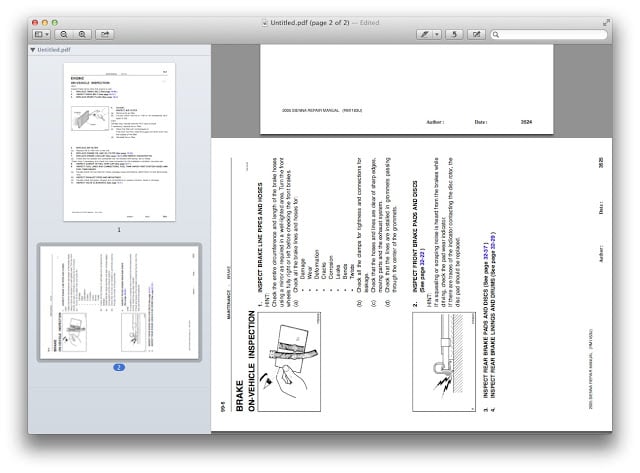- Re-order pages of a pdf
- Delete individual pages of a pdf
- Insert pages into a pdf
- Create a new pdf from one or more pages of a pdf
- How to create a mac application to merge pdf’s in automator
How to Rotate Individual Pages in a pdf on a Mac in OS X
Step 1: Open the pdf in Preview.
By default, Preview opens all pdfs. If you have changed the default program to something else you’ll need to browse to your Applications directory and launch it manually (or simply type preview in your spotlight search). If you have Preview nestled in your dock you can simply drag and drop a pdf file onto the icon.
Step 2: Make sure the “View Thumbnails” is turned on.
You can toggle this option at the “View > Thumbnails” option at the top of the screen or by the keyboard shortcut of “Option-Command-2”. The thumbnails show up by default on the left side:
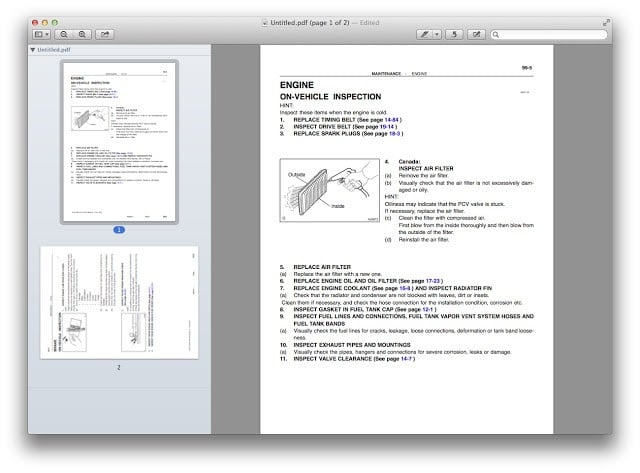
Step 3: Click on the page you wish to rotate in the thumbnail list.
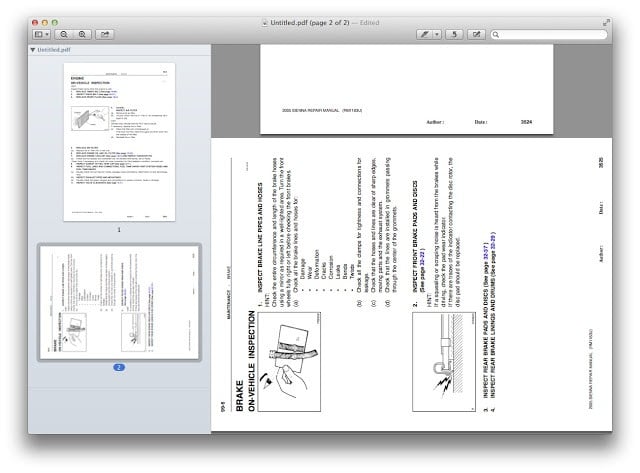 |
| The side-ways page that we wish to rotate is selected |
Step 4: Rotate the selected page.
You can do this via the menu at the top of the screen: “Tools > Rotate Left” or “Tools > Rotate Right” or (what I suggest) by using the keyboard shortcuts: Command-R to rotate right/clockwise and Command-L to rotate left/counter-clockwise. In the case of the image above we want to use the Command-R (clockwise rotation). You can rotate multiple pages at once by clicking on one thumbnail and then holding down the shift button and clicking the last pdf thumbnail in the range (or you can click and drag a box around the thumbnails as well).
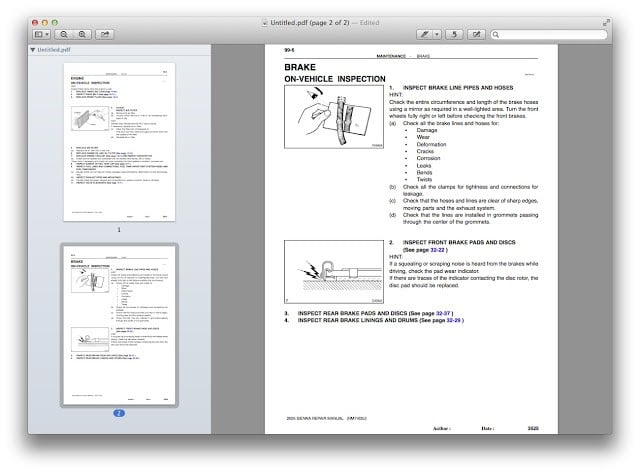 |
| No more crooked page pdfs |
Amazon Associate Disclosure: As an Amazon Associate I earn from qualifying purchases. This means if you click on an affiliate link and purchase the item, I will receive an affiliate commission. The price of the item is the same whether it is an affiliate link or not. Regardless, I only recommend products or services I believe will add value to Share Your Repair readers. By using the affiliate links, you are helping support Share Your Repair, and I genuinely appreciate your support.