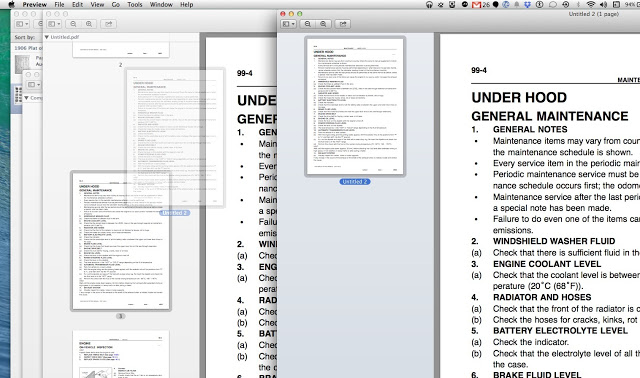Pdf’s are a part of everyday life if you use computers much anymore. We need to send them, receive them, and often we need to manipulate them. If you own a Mac running OS X manipulating pdf’s is easy and, in fact, it’s built in to the OS. With OS X you can do the following. Click on the other pages in the list to see their steps.
- Re-order pages of a pdf
- Delete individual pages of a pdf
- Rotate individual pages of a pdf
- Create a new pdf from one or more pages of a pdf
- How to create a mac application to merge pdf’s in automator
How to Insert Pages Into a Pdf on a Mac
Step 1: Open the pdf in Preview.
By default, Preview opens all pdfs. If you have changed the default program to something else you’ll need to browse to your Applications directory and launch it manually (or simply type preview in your spotlight search). If you have Preview nestled in your dock you can simply drag and drop a pdf file onto the icon.
Step 2: Make sure the “View Thumbnails” is turned on.
You can toggle this option at the “View > Thumbnails” option at the top of the screen or by the keyboard shortcut of “Option-Command-2”. The thumbnails show up by default on the left side:
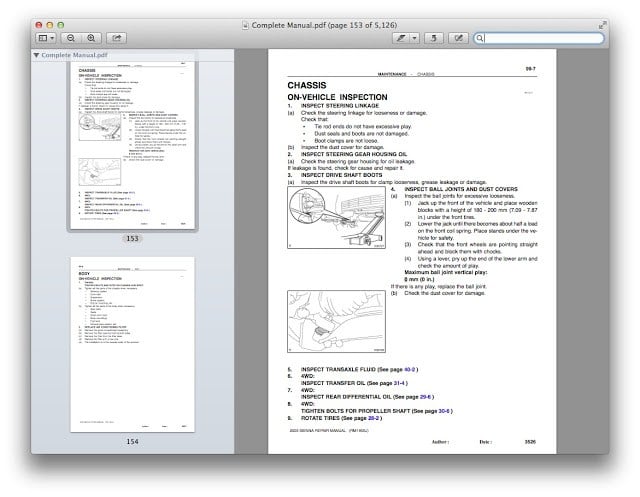 |
| You can see the thumbnails in the left column of Preview |
Step 3: Open both pdfs at once.
Then position them on your screen so the file that has the page(s) you want to insert into the other is on top and you can see the thumbnails of the second one behind it.
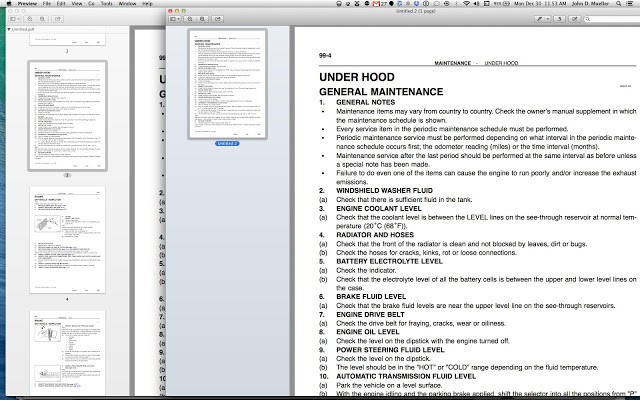 |
| Here I’ve positioned the two files so you can see the thumbnails of the one behind the file on top |
Step 4: Click and drag the pdf thumbnail from the one pdf to the other and drop it into the thumbnail column.
The thumbnails will move to allow you to insert the page(s) into the other pdf. They don’t get removed from the original file, only added to the new file.
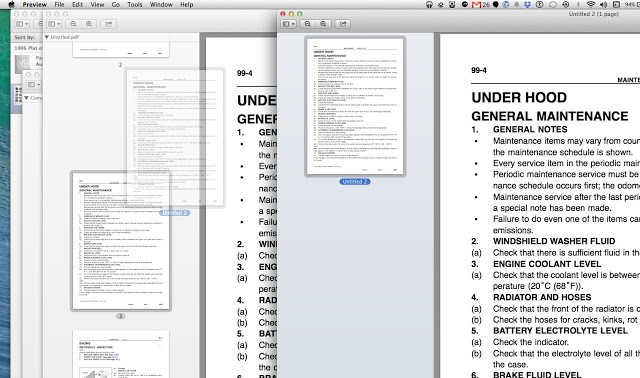 |
| Drag-and-drop the page(s) from one thumbnail sidebar to the other |
Amazon Associate Disclosure: As an Amazon Associate I earn from qualifying purchases. This means if you click on an affiliate link and purchase the item, I will receive an affiliate commission. The price of the item is the same whether it is an affiliate link or not. Regardless, I only recommend products or services I believe will add value to Share Your Repair readers. By using the affiliate links, you are helping support Share Your Repair, and I genuinely appreciate your support.