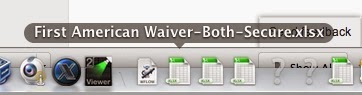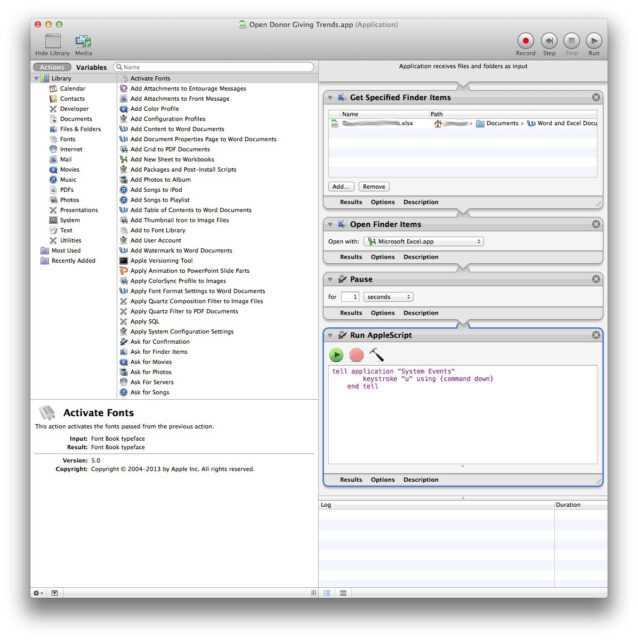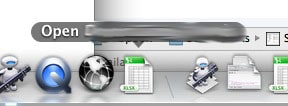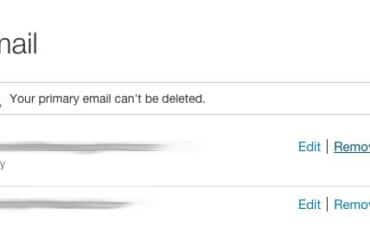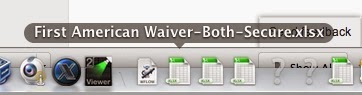 |
| Files I have nested in the dock now open up copies when I open them in OS 10.9 Mavericks |
Ever since I updated to Mac OS X Mavericks 10.9 whenever I launch a Microsoft Excel file from the dock, it opens a copy of the file but not the original file. Note the “1” appended to the end of the file name as displayed in the title bar of the Excel file window:
 |
| Excel appends a consecutive digit to the end of the file name when I launch a file nested in the dock |
Then, in order to save it as the original, I must do a “Save As” and overwrite the original–Very Frustrating! The only work-around I’ve found, which really isn’t a solution, but at least you aren’t left with duplicate versions, is the following:
Step 1: When you click on the file in the dock do a Command-Click (i.e. hold down the Command button when you are clicking). This opens a finder window showing the location of the file.
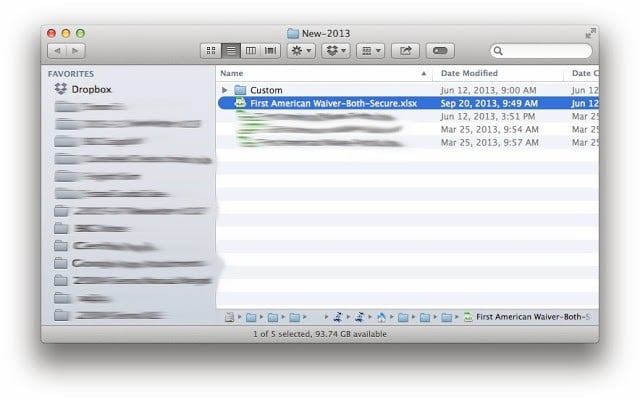 |
| Command Click on any file in the dock to reveal the location of that file in the Finder |
Step 2: Launch the file from the Finder window that pops up instead. Double-click on the file in the Finder and you are back on track. Again, this isn’t a solution but at least you can launch files that you have shortcuts in your dock, without dealing with duplicates.
Update: I created an app with Automator to be able to launch a specific Excel file from the dock with a single click:
The Applescript I run at the end (and the pause before it) is because this spreadsheet has a link to another spreadsheet and Excel asks you if you want to update it every time you open it. This Automation automatically tells Excel to update it by sending command-u to virtually click on the “Update” dialog button in Excel after it opens. This application can then be nested in the dock (but since it’s an application it can’t go in the right section with the other documents but I gave it the Excel icon to make it easier to find:
Amazon Associate Disclosure: As an Amazon Associate I earn from qualifying purchases. This means if you click on an affiliate link and purchase the item, I will receive an affiliate commission. The price of the item is the same whether it is an affiliate link or not. Regardless, I only recommend products or services I believe will add value to Share Your Repair readers. By using the affiliate links, you are helping support Share Your Repair, and I genuinely appreciate your support.