This tutorial will explain how to set up a GE Simon 3 alarm system to be self monitored without any subscription. You can get these systems very inexpensively on ebay.com. You could do this with a land line, a magic jack, or a VOIP phone line you can plug a regular phone jack into. It will call your phone when an alarm takes place, announces an account number, and tell you what sensor was tripped (after you press * twice).
The following programming steps will assume that you have the front door of the panel open to show the programming buttons and that you have entered the programmers ID (The default ID is 4321).
How to Program a Simon 3 Alarm System to Call Your Cell Phone
Hardware:
Step 1: Add your mobile phone number as the voice event notification number
- From the start menu press the “Add” button.
- From the main menu press the “Option #” button.
- Enter 43 on the numerical keypad (look for red numbers).
- Enter the phone number exactly as you would dial it from the land line you will be connecting the alarm to. For example, if you must dial a 1 before the area code, enter it that way.
- Press the “Done” button.
Step 2: Select the Report Format
- From the start menu press the “Add” button.
- From the main menu press the “Option #” button.
- Enter 44 from the numerical keypad, wait for it to ask you to move on.
- Enter 10 from the numerical keypad, this sets the call to be a “Voice Even Notification.”
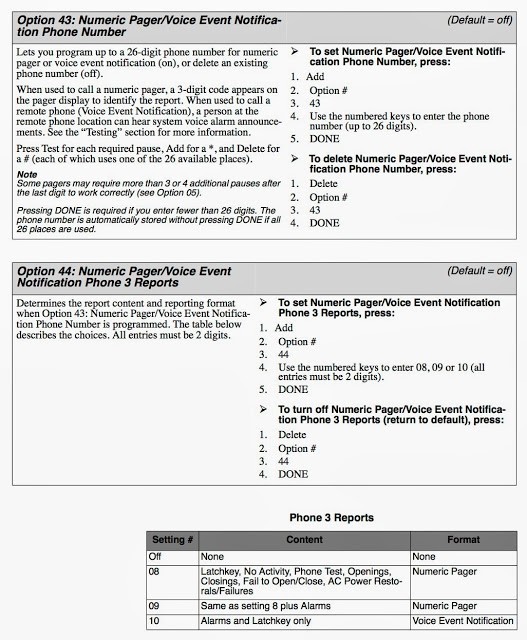 |
| Options 43 and 44 and Report Types |
Step 3: Delete the monitoring station phone number (just to make sure it’s not entered).
- Press Delete
- Press Option
- Enter 04 from the numerical keypad (look for red numbers).
- Press Done
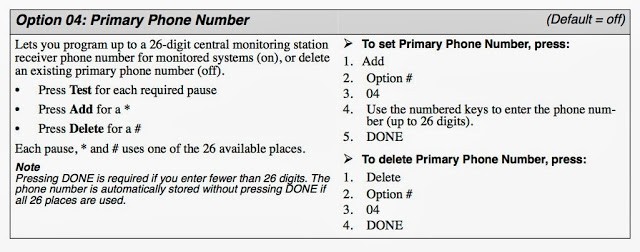 |
| Setting and deleting the primary (monitoring station) phone number |
Step 4: Set the call delay.
This is how long the alarm waits, after a sensor is tripped, to call you. Note, you cannot change it out of the 015-045 second range if Option 69 is on (option 69 restricts a handful of different settings if it is on).
- Press “Add”
- Press “Option”
- Enter 17
- Enter the 3-digit number standing for the number of second delay.
- Press “Done”
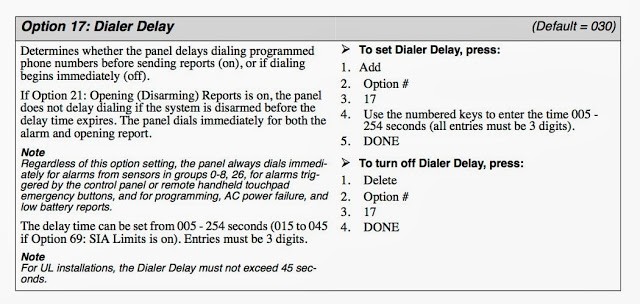 |
| Option 17: Dialer Delay |
Step 5: Set the Account number the alarm speaks to you when it calls.
I set it to be our street address. You can get it to speak the letters A-F only but I couldn’t come up with any meaningful words with only those characters 🙂
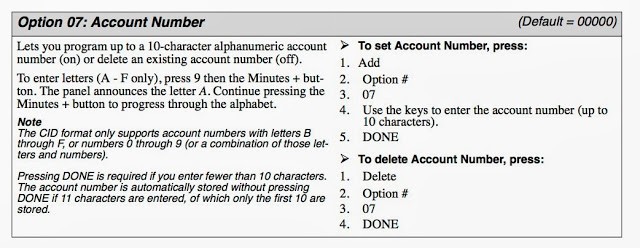 |
| Adding an account number |
Step 6: Connect the phone line.
Connect your wall jack to the phone connector shown in the picture below. The left connector is meant for the actual phones in your house, which it disconnects in the case of an alarm call.
 |
| The wall phone jack should connect to the phone socket in the corner |
Below is a diagram of the different wiring schemes.
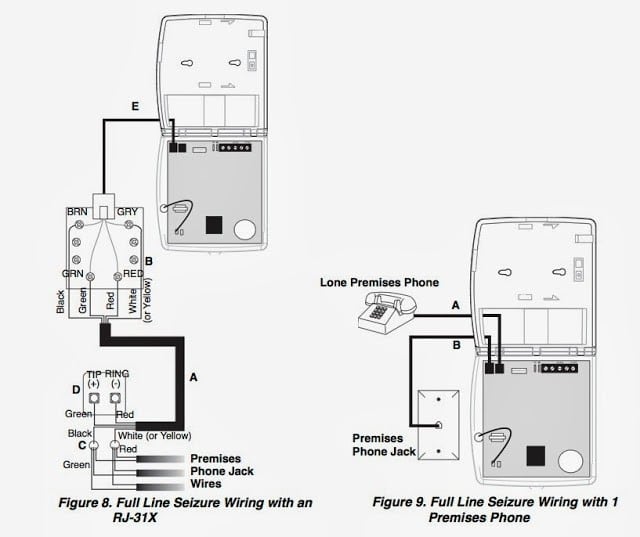 |
| Simon 3 Alarm system phone wiring |
Here’s a video of me demonstrating it working:
Q&A Section….
Question: Will the Simon 3 alarm system work with a VOIP phone service?
Answer: It will work only if the VOIP service provides you with a standard analog phone connection that will work with any standard phone. If your VOIP service requires you to use special phones then it will not work. For example, it will work with a magicJack VOIP phone connection.
Question: Can I get it to work with Google Voice?
Answer: Update: NO, not any more. Google has removed VoIP functionality since they integrated Hangouts deeper with Google Voice.
Question: It looks like my simon 3 system has an ethernet port on it. Would you know if i can connect it to the router directly? It also has a regular phone port and I am hoping that will work like your set up.
Answer: It is not actually an ethernet port, it is a RJ31X port and it is only for an analog phone line. That port allows you to wire the alarm system in a fashion that allows the Alarm to take over the phone line even if it is in use if an alarm is activated. Here is a link for the Simon 3 installation manual, look at page 22 (page 14 on the numbers at the bottom of each page), which includes the following diagram:
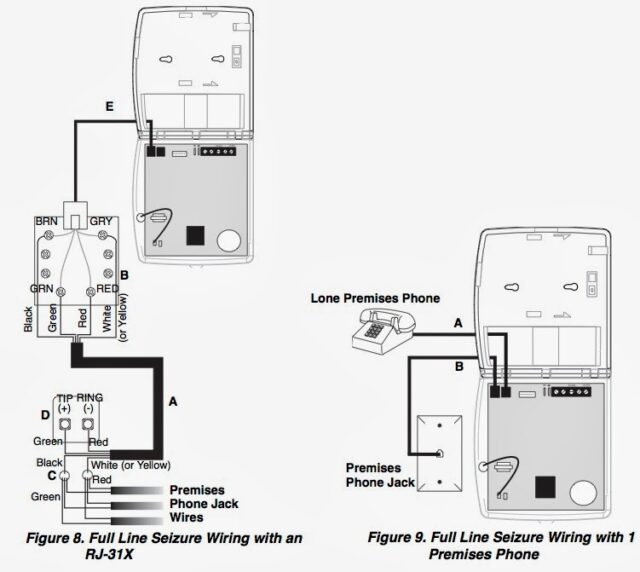 |
| Simon 3 phone wiring diagram explaining the use of the RJ-31X connector |
Question: Is there a way to do a ‘Silent’ simulated Test without sounding the loud intrusion alarm?
Answer: You can easily (temporarily) disable the built-in siren speaker by unplugging it from the circuit board. The white circular object with the red and black wires running to it at the bottom right of the picture below is the built-in siren speaker. Unplug it to completely silence the alarm sound. Make sure you plug it into the right connector when you re-connect it because there are two close together and it goes into the right one (as seen in the picture below):
 |
| Location of the Simon 3 built-in siren speaker connector |
Don’t forget to re-connect the siren when you are done!!
All my GE Simon Alarm Posts:
Amazon Associate Disclosure: As an Amazon Associate I earn from qualifying purchases. This means if you click on an affiliate link and purchase the item, I will receive an affiliate commission. The price of the item is the same whether it is an affiliate link or not. Regardless, I only recommend products or services I believe will add value to Share Your Repair readers. By using the affiliate links, you are helping support Share Your Repair, and I genuinely appreciate your support.
Related
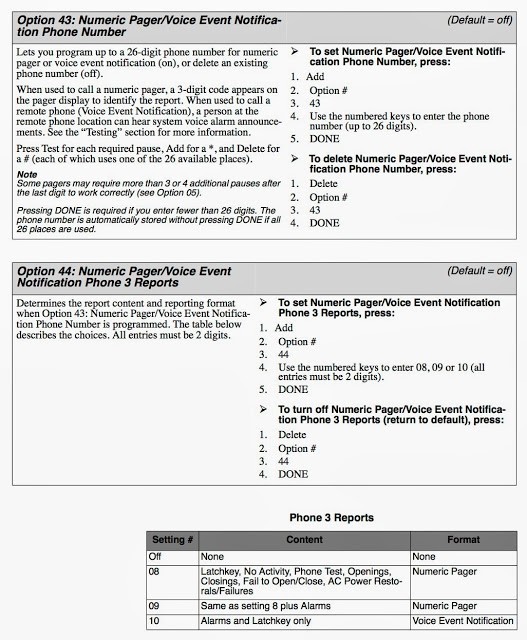
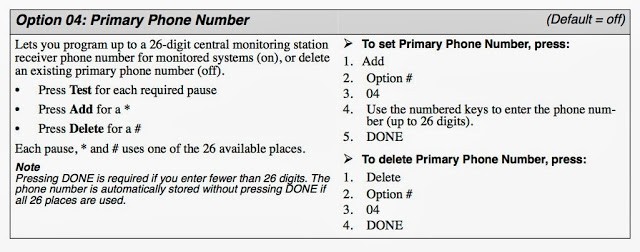
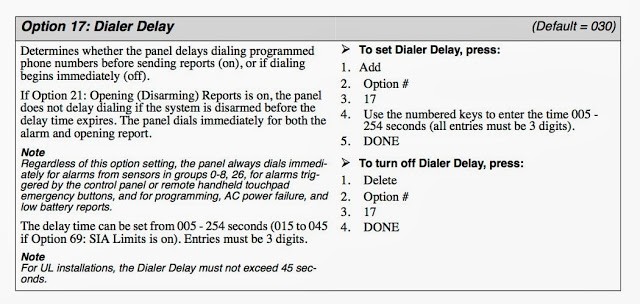
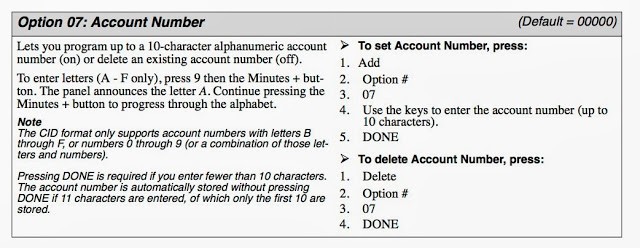

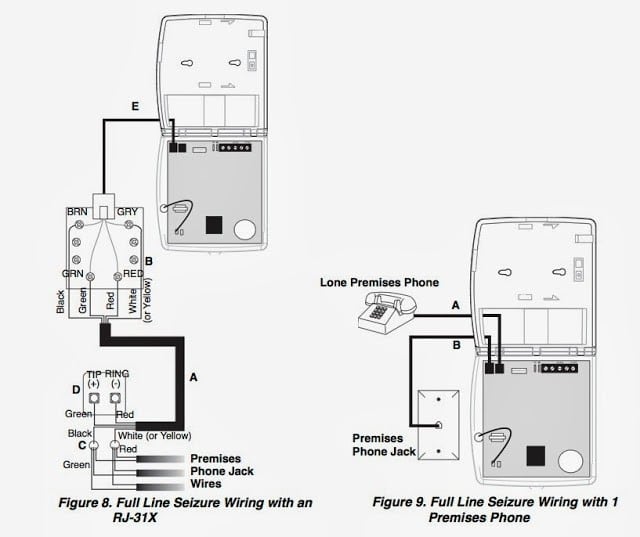
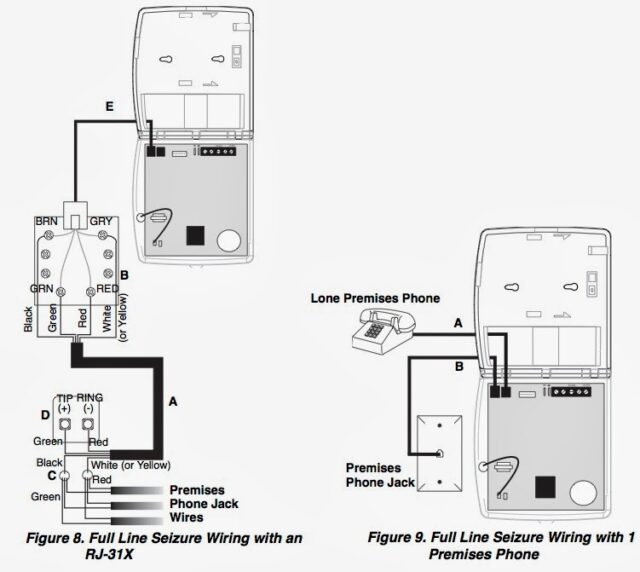




Hi,
i just get a GE simon 3 alarm from an old installation, but i don’t have the programmer ID. seems that default code is not correct. do you know if there is a way to retrieve / change reset it ? or perhaps support at manufacturer ?
thanks per advance.
A google search just yielded these steps. Let us know if they work:
to the factory defaults, do the following:
1. Open the Control Panel cover.
2. Unplug the transformer and the battery.
3. Simultaneously press Cancel, Clock Set, and. Minutes.
4. Restore power to the panel with either the battery. or the transformer while pressing these three buttons.
5. Plug in the transformer or connect the battery.
I believe the default programmer’s code is 1234 or 4321.
Hi John, So I bought a new GE Simon 2 and I tested the phone system and it works but however when there is an alarm the system calls my iPhone but when I answer, it does not speak to me at all. It keeps calling me like 8 times and the panel says phone communication failure. However, it does work when I call the system back from my phone. It answers successfully and Im able to check the status of the system.
Scott, I would encourage you to play around with the different settings of your system to see if you can get it to work. I don’t even have access to a Simon 3 panel anymore. Sorry I could not be more help to you. If you do figure out how to fix it though please drop back in and share so anyone else can learn from you.
It also says “System phone communication failure”.
Well I did mess around with the report formats for a bit but what happens is that the system calls the phone after I pressed the emergency button and when I pick up the phone I hear nothing. I know my phone works and their is dial tone on it.
Hey John, I just wanted to let you know that I tested my obi200 with the Simon 2 and it does work but however it does not want to speak over the phone. I need some help with this.
Thanks.
I have never used a Simon 2 panel but I scanned the manual you shared a link to and wonder whether the following options need to be set. I’m not sure how you should set them but if I were you I would mess around and try various options and see what it does:
If you want to look in the manual—– http://www.protectron.com/sites/default/files/manual/simon_2.pdf and find the ring/hang/ring option then you probably know what I am talking about.
But you can actually call it back because if hang/ring/hang is enabled then it allows the panel to pick up the phone and connect the call.
Oh, alright. Also when an alarm occurs or the emergency button is pressed, could I use 2-way voice to conduct a session with the person in the house using the alarms built in Mic and Speaker?
I know that later Simon panels had this capability but I have never used that since we self-monitored our systems and do not know how to set that up.
So they said I can use DTMF DIALING and I can plug a standard phone
John – That did the trick! Thank you!
Hi, I have a question about weather I can hook up my GE Simon 2 Alarm System to the OBIHAI VOIP Phone system?
As long as the VOIP system will allow you to plug a standard phone into it, it will work with your Simon 3. I am not familiar with that specific system. What I do know is that you need a phone system that provides a normal dial tone to the phone.
Hi John,
So the OBIHAI system recommends that I use DTMF dialing for my GE SIMON 2 Alarm System. It does allow me to plug a standard phone into it. I also look at the back of the panel and it give me two ports to plug in. either (TO LINE) or (TO PHONE).What should I use?
Phone – plug in a phone to talk to, Line – plug in your phone line which you would connect to a phone if you didn’t have an alarm and just wanted to connect a phone to your phone system. You don’t need to connect anything into the phone jack on the back of the alarm–that’s just if you want to be able to talk on a phone at that phone connection (and it’s switched so it cuts you off if the alarm goes off or if there was an answering machine taking a call when the alarm went off).
Ok well they said that you can use a normal phone to connect to the OBIHAI unit and also they romcommned DTMF DIALING
They said it should work as long as I use DTMF DIALING. But also which port should I connect the jack to? It gives me two options either To Phone or To Line?
Sorry, your comments all ended up in the spam folder. The Phone jack is a “switched” connection–i.e. it is connected to the phone line unless the alarm needs to dial out for an alarm and then it disconnects the phone and then uses the line connection to dial out. The line jack is to connect to your phone line.
Hi so all what I need to do is connect the phone cord to the port labeled “Line” and connect it directly with the OBIHAI voip phone system. So when I do get an alarm it can call me? But also can I call the panel back to remotely disarm,arm or do a 2-way voice session?
Hi so all what I need to do is connect the phone cord to the port labeled “Line” on the security system and connect it directly with the Obi voip phone system. So when I do get an alarm it can call me? But also can I call the panel back to remotely disarm,arm or do a 2-way voice session?
Yes, connect the phone system to the line port and you can put a small phone jack into that bigger plug, it will work (it’s designed for the ethernet plug or the smaller phone plug). You also can give the alarm system commands when it calls you, to turn it off. I’m less familiar with what those commands are but it can receive touch-tone commands at that point–you cannot call it but when it calls you, you can give it commands.
Ok well it does alow you to use a normal phone but they said that DTMF dialing is recommended.
Hi John – I appreciate your detailed DIY blog on these Simon 3 systems! I’m stuck in a dilemma. I’ve tested two simon 3 panels I’ve picked up from different sellers and both seem to lack Option 44 as well as other named options. Did I buy early-version or “basic” decontented panels? The 90 degree coding on the inside panel is 422-2805 Rev C. Is there a way to unlock hidden options?
Kenny,
It could be that the “code” you are entering is not the programmer’s code but just the user code. If that is the case you will not be able to add or delete sensors. Pretty much everything I learned came from trial and error (and quite a few phone calls to alarm.com, who was our security provider) so I definitely don’t have a comprehensive knowledge about these systems. I do know that it doesn’t tell you that you’ve only entered the user code, it just restricts your access. Can you add and delete sensors with that code?
Lost the utility code #1…(programing code)…Do you know how to reset Utility Code #1…Even the system RESET asks for Utility code #1…?
Man, this would REALLY help !!!
I am not aware of a way to reset the system back to factory defaults without the programmer’s access code. These are the steps: 1. Enter programmer’s access code, 2. Unplug transformer and disconnect the battery, 3. Hold Cancel, Clock Ste, and Minutes +, 4. Restore power to the panel with battery. The panel announces “Hello. System XX OK.” 5. Release the buttons. 6. Plug in the transformer into the wall. The reason you cannot do it without that code is because it would be a back door to allow an attacker to disable your system. Sorry I couldn’t be more help.
Bought our first house with the old GE Simon 3 security system already installed and left behind by previous home owner. Since we don’t pay for a landline anymore, is there still a way for this device to call my cell phone?
Jake, This tutorial will show you how to set it up but you must have an analog phone connection in order to do it–a land line or voip service providing you the ability to connect the Simon 3 to an analog phone connection. BTW: I am updating this article to include the changes that have taken place with Google Voice which make it impossible for you to use Google Voice as VoIP.
I have the same problem. i delted opt 80. no change. any other ideas? Thanks for the help already, i deleted a sensor following your instructions.
Thanks for the question Austin. Can you tell me exactly what the error message you are getting, word for word? That will help me figure out which option is causing this.
How can I by pass the phone line? I keep getting phone communication failure due to not having a phone line anymore.
I'm not positive which option is giving you the phone communication failure message. You can try deleting option 80, Alarm Report Verification (Determines whether the panel verifies successful alarm reports to the central station/pager with the voice message “Phone communication okay” (on), or not (off).) To delete that option open the panel, enter the programmer ID 4321, Press the Delete button, Press the "Option #" button, enter 80 on the keypad, press the "DONE" button. Give that a try and if that doesn't work