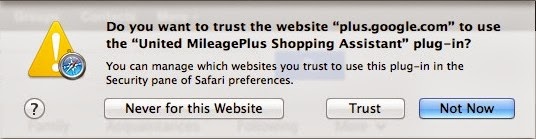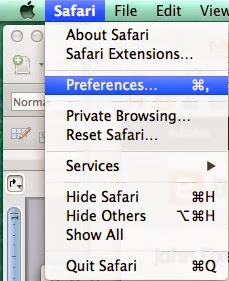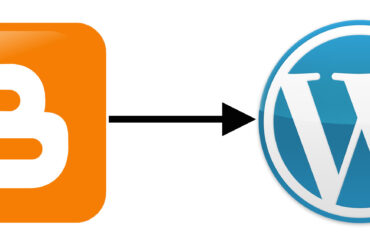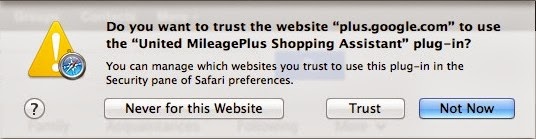 |
| Do you want to trust the website “plus.google.com” to use the “United MileagePlus Shopping Assistant” plug-in? |
Hardware/Software:
- Mac Running OS 10.9 Mavericks
- Safari 7.0
I just upgraded to Mac OS X Mavericks (10.9) and started getting new warning messages when using Safari. I didn’t even know I had the United MileagePlus Shopping Assistant plugin installed so I definitely wanted to uninstall it. I didn’t know off hand how to do it though. I was definitely tired of clearing the messages so I figured out how to do it. Now you can too…
Step 1: In Safari open up the Safari preferences. You can do this from the keyboard combo: Command-, or by clicking on the menu: Safari > Preferences.
This will open up the following menu window:
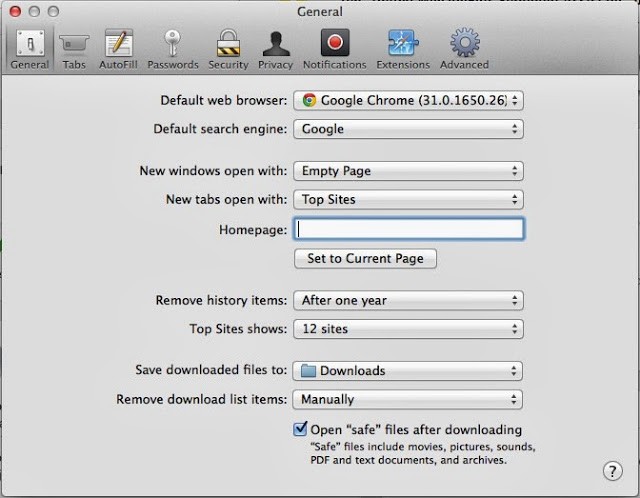 |
| Safari Preferences Window |
Step 2: Click on the Extensions Icon at the top of the Preferences Menu.
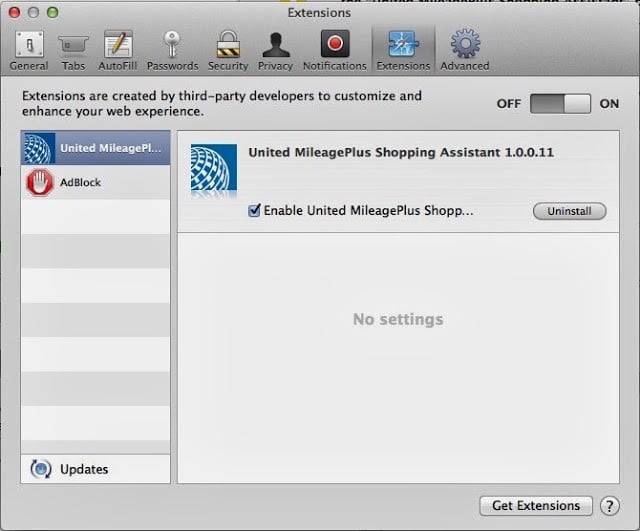 |
| Safari Preferences > Extensions Window |
Step 3: Click on “United MileagePl…” in the left column and then click “Uninstall” in the right window. This will bring up an “Are you sure…” menu. Click the “Uninstall” button.
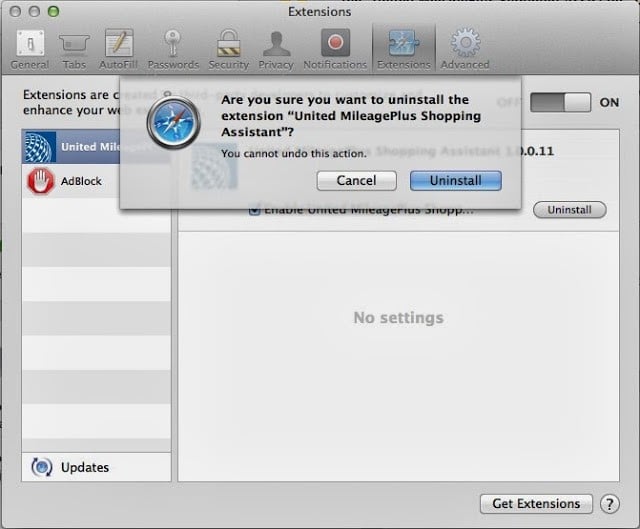 |
| Click “Uninstall” to finish |
Step 4: Click the red X at the top left of the window to close the preferences window. No more pesky warning messages.
Amazon Associate Disclosure: As an Amazon Associate I earn from qualifying purchases. This means if you click on an affiliate link and purchase the item, I will receive an affiliate commission. The price of the item is the same whether it is an affiliate link or not. Regardless, I only recommend products or services I believe will add value to Share Your Repair readers. By using the affiliate links, you are helping support Share Your Repair, and I genuinely appreciate your support.