| The Ugly Green-Tinted Menu bar in Mac OS 10.9 Mavericks |
One of the first things I noticed when I launched OS X Mavericks was the ugly green-tinted menu bar it has. It actually is a product of two things: 1. The new menu bar which Apple calls “translucent” and 2. the default green-colored Mavericks desktop picture. Since the desktop picture is green and the menu bar is translucent, you get a green-tinted menu bar. I suppose it will change tint if you switch from the default green-tinted water background to your own custom background, but I just wanted the green to go away so here’s how to do it (without changing the desktop picture).
Step 1: Launch System Preferences. You can do this by clicking on the icon in your dock or by typing “System Preferences” in the spotlight search in the top right of your screen.
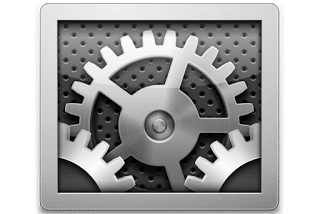 |
| System Preferences Icon |
Step 2: Click on Desktop & Screen Saver.
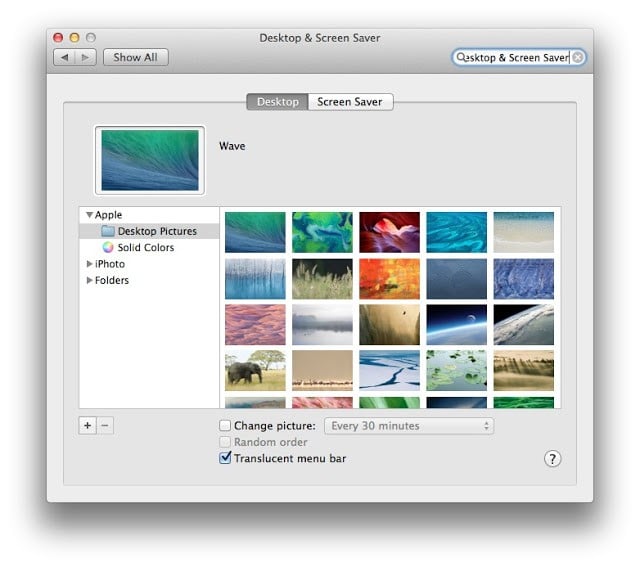 |
| Desktop & Screen Saver Preferences |
| The solid-color menu bar is back |
Amazon Associate Disclosure: As an Amazon Associate I earn from qualifying purchases. This means if you click on an affiliate link and purchase the item, I will receive an affiliate commission. The price of the item is the same whether it is an affiliate link or not. Regardless, I only recommend products or services I believe will add value to Share Your Repair readers. By using the affiliate links, you are helping support Share Your Repair, and I genuinely appreciate your support.


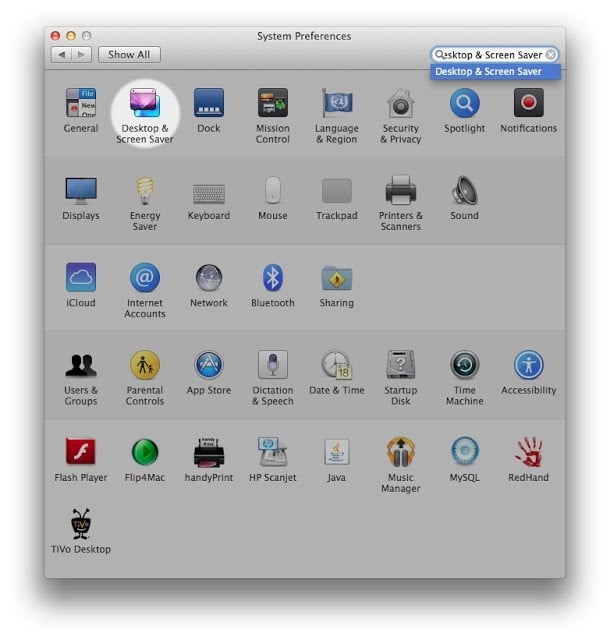

You are so welcome!
Thank you very much for the tip
Ah, that's what caused it. I don't mind it with the Galaxy picture from 10.8, it looks really weird in green though. Thanks.
Yes, that's the green ocean picture showing through. I'm glad to have helped–it took me a while to figure it out though!
Thanks Dean, I'm glad I was able to help!
Thanks. This visually and with simple text, is how I wish all answers were on the web. Way to make it easy to follow! Thanks.