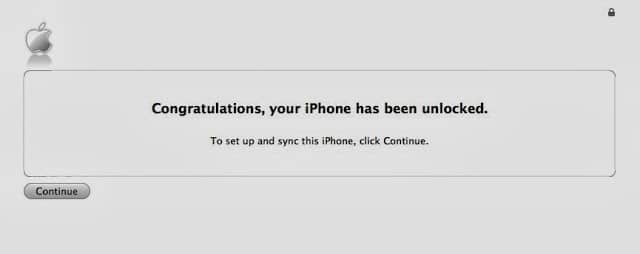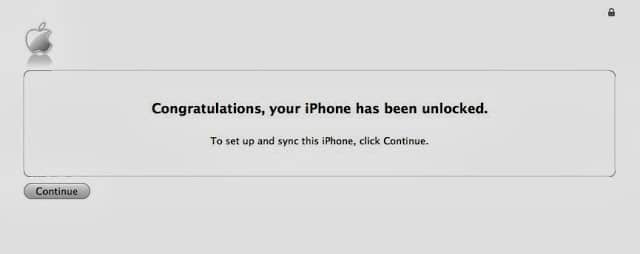 |
| The beloved screen you want to see in iTunes, signifying a successful iPhone unlock |
I served my time and lived out the contract on my iPhone 4S and I wanted a factory unlock. I intended to take the phone to Straight Talk and save money. Here’s how you can unlock your iPhone that’s on AT&T, and assuming you still are an AT&T subscriber…
Step 1: Look up your IMEI number on your iPhone. You can get this by running “Settings” on your iPhone. Tap on “General.”
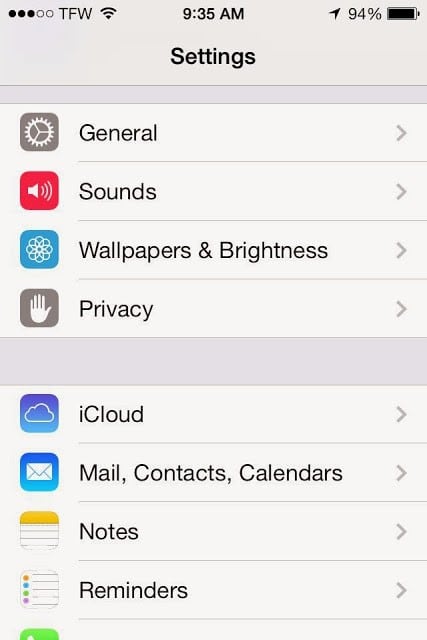 |
| iPhone Settings App |
Tap on General.
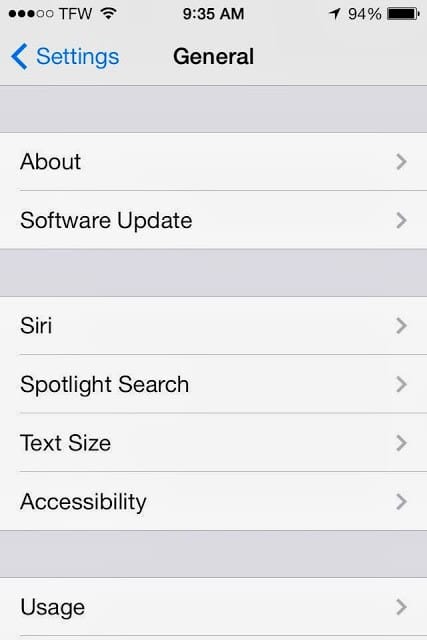 |
| Settings > General |
Tap on “About”
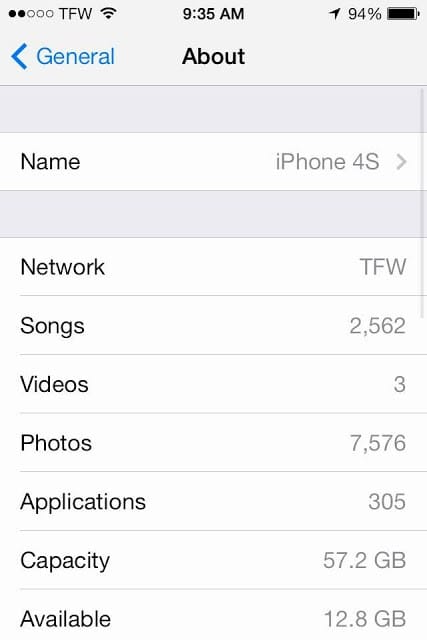 |
| Settings > General > About |
Scroll down to see your IMEI number:
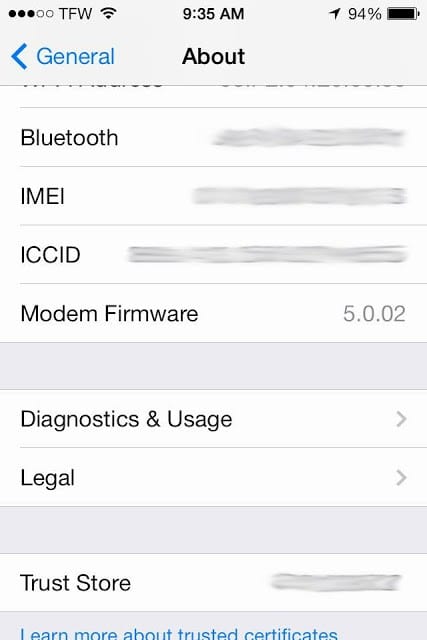 |
| Settings > General > About > scroll down to see your IMEI number |
Note: you can also look up you IMEI number on the sim tray of your iPhone. Using a paperclip, insert it in the hole of the sim tray on your iphone to eject the tray. Look on the back side. You may need a magnifying glass if you don’t have good eyes:
 |
| iPhone 4S SIM tray |
 |
| iPhone 3G/3GS SIM tray |
Step 2: In your favorite web browser to to AT&T’s Device Unlock Portal: https://www.att.com/deviceunlock/client/en_US/termsAndCondition
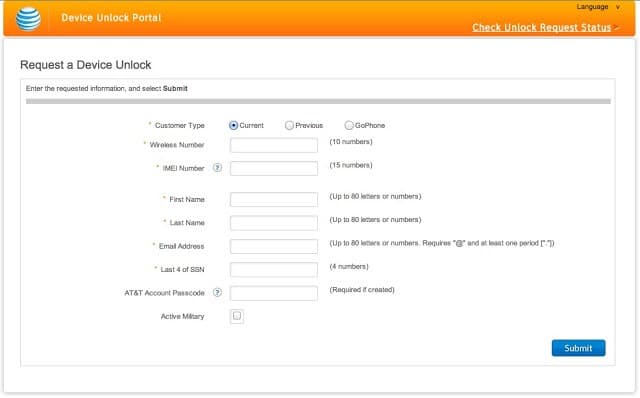 |
| AT&T’s Device Unlock Portal |
Select the radio button for whether you are a Current, Previous, or GoPhone customer. Then (if you were an AT&T customer like me) enter your wireless number, IMEI Number, First Name, Last name, Email Address, Last 4 digits of your SSN, and your AT&T Passcode and click “Submit.” The screen you see after submitting will give you a Request number and will look like this:
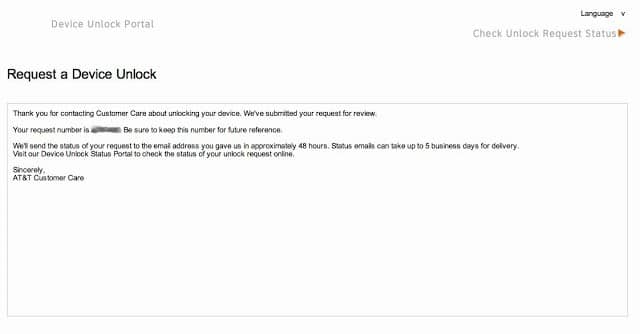 |
| Device Unlock Request successfully submitted screen |
You should save the 7-digit request number on the page above because you can use it to look up the status of your request. You should receive an email indicating your request shortly that has that number on it as well though. It will look something like this:
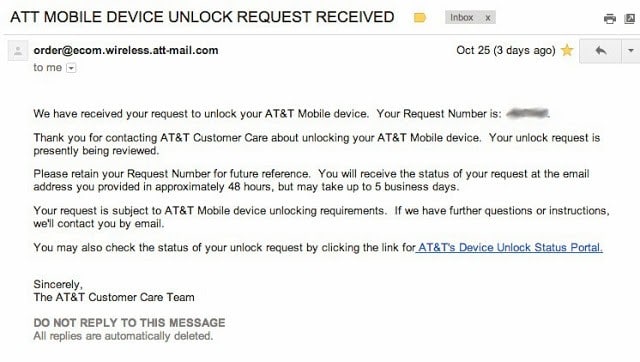 |
| Device Unlock Request Received Email Confirmation |
Step 3: Wait for an email from AT&T signifying a successful unlock. You can check on the status of your request by visiting AT&T’s Device Unlock Status Portal that is given in your confirmation email: https://www.att.com/deviceunlockstatus/ With your Unlock request number and your IMEI number you can see how things are going there:
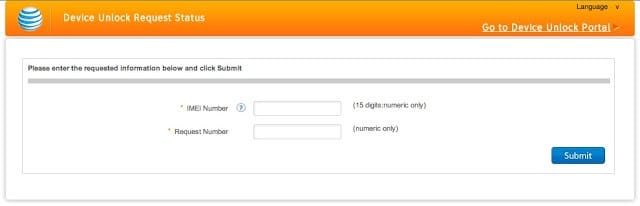 |
| AT&T’s Device Unlock Request Status check page |
Here’s the beloved successful unlocking email:
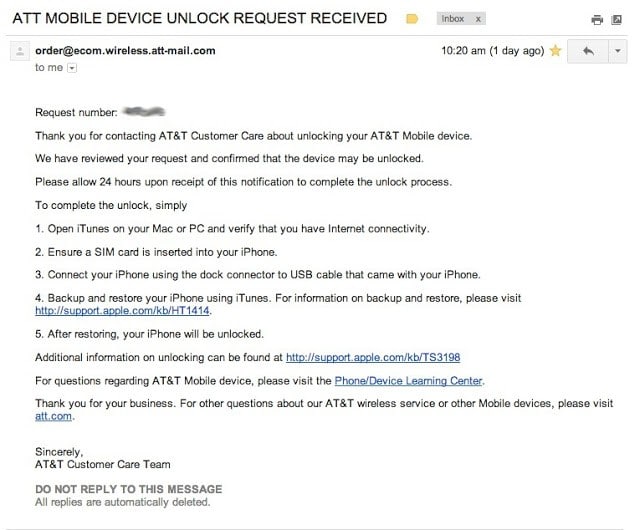 |
| AT&T Successful Unlock Qualification Email |
Step 4: Restore or Reinstall iOS on your iPhone to realize the unlock. If you have already synced your iPhone to your computer you should sync and then to a restore from backup. If it is a new iPhone to you then you can either update iOS or do a restore. If the unlocking is successful, you will see the following screen in iTunes upon the successful restore:
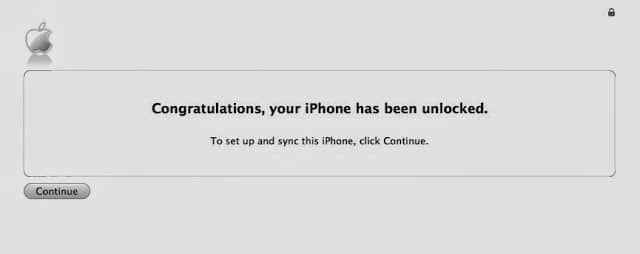 |
| This is the goal 🙂
Other useful links:
|
Amazon Associate Disclosure: As an Amazon Associate I earn from qualifying purchases. This means if you click on an affiliate link and purchase the item, I will receive an affiliate commission. The price of the item is the same whether it is an affiliate link or not. Regardless, I only recommend products or services I believe will add value to Share Your Repair readers. By using the affiliate links, you are helping support Share Your Repair, and I genuinely appreciate your support.