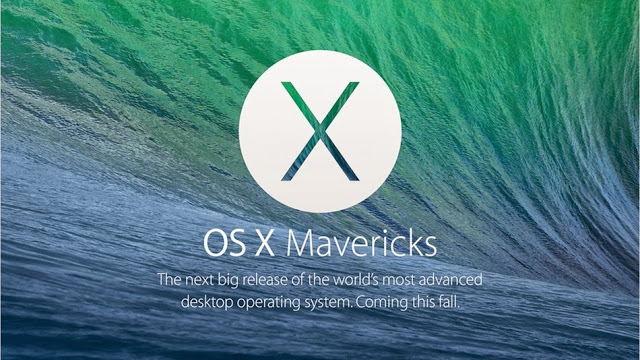|
| OS X Mavericks breaks SMB file transfers |
Ever since I upgraded to Mavericks I cannot copy files from my Mac to our Windows domain network drives. I have saved some aliases to the network drives and I can change file names but when I drag and drop a file everything seems to work fine but no file gets moved. After some research I learned that Apple changed the SMB driver they use, thus messing things up. Here’s the easiest way to get back on track, change the way you connect to the drive to a CIFS (Common Internet File System) drive instead of a SMB (Server Message Block) drive.
Step 1: Switch to the Finder on your Mac running Mavericks. I like to use the keyboard shortcut Command-Tab to switch between running applications. The Finder is the one with this icon:
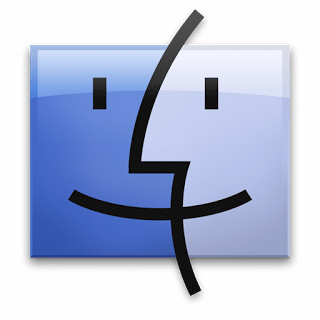 |
| Apple Finder |
Step 2: From the menu at the top of the screen select: Go > Connect to Server. Or you can use the keyboard shortcut, Command-K.
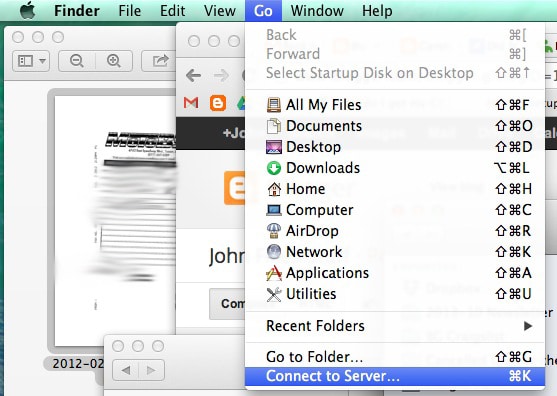 |
| Go > Connect to Server… OR the Keyboard Shortcut Command-K |
Step 3: Use the cifs:// prefix versus the old smb:// prefix in the address of your server. You can see the old smb links in the “Favorite Servers” section from my pre-Mavericks 10.9 days.
Note: once you type in the server address, click the “+” button to add it to the Favorite Servers list, it doesn’t remember them by default.
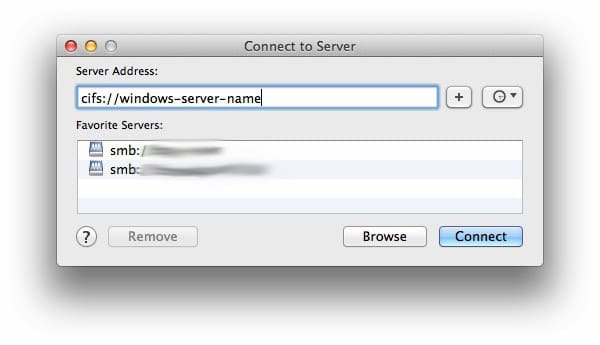 |
| The Mac “Connect to Server” window |
Step 4: Create new aliases/shortcuts for your drives once you are connected this way. Trick: to drag-and-drop a shortcut (versus copying the file/folder, which it will do if the two locations are on different drives) hold down the Command and option keys while you are dragging and hold them down until after you drop the file–this makes an alias, not a copy. You can see that it’s going to do it by the little arrow the cursor changes to when you are dragging.
Step 5: Apple fixes their SMB drivers here on the OS 10.9.1 update (hopefully soon).
Helpful Articles on the Subject
- OS X 10.9 Mavericks Workaround for SMB
- TUAW: Did Mavericks kill your SMB network drive access? Here’s a fix
Amazon Associate Disclosure: As an Amazon Associate I earn from qualifying purchases. This means if you click on an affiliate link and purchase the item, I will receive an affiliate commission. The price of the item is the same whether it is an affiliate link or not. Regardless, I only recommend products or services I believe will add value to Share Your Repair readers. By using the affiliate links, you are helping support Share Your Repair, and I genuinely appreciate your support.