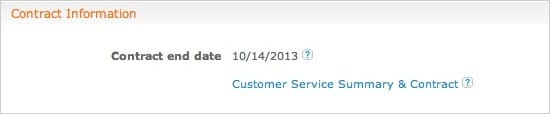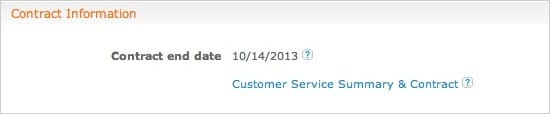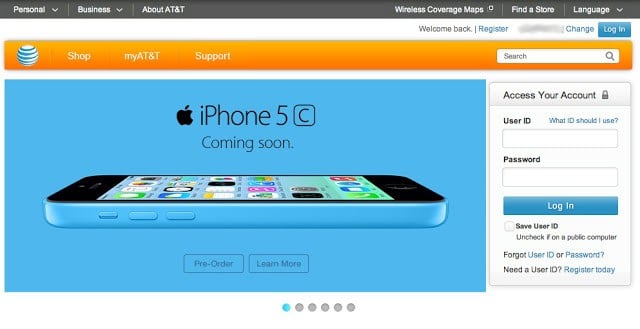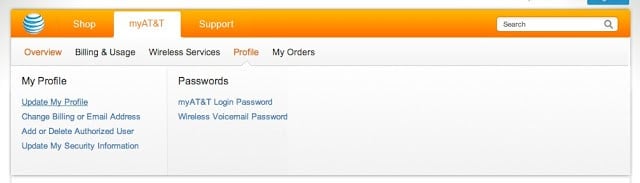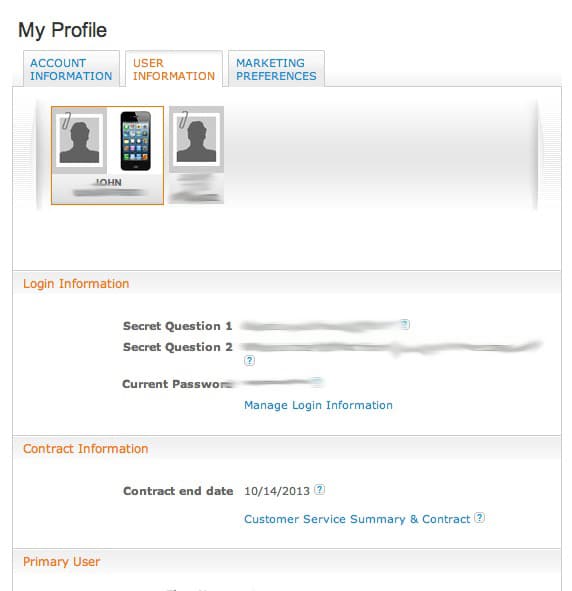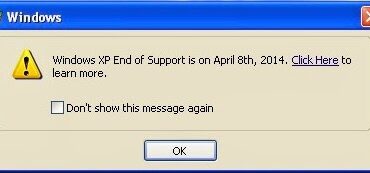I wanted to double check with the contract on my iPhone 4S was up and went to the att.com website and couldn’t find it (without AT&T tech support help). It’s not intuitive where they place it on their website so I figured I’d document it for my reference and to save anyone else time as well.
Step 1: Log into your wireless account at att.com. You need to use your wireless account login information. Most likely your wireless User ID is your wireless phone number. I really dislike AT&T’s websites because they give you a different login for all your different accounts and it is SUPER confusing.
Step 2: Hover your mouse over “MyAT&T” and click on “Profile.”
Step 3: Click on “Update My Profile” under the “My Profile” section. This will give you the following choices along the top of the page:
Step 4: Click on the “USER INFORMATION” tab. Click on the user you want the contract date for and scroll down to find your contract expiration date(s) in the “Contract Information” section.
Mine is up in 1 month! I’ll be posting a page on my process of moving my iPhone 4S over to Straight Talk here soon.
Amazon Associate Disclosure: As an Amazon Associate I earn from qualifying purchases. This means if you click on an affiliate link and purchase the item, I will receive an affiliate commission. The price of the item is the same whether it is an affiliate link or not. Regardless, I only recommend products or services I believe will add value to Share Your Repair readers. By using the affiliate links, you are helping support Share Your Repair, and I genuinely appreciate your support.