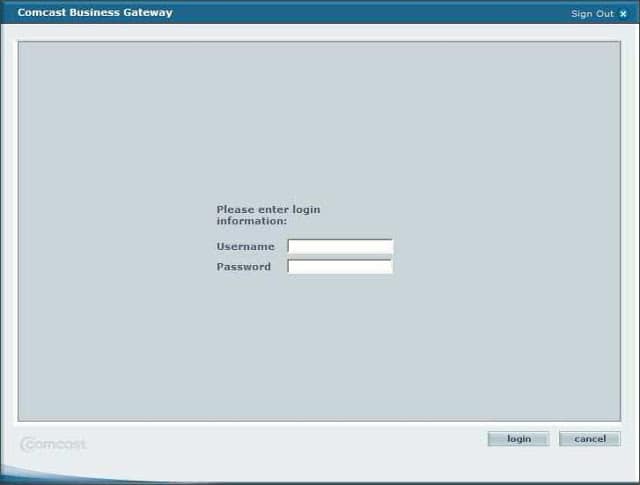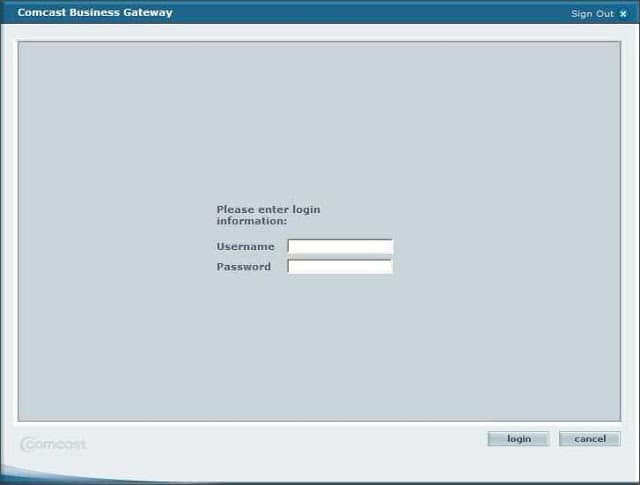Hardware:
- NightOwl Model: NONB-4DVR (or also referred to as: NONB-44500), get the newest 4-channel model here
- Comcast Business IP Gateway (SMC Model SMCD3G-CCR P/N: 1502300001N0)
We have a NightOwl 4-Camera DVR that allows you to check in on the cameras via your mobile phone. When I went to turn this feature on it turns out that our Comcast modem was blocking all the ports and because we have our own firewall, I had the port forwarding set up there. If you typed in our IP address it would give you the Comcast Business Gateway login page as seen above. If you have your own firewall and are running into this issue you need to call Comcast Business support at 800-391-3000 and tell them that you want your Comcast modem set up in “Bridge Mode.” The first time I called about this the guy said “no problem” and set it up. When they swapped out modems, it erased the settings, and I had to call back in. The second guy gave me a lot of slack and reluctantly said he would do it and put me on hold and then left me there and didn’t even do it. I had to call back in and the next guy gladly set it up for me. Anyway, once your Comcast modem is in bridge mode you are all set to have your firewall forward the ports to the IP address you’ve assigned to your DVR. That’s a whole different post that I haven’t put together–I wasn’t writing this blog when I set that up. Maybe if I have to re-do it I’ll document it as I go. There you are.
Amazon Associate Disclosure: As an Amazon Associate I earn from qualifying purchases. This means if you click on an affiliate link and purchase the item, I will receive an affiliate commission. The price of the item is the same whether it is an affiliate link or not. Regardless, I only recommend products or services I believe will add value to Share Your Repair readers. By using the affiliate links, you are helping support Share Your Repair, and I genuinely appreciate your support.