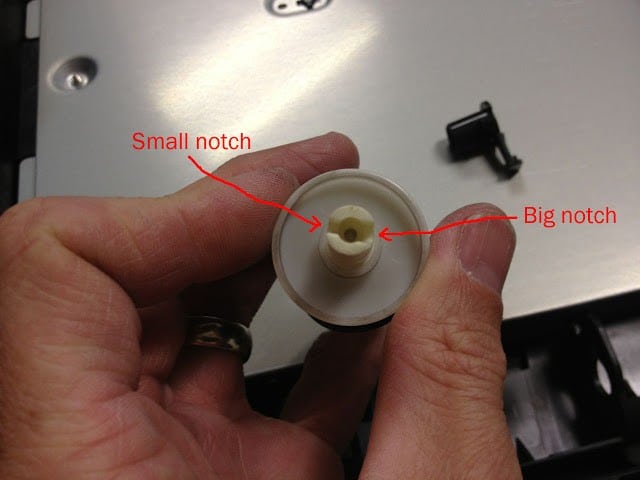Hardware
- HP LaserJet 2100 or HP LaserJet 2300 Printer or any HP 2000-series printer
We have a HP LaserJet 2300 that has lasted over 10 years and has amazingly printed over 263,000 pages. Currently it struggles to pull the paper up from the paper tray. I tore into it to see what we could do and found that there is a pretty easy way to re-use the same belt and have it almost be like new again.
Step 1: Unplug the printer, remove the paper tray, and turn it upside down. You’ll want to focus on the front end of the printer where you can see the grey rubber roller:
Step 2: Unlatch the “white” bracket on the left of the roller. There is a tab you have to lift up slightly (pull to the left as seen in the picture) and then rotate the part in the direction that causes that tab to come up and towards you. I needed to use a pocket knife to lift the tab and rotate it at the same time.
Step 3: Slide the bracket you just unlatched straight to the left. It will slide out over the plastic shaft(s). You’ll have to make sure that the piece that sticks out of the white part’s shaft is lined up with the notch that is cut out of the black plastic in order for it to slide through. This will give us enough clearance to remove the roller after the next step.
Step 4: Similar to step 1, remove the “black” bracket on the right side of the roller. You pull out the tab (only about an 8th of an inch) and rotate the bracket by pulling the tab up and toward you. Again, I used a pocket knife to aid myself in doing this.
Step 5: Remove the right black bracket. Slide to the right the black bracket you unlatched and rotated in Step 4 straight and it will come out.
Step 6: Remove the roller. Slide the roller straight to the right and then lift up on the left end of its shaft as you pull it out to the left. The white wheels on each side will just slide off.
 |
| Here the roller is slid all the way to the right |
The roller removed. Note how oxidized it is and the high spots are all “polished” by rubbing against the paper.
Step 7: Remove the belt from the plastic shaft. The rubber roller is really just a big thick (short) rubber band around the wheel, so to speak and you can easily remove it.
Step 8: Turn the belt inside out and put it back on. This is what allows us to “recycle” this belt, per se. The inside of the belt has been preserved and still has its fresh rubber stickiness that is needed to grab the paper.
 |
| The belt inside out |
 |
| The belt back on |
The outside edge of the belt sticks up a bit but this will not hurt things at all.
Step 9: Follow the steps in reverse order to reinstall the roller. One thing to note is that the slots in the shaft has a particular way it needs to go back on:
If you have it turned the correct direction, this is how it will fit:
If it won’t seat all the way on then you may need to slide the black shaft, that the white roller shaft is sliding onto, to the right. Here is the location of the (white) part you will need to slide to the right in order to do this:
Slide it to the right:
Make sure to rotate both the white and black brackets so that their tabs fall into the notch and lock in place. Now, you’ve hopefully recycled your paper feed belt and lengthened the life of your HP 2000-series printer! HP doesn’t make them like they used to so you want to get all you can out of it!
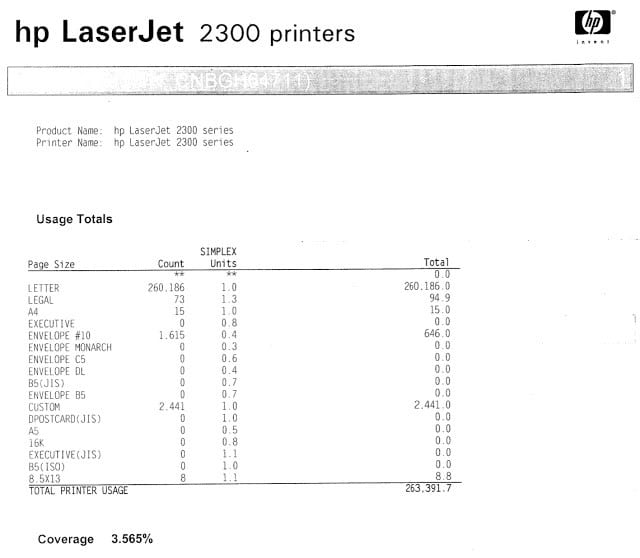 |
| Over a quarter of a million pages printed on this printer! |
Amazon Associate Disclosure: As an Amazon Associate I earn from qualifying purchases. This means if you click on an affiliate link and purchase the item, I will receive an affiliate commission. The price of the item is the same whether it is an affiliate link or not. Regardless, I only recommend products or services I believe will add value to Share Your Repair readers. By using the affiliate links, you are helping support Share Your Repair, and I genuinely appreciate your support.