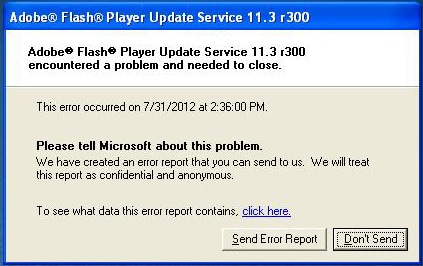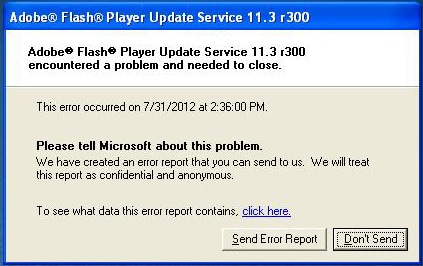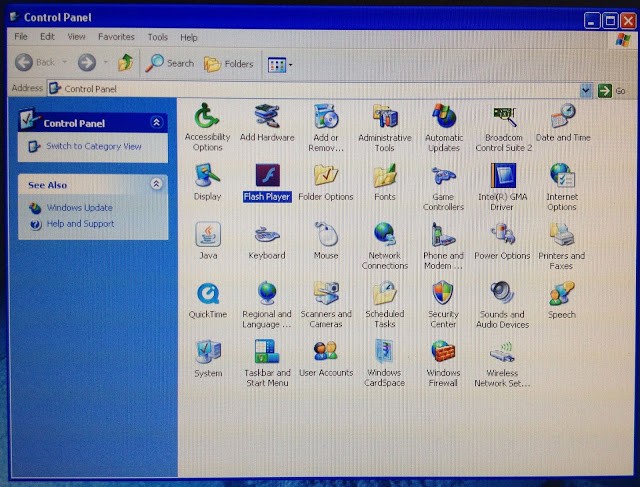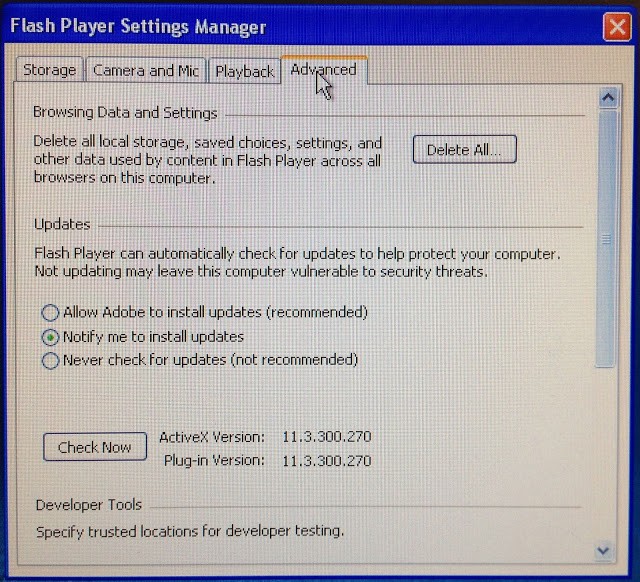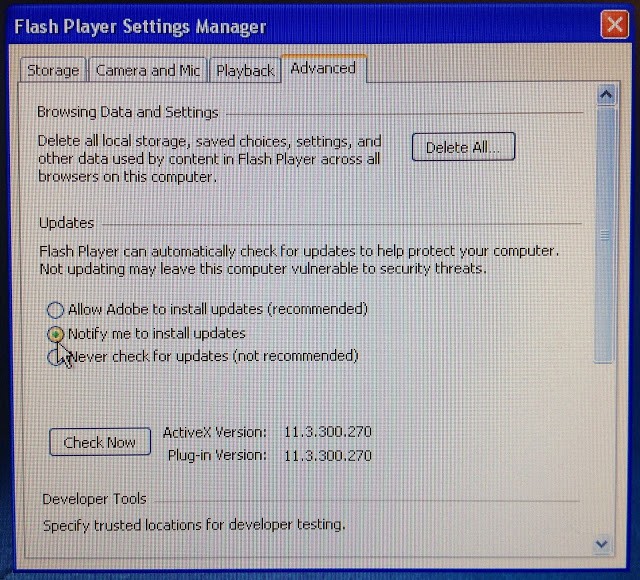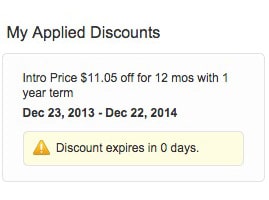Hardware
- Dell Optiplex GX520 PC
- Microsoft Windows XP, SP3
- Adobe Flash Update Service 11.3 r300
Adobe Flash Player Update Service 11.3 r300 encountered a problem and needed to close.
This error would pop back up regardless of whether you click on “Send Error Report” or “Don’t Send.”
I remember when we last updated Adobe Flash that it had a new question about updates and had the option to “Allow Adobe to install updates (recommended). I do not recommend. If you have not upgraded, pick “Notify me to install updates.”
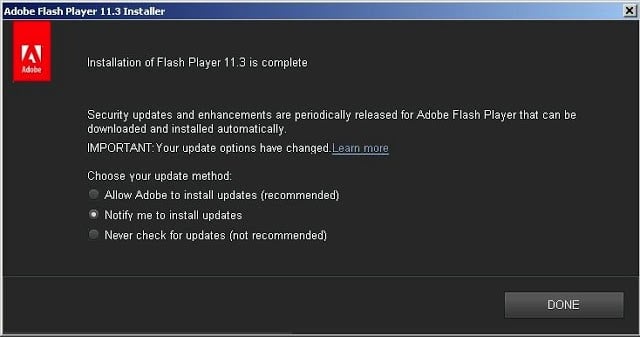 |
| Pick the option “Notify me to install updates” otherwise you’ll end up with a nagging error after updating to 11.3 |
At the time I was happy because I thought this would keep me from having to do it manually to the 24 lab computers. Well, it’s come back to bite all 24 computers. In order to stop this error from coming up you need to shut off Flash’s automatic updates:
Step 1: Open the control panel. It should be listed in your Start Menu.
Step 2: Launch the Flash Player Settings Panel. Double click on “Flash Player.”
Step 3: Click on the the Advanced tab at the top of the Flash Player preference window.
Step 4: Click on the “Notify me to install updates” radio button.
Step 5: Close the Flash Player window and close the control panel. Your pain should be relieved now.
Ironically, there wasn’t even an update to be had, it was just a crash of the program that checks for updates. Thanks Adobe.
Amazon Associate Disclosure: As an Amazon Associate I earn from qualifying purchases. This means if you click on an affiliate link and purchase the item, I will receive an affiliate commission. The price of the item is the same whether it is an affiliate link or not. Regardless, I only recommend products or services I believe will add value to Share Your Repair readers. By using the affiliate links, you are helping support Share Your Repair, and I genuinely appreciate your support.