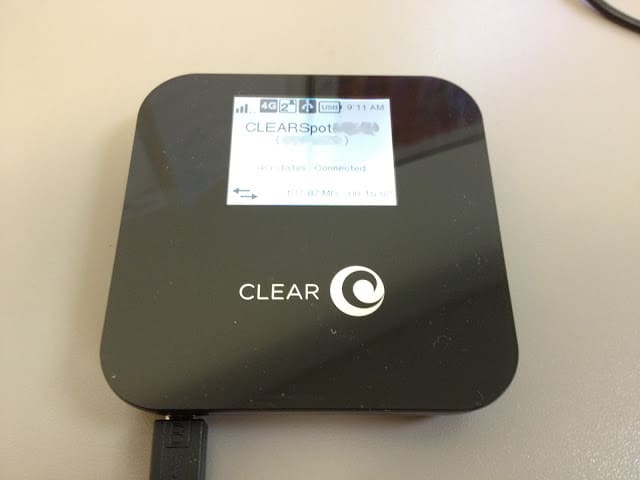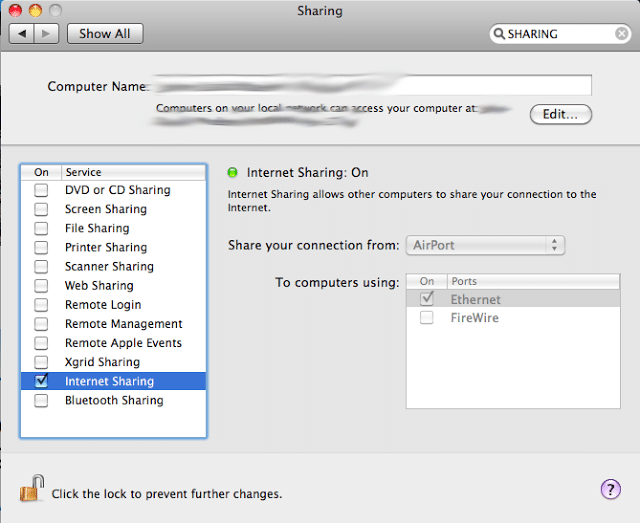Equipment:
- Clear Spot Personal Hotspot
- Apple Computer with wireless and running OS X
- Wired network
 |
| Clear Spot Personal Wireless 4G Hotspot |
Our Comcast internet connection was down at our (small) office today and so I decided I’d use my old MacBook Pro connected to one of our staff’s Clear Spot Wireless Personal Hotspots to provide internet connectivity to the entire office.
First connect your Mac to the Clear Spot Wireless access point using the password provided (on the Clear Spot screen in our case). Second, open up System Preferences on the Mac you connected to the Clear Spot network and click on “Sharing” in the “Internet & Wireless” section. In the left window highlight the “Internet Sharing” item (click on the words “Internet Sharing”) and then select “Airport” from the drop-down menu on the right. Below the drop-down menu click the checkbox next to “Ethernet.” Finally, click the checkbox next to “Internet Sharing.” Now connect your firewall, router, or wireless base station via ethernet cable to your mac. Now you will probably need to reboot whatever internet appliance you just connected to your mac before you’ll be able to gain access to the Clear Spot (don’t reboot your Mac though).
Here was the speedtest.net results I received from another MacBook Pro I have connected to a wireless access point that was connected to a switch that was connected to the firewall that was connected to my macbook pro that was connected to the Clear Spot…. whew. The upload speeds are pretty slow but it got us up and going. There was a bunch of other computers already sharing this connection so I’m sure they bogged it down:
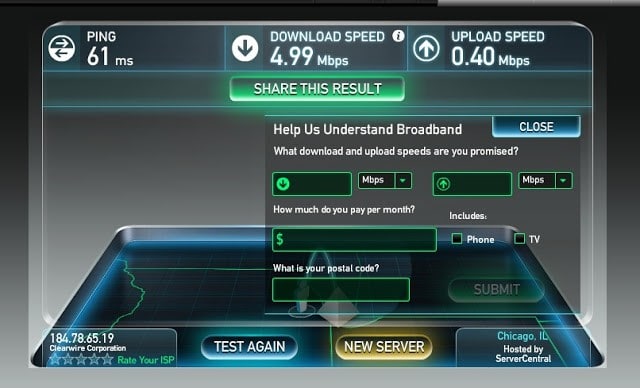 |
| Speedtest.net Test Results |
Amazon Associate Disclosure: As an Amazon Associate I earn from qualifying purchases. This means if you click on an affiliate link and purchase the item, I will receive an affiliate commission. The price of the item is the same whether it is an affiliate link or not. Regardless, I only recommend products or services I believe will add value to Share Your Repair readers. By using the affiliate links, you are helping support Share Your Repair, and I genuinely appreciate your support.