If you want to change the primary email address associated with your PayPal.com account, don’t turn to PayPal’s support page because they are no help at all. In fact, they tell you the wrong steps to change it. I’m here to help now that I’ve figured it out for myself and I’m sharing with you all.
How to change your primary PayPal email address:
Step 1: Log in to your PayPal account at paypal.com.
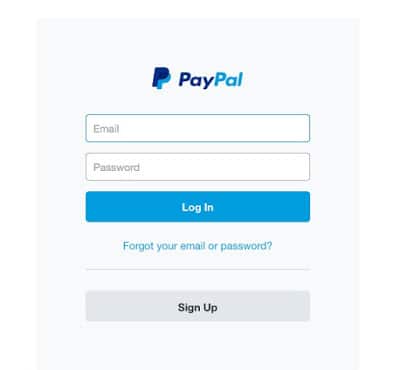 |
| PayPal Login Screen |
Step 2: Click on the gear in the top right corner:
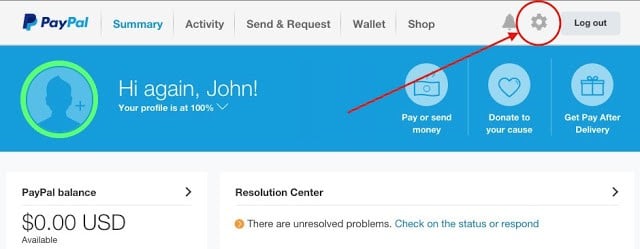 |
| PayPal: Click the Gear to go to settings |
Step 3: Scroll down to the section titled “Email” and click on the + to add the new email.
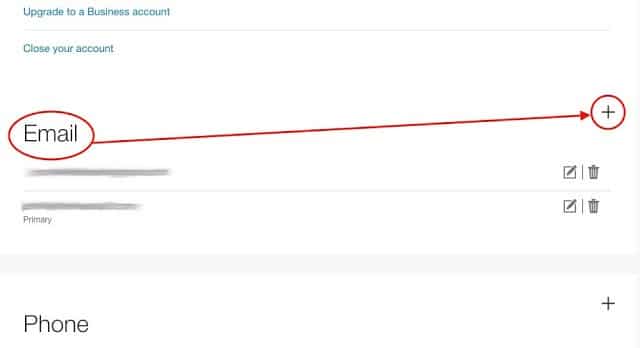 |
| PayPal: Click the + to add an email address |
Step 4: Enter your new email address and then click the Blue Box that says “Add Email.”
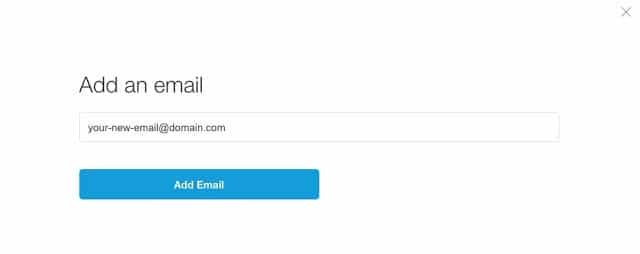 |
| PayPal – Add an Email Window |
Step 5: Confirm your new email address.
To confirm your email address, check the email account of the email address you just added and click on the link in the email. It may take a while for this email to come in and check your spam box too if you don’t see it in your main inbox. This is what the email looks like:
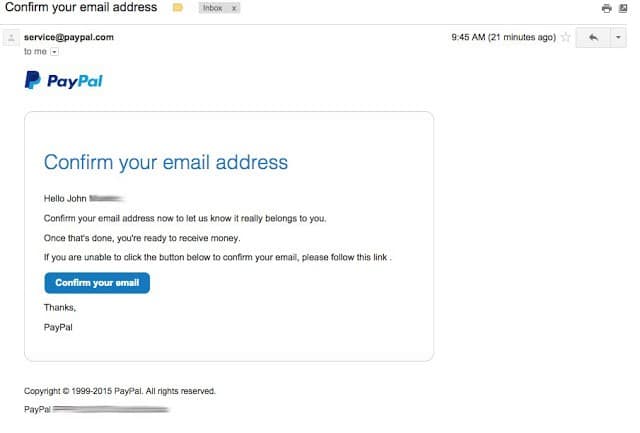 |
| Paypal email change confirmation email-click to confirm your new email address |
Click on the “Confirm your email” link in the email.
Step 6: Now set your newly added email address as the primary address.
You may need to wait a few minutes and/or log out and log back into your PayPal account before you are able to do this step. Log into PayPal and visit the email section of your settings and click on the “pen and paper” edit icon to the right of the newly added email address.
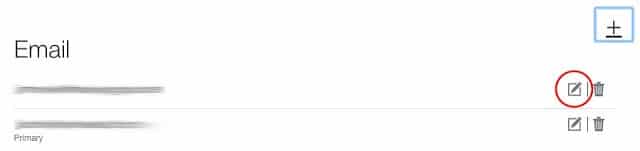 |
| Paypal Email Address List — Click the Pen and Paper Icon to edit the new email and set it as primary |
Click the check box to the left of “Make this my primary email for receiving notifications.”
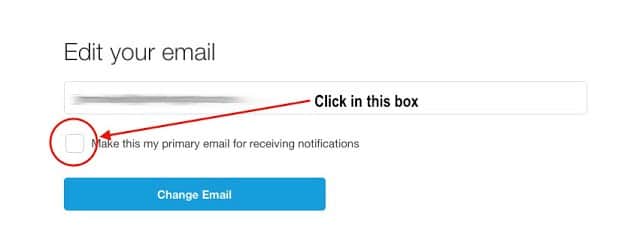 |
| PayPal: Check that box to make your new email the primary email |
Now you’re done! Now that you have a new primary email address you can go and delete your old primary email account or leave it as is. We’ve changed the primary email address on our PayPal account with no help from PayPay who give these (incorrect) instructions:
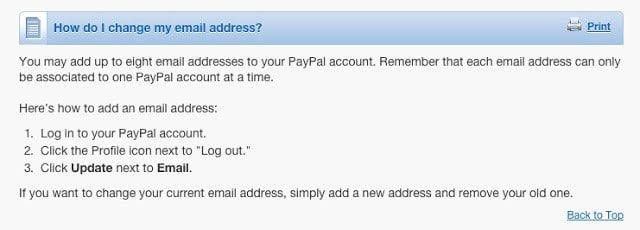 |
| The BAD instructions from PayPals Support Website |
Amazon Associate Disclosure: As an Amazon Associate I earn from qualifying purchases. This means if you click on an affiliate link and purchase the item, I will receive an affiliate commission. The price of the item is the same whether it is an affiliate link or not. Regardless, I only recommend products or services I believe will add value to Share Your Repair readers. By using the affiliate links, you are helping support Share Your Repair, and I genuinely appreciate your support.
Related
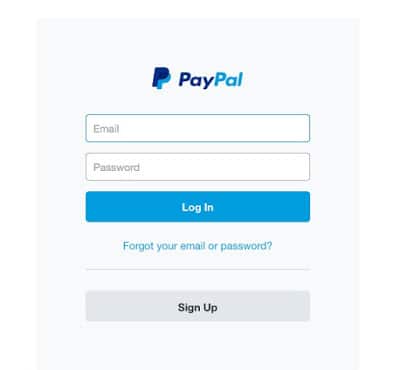
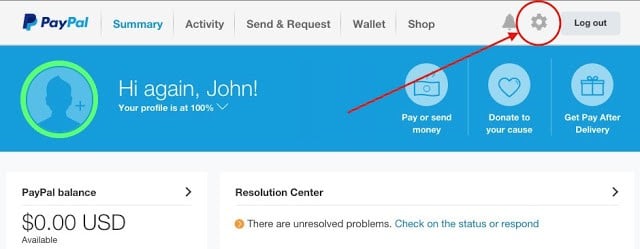
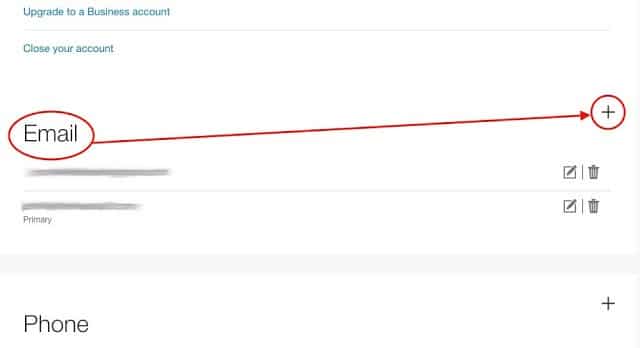
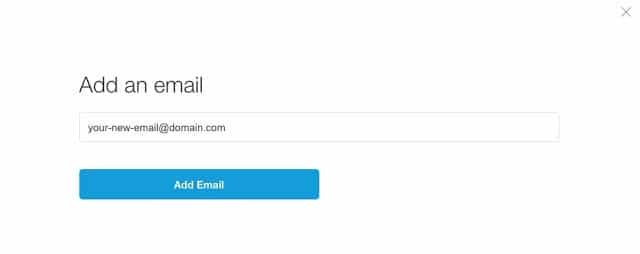
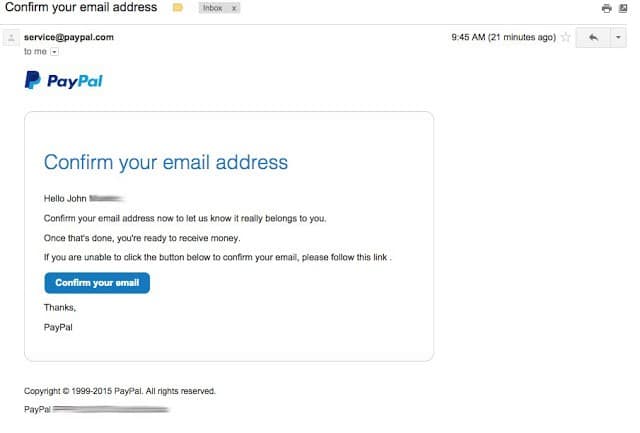
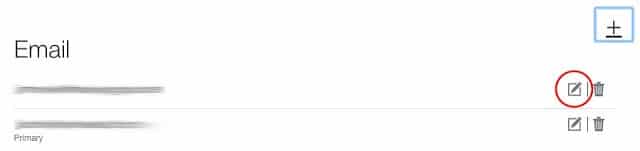
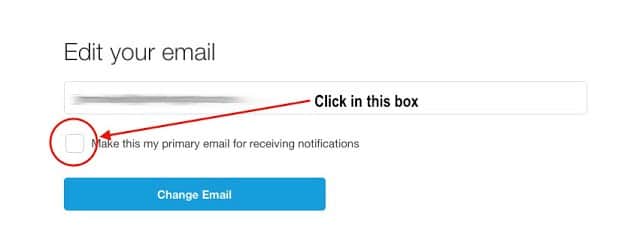
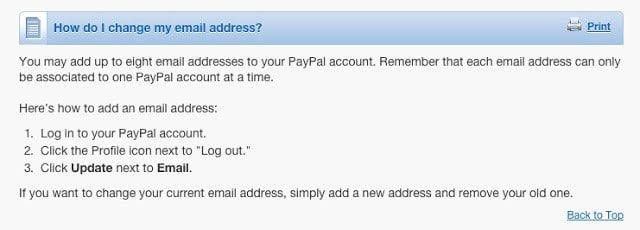

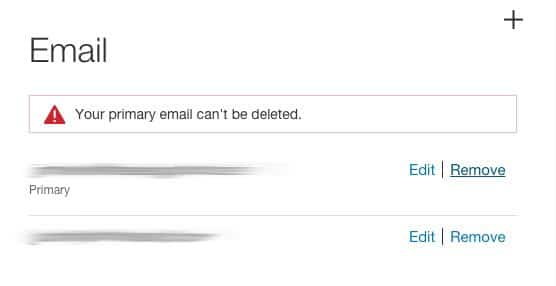

Wow. Why can’t PayPal make this so easy to fix!!!! THANKS!!!!
Thank you so much John – after spending maybe 40 minutes looking for a solution, it was right there all the time. Thanks for pointing it out so clearly and easily.