I recently started using one of the new features in Mavericks, Tags. I have thousands of scanned slides and pictures and I have wanted to be able to sort them by multiple different attributes and finally with tags I am able to. I’m tagging them by the year/month, by each individual person in the picture, by location, and other categories like a Birthday, Graduation, Thanksgiving, Easter, a Portrait, etc. One problem I’ve run into though, is that whenever I create a new tag, the Finder hangs and I get the pinwheel (aka beach ball) for almost 80 seconds for every creation of a new tag, which is not convenient at all. I repaired permissions on my boot drive and that didn’t helped. After struggling with this issue I finally figured out what causes this and how to fix it…
How to Fix Finder Hangs When Tagging Files in OS 10.9 Mavericks
Hardware:
- Late 2011 17″ MacBook Pro 2.5 GHz Intel i7 4-Core (MacbookPro8,3)
Software
- OS 10.9 Mavericks
- TextWrangler (a free code editor that makes it easy to work with plist files)
Problem Solved:
Thanks to a tip from Equebius in the comments I figured out the background behind this problem and how to solve it. The issue is that the finder adds tags to the sidebar of the Finder. It doesn’t necessarily display all the tags in the sidebar of the Finder but they are all available in the preference file and that long list of “available tags” can really blow up that file. The list grows and the parsing of the list by the Finder takes forever. I didn’t really follow the steps the guy on stackexchange suggests (deleting the plist file) but used the insight he shared to come up with this BETTER solution. His solution causes you to lose all the file/folder shortcuts you have placed in your sidebar and I have a bunch of them and I didn’t want to have to add them all again and figured there was a better way–only delete the part that is causing the problem. Here’s what to do:
Important Note: I’m going to assume you have the free text editor TextWrangler that I have a link to above (and I mention it again in Step 5). DO NOT try to use TextEdit as the plist file will not be formatted correctly and will look like a bunch of garbage when you open it (and won’t resemble what I describe at all).
Step 1: Control-Click on the finder in the dock and click on “Go to Folder…”
Step 2: Type the following “~/Library/Preferences/”
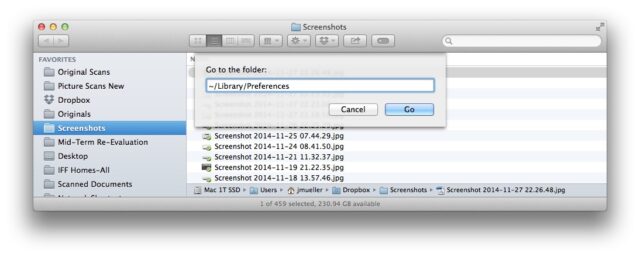 |
| Type “~/Library/Preferences/” in the Go to the Folder: box |
Click the “Go” button.
Step 3: Locate the file named “com.apple.sidebarlists.plist”
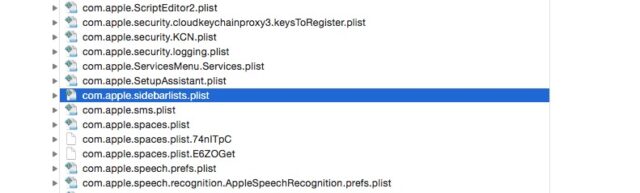
The http://apple.stackexchange.com/ article linked in the comments actually has the name of the file incorrectly typed, fyi.
Step 4: Make a backup copy of this plist file on your desktop or somewhere safe.
You can easily do this by holding down the option key and the clicking and dragging the file. You will notice that there is a “+” icon on the file as you drag it, indicating it will make a copy where ever you drop it.
 |
| option-click and drag to make a copy |
Step 5: Download the free code editing App called TextWrangler that is safe for opening settings files like plist files.
You can download it here for free.
Step 6: Open the “com.apple.sidebarlists.plist” file in TextWrangler.
You can open the file in TextWrangler by control-clicking on the file in the Finder window and then hovering your cursor over “Open With” and then choosing TextWrangler.app from the menu (in my case it would have opened by default in TextWrangler if I had double-clicked it since it is showing up as the (default) app for plist files):
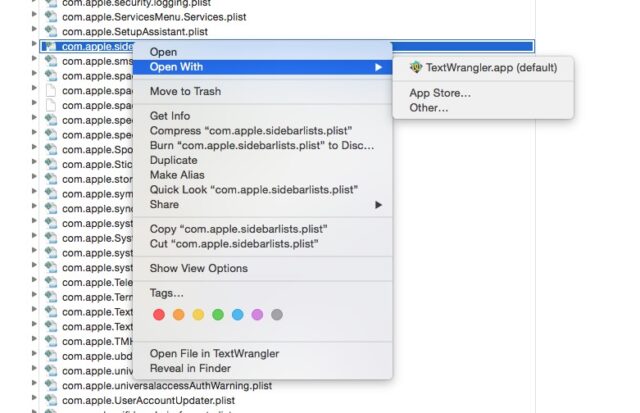
Once you open it you will see something like this:
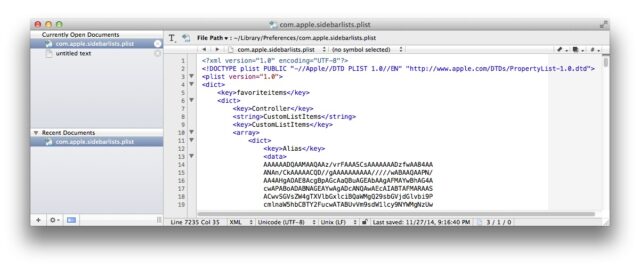 |
| com.apple.sidebarlists.plist opened in TextWrangler |
Step 7: Search for the text string “x-apple-findertag:” in TextWrangler.
Use the keyboard shortcut command-f to bring up the search window and type “x-apple-findertag:” (without the quotes “”) in the Find field and then click the “Next” button to search:
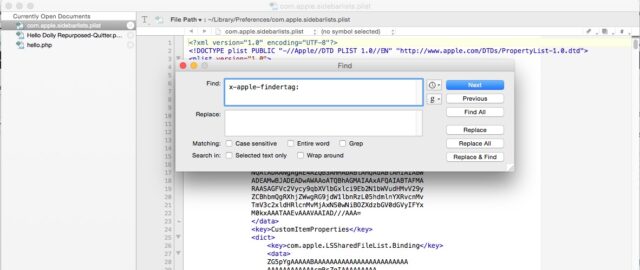
The first hit I got looked like the image below (red box and writing are my annotations though). Note that the text string x-apple-findertag is highlighted in grey–that is the first search result.

I have “boxed” the entire section that is associated with the “Red” Finder tag, which is the first “hit” for this search in my plist file. Note how TextWrangler indents the different lines of the plist file–this is important. Note how the first line I have starts with <dict> and the list line ends with </dict> and everything is indented at least one more tab in-between the two. Here I’ve copied the text from the Red entry for search engine purposes here:
<dict>
<key>CustomItemProperties</key>
<dict>
<key>com.apple.LSSharedFileList.ItemIsHidden</key>
<false/>
<key>kLSSharedTagFileListItemLabel</key>
<integer>6</integer>
<key>kLSSharedTagFileListItemPinned</key>
<true/>
</dict>
<key>Name</key>
<string>Red</string>
<key>URL</key>
<string>x-apple-findertag:Red</string>
</dict>
We are going to be deleting tag entries, like the Red one above. I don’t delete the built-in color tags, like Red, but I was just using that as an example. Every time you delete one you must select the entire section like I have boxed above.
Step 8: Select all the custom tags and delete them.
Below is an example of me selecting 3 consecutive tags (selected in blue), just before I delete them by hitting the delete key. Click and drag to select the section you want to delete:
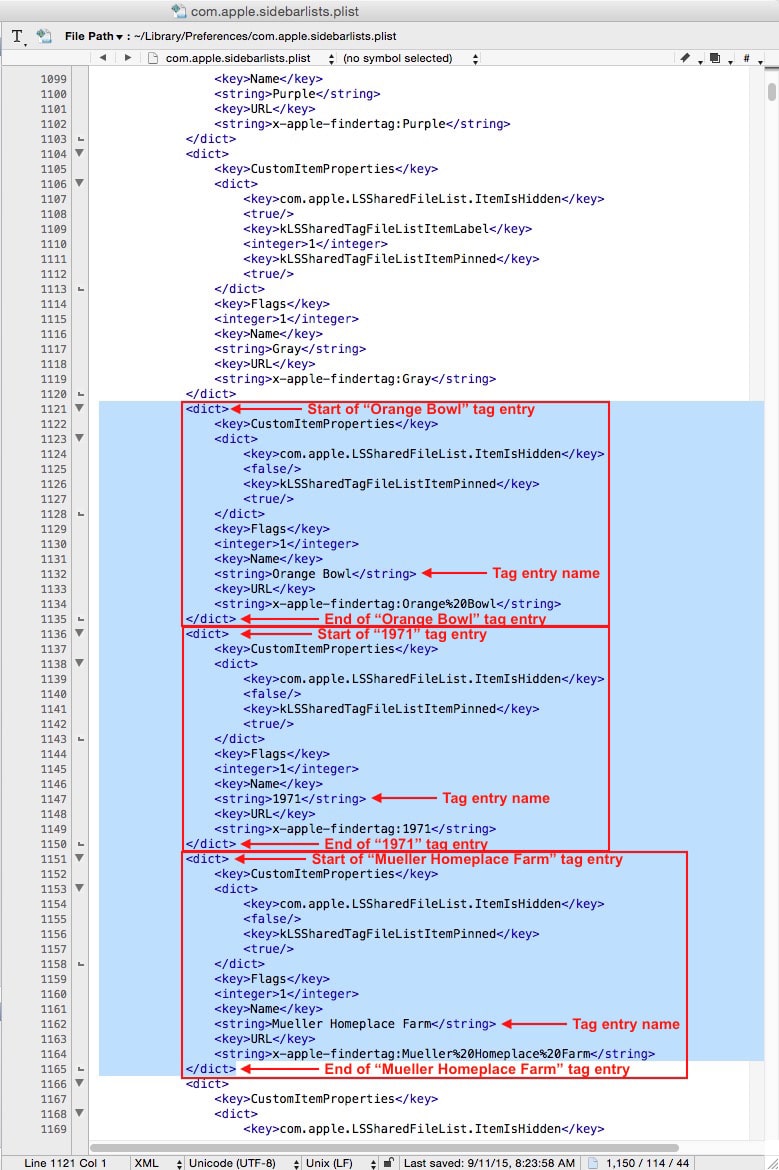
After you have selected the section you want to delete (and it is selected in blue)–press the delete key. You can select one section at a time or multiple ones, whatever you are comfortable with. Remember, you can always “undo” what you just did by selecting “Undo” under the Edit Menu (or the keyboard shortcut command-Z).
Note, that the tag just before the three I selected above is the built-in “Gray” Finder tag, which I want to keep. You can select one tag section at a time (each red box in the image above) or multiple tags–just make sure what you select starts and ends at the same indentation and that the beginning is a <dict> and the end is a </dict>.
If you don’t use tags in the Finder sidebar I would delete ALL your custom tags from this plist file as described above–you won’t miss anything except the LONG delay you once experienced.
Step 9: Save the plist file.
You can use the keyboard shortcut command-s or choose save from the File menu:
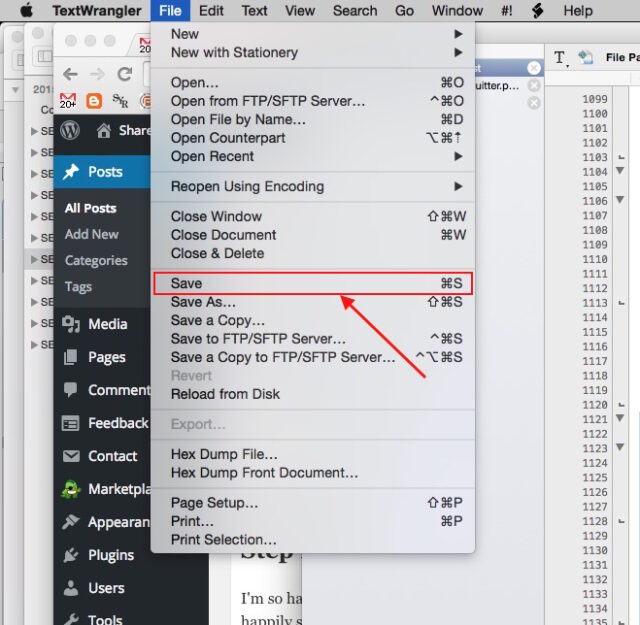
Then close the plist file and TextWrangler.
Step 10: Restart your mac.

Step 11: Create tags with lighting speed once again!!!!
I’m so happy to have solved this problem because I use tags a lot and always had to wait 2+ minutes when I would create a new one or edit an old one and I can happily say that delay is gone.
Step 12: Repeat these steps in a month or so (aka maintenance).
After you have created a handful of new tags you’ll start experiencing slowness again. So to keep your Mac tagging files quickly you will need to keep your plist file short by repeating these steps whenever you notice the Finder hanging again after tagging a file.
I’ve reported this issue to Apple so hopefully they fix it in a future update!?!?!?
External Useful links:
- Ask Different: Mavericks Finder Hangs on Tagging (I posted my experience here in reply to another person’s same issue)
Amazon Associate Disclosure: As an Amazon Associate I earn from qualifying purchases. This means if you click on an affiliate link and purchase the item, I will receive an affiliate commission. The price of the item is the same whether it is an affiliate link or not. Regardless, I only recommend products or services I believe will add value to Share Your Repair readers. By using the affiliate links, you are helping support Share Your Repair, and I genuinely appreciate your support.

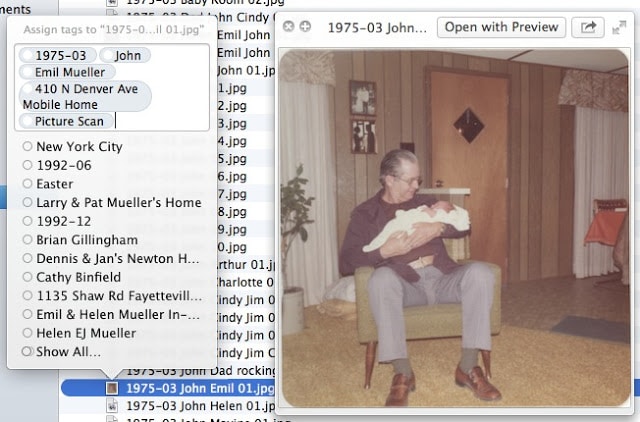
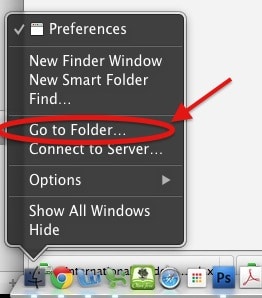

Hello again John, I have been in touch with you in the past regarding this issue. I assume you have not resolved it as yet because I know I haven’t. I have since upgraded to El Capitan and been even more rigorous with the colors and disciplined naming all the while still maintaining over 1000 TAGS in the Finder, several hundred via MailTags in AppleMail and many duplicated in MacJournal that does seem to cause some confusion because these are searchable via Spotlight. I also have tried your technique with no success. One improvement that did occur is when naming PDF files saved from Safari. You can add more than one exiting Tag there no where previous this would cause a hang in both Safari and the Finder.
If you have anything new, I would appreciate it. I have no use for the Tags list in the Finder Bar but it just won’t go away. All indications are that it was not designed to use more than 7 Tags apparently let alone more than 1000.
Thanks, John
Thanks for checking in John. When I upgraded to El Capitan it seems to me that they moved where the tag plist information was stored so I cannot even go back and delete all the tags from it like I describe in my article. Were you able to reproduce what I do in my article in El Capitan? If so please share. The only thing I’ve found that allows me to tag again without SIGNIFICANT lagging and beach balls is to create a new user, add that user to the file permissions of the images I’m working with, log in as that user, and then do the tagging. I wrote an article to share how I solved the permission issue you’ll run into with needing to authenticate every time you add a tag: How to Recursively Assign Permissions in OS X
Is it fair to say that this problem is therefore not resolved?
Even before it was only a makeshift solution to get by but now that does not work anymore. My latest article was to help get by, by creating a new user to edit your tags under. I have not extensively tested it yet since I had to get past the permissions issue first and I wanted to write an article on how I did that first 🙂
Thanks, John. Sounds great. I gave the new user admin, with orig admin pass… is that problematic?
Yes, please let me know when you post it. I’ll be keen to apply what you learn.
Thanks so much.
Tele
Sorry if unclear there. I meant that I gave the new user admin priveledges, using the original admin pass.
Tele, that’s exactly what I did too, it is fine. Did you run into the issue with getting the authentication window every time you changed a file? If so, here is the article, which explains how to give your new username privileges on all the files in a folder, including subfolders: How To Recursively Assign Permissions In OS X
Hi, John
1) Sorry about those duplicate posts: they were initially on iOS and not showing up as having posted.
2) I got around the authentication issue, so thanks for that.
3) Do we have to ditch the “lockfile” with the same name as the plist file?
4) Would it alleviate all this headache (in my case) if tags didn’t show up in Finder sidebar at all? I could totally live with that at this point. I know for some, that’s antithetical to the entire purpose of this post, but for me, I only need access to them inside fcpx 10.2.2. In my case, anything to get things up and flying again would be amazing. How would I just ditch the sidebar gathering tags altogether? thx
5) I have three users on the machine I’m using. I went in under each one and removed that list because each one showed the tags that were created under that use, and all of these are on the Pegasus, with all the clips.
Thank you again for all this.
Tele
No problem about the duplicates–the first comment by a user actually must be approved by me before it shows up on the site–that’s the reason why you don’t see a single spam comment on my website 🙂 I’ll respond to your questions by number:
3) I’m not acquainted with any “lockfile” so I’m not sure what you are referring to.
4) Tags not showing up in the sidebar is not the issue–the issue, as I understand it, is that the plist file keeps a list of all the tags so they can be shown in the sidebar if you choose to show them. It’s the keeping of the list of tags that could be shown is what is bogging down the Finder (and it is exasperated by how iCloud syncs this list with the cloud every time you make a change). That is how I understand it.
Question for you: What version of OS X are you using? Are you running 10.11.X El Capitan? If you are using 10.10 or earlier, my prescribed instructions in this article should work for you, although you have to repeat it every so often.
Hi John,
Sorry for the delay. No, I’m using Yosemite OS X 10.10.4. And still experiencing Finder beach balls.
I don’t see how to upload the pic of grabbed of the file but it looks like this:
com.apple.sidebarlists.plist.lockfile
Here’s a post about the .lockfile:
http://www.cnet.com/news/lockfiles-and-other-plist-file-subtypes-in-os-x-lion/
You mentioned El Capitan, are you running it? If so, still dealing with Finder chaos there?
Thanks,
Tele
My method in this article should work for you if you are running Yosemite and in fact you can just delete the plist file instead of editing it. After deleting, reboot your system and this should give you a break from the beachballs, for a while…
Another thought. I do have three users accts on my machine, all me, and I use each for different editing tasks, certain NLEs, one for everyday stuff, and sometimes, recently at least, I have had Finder windows open on one desktop, with some “Get Info” tabs open, then switch over to another desktop and work there for a bit. I’ve never noticed any issue with this practice. In fact, I had two of those little “Get Info” tabs open for weeks as a references for the little sequence of clips their .mov files had.
I don’t know if these would contribute to any accumulative issue, hasn’t been a problem in the past.
There are diagnostic tools that will scrape through NLEs and point out problematic areas in terms of the software’s functionality, like Digital Rebellion’s products. Is there anything like this for Mac OS, for Finder?
I have never used any NLE software so I can’t comment about that but I really do not think keeping an information window open should have anything to do with the Finder lagging. That would be easy to test though–close your info windows 🙂
Hi John,
Thanks again. Of course by now I’ve tried all these. I wasn’t leaving the window open, so to speak, just recalling state of things when this activity arrived.
I’ve deleted the plist many times, and under each user since Finder showed different settings, especially in the sidebar’s tags. Each one showed a different default in which ones it revealed.
As I understand it, that .lockfile, which is usually hidden on your system, is a sort of prompt for the plist file in case something occurs that could disrupt or corrupt the plist file and supposed to prevent Finder from erring. (I think an ex. given in another context was of a power outage on an app update or something.)
Anyway, perhaps Finder is re-building from a erring state. I wonder if Finder is able to rebuild properly without its reference to this lockfile. I’m an editor, I really don’t know this aspects of the OS behavior.
Actually, tracking the plist only works for an incredibly short time for me.
If it’s really all about the plist having to reference the Finder’s sidebar, I just went into Finder’s preferences and removed it from view on all users. Hopefully that and trashing its plist again will do something. I don’t need to see the tags in Finder since I’ll be seeing them in the NLE and dealing with them, sorted, in smart folders.
Thanks. Any other thoughts, I’d appreciate them.
T
Thanks, John. Will do. I have started the new user and will leave it fairly spartan, see how it goes. I’m wondering if when I bring the Pegasus online w/new user if it will generate the all those tags in Finder.
Again, thanks for your blog and all the time you put in and shared for this issue.
I’ll check back if I make any discoveries, for sure.
Tele
Tele, one thing you may run into is a permissions issue. When you go to add tags to one of the files while logged in as the new user, you will be asked by the finder to authenticate every time:
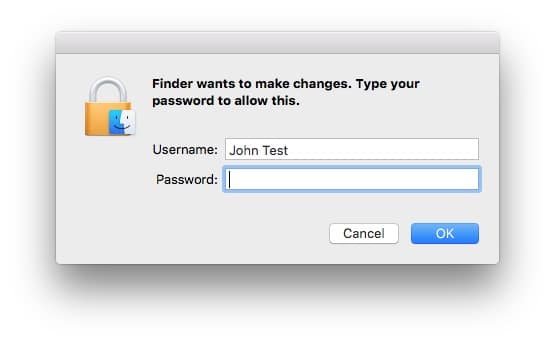
This is because the new user does not have write permissions on the file. I figured out how to give a user permissions to all the files/folders inside a folder and am working on putting together an article on how to do it. I’ll check back in and add a link or you can just re-visit ShareYourRepair.com
An update to a post I tried to make earlier:
Hi John,
Thank you for this post!
I’ve developed an issue that I think is totally due to tagging in OS X 10.10.4.
I’m using a Promise Pegasus R4, formatted RAID 5, 12TB, w/4TB of media, as video, stills, audio. The Mac is a still springy late ’11 (last) 17″ MBP, 16GB RAM, 2.5 GHz, Intel iCore i7.
All media on the Pegasus is scrupulously organized. All media – video clips, stills and audio – are tagged, some with as many as 25 tags ea., which helps me with sorting an enormous volume of material into smart folders.
Problem occurred a day ago, after nearing the last series of clips. I used finder to view and tag items, usually group selecting/opening “Get Info” to spring open all like sets so that I could quickly label, copy/paste tags for different takes/clips, etc. It started to slow down a bit and get to the point to where opening multiple items in this “get info” manner took 30-40 secs, maybe a min-two mins at its worst.
Then it gets to the point where Finder is so unhappy that I cannot communicate with the Pegasus. I tried the other guy’s solve at the Stacks forum (which is where I found yours here) but the issue reappeared today. Hard times, seriously lost time, hard power downs, in fact I couldn’t eject the Pegasus at all from Finder. Sometimes when Pegasus showed up in Finder, the master project folder would show up in a Finder window, yet when clicked on to access subfolders, it open to emptiness, like, “No, please… too difficult.”
Within that main folder is a series of 10 subfolders of video, 10 of corresponding audio, organized by shoot date, and within each of those are all those tagged clips.
Can the tags on the individual media clips be problematical for the system as well, or is it likely just the plist fix.
I really need to be able to use tags on this massive project. I was encouraged but now I’m concerned again because you mentioned in these comments that you’re having issues again.
Any thoughts appreciated, developments, anything.
Thank you,
Tele
I replied to you other post but I wanted to make sure you received my response: I can feel your pain Tele. I spent over an hour on the phone with Apple support and ran out of time and had to cut the call short and they were not able to solve the problem. I do believe that if you create a new user account and then switch over to that user you won’t experience the lag, at least not immediately. So if you absolutely had to, you could just switch to that new account and do what you need to do–but the settings and defaults you have grown accustomed to would need to be set from scratch on that new user account you use. Please check back in if you figure anything new out because this is an ongoing issue now again and I really would like to solve it, permanently.
Hi John,
I’ve developed an issue that I think is totally due to tagging in OS X 10.10.4.
I’m using a Promise Pegasus R4, formatted RAID 5, 12TB, w/4TB of media, as video, stills, audio. The Mac is a still springy late ’11 (last) 17″ MBP, 16GB RAM, w/the fastest processor they offered at the end of the production of that machine (sorry, don’t recall, am away from it).
All media on the Pegasus is scrupulously organized. All media – video clips, stills and audio – are tagged, some with as many as 25 tags ea., which helps me with sorting an enormous volume of material into smart folders.
Problem occurred a day ago, after nearing the last series of clips. I used finder to view and tag items, usually group selecting/opening “Get Info” to spring open all like sets so that I could quickly label, copy/paste tags for different takes/clips, etc. It started to slow down a bit and get to the point to where opening multiple items in this “get info” manner took 30-40 secs, maybe a min-two mins at its worst.
Then it gets to the point where Finder is so unhappy that I cannot communicate with the Pegasus. I tried the other guy’s solve at the Stacks forum (which is where I found yours here) but the issue reappeared today. Hard times, seriously lost time, hard power downs, in fact I couldn’t eject the Pegasus at all from Finder. Sometimes when Pegasus showed up in Finder, the master project folder would show up in a Finder window, yet when clicked on to access subfolders, it open to emptiness, like, “No, please… too difficult.”
Within that main folder is a series of 10 subfolders of video, 10 of corresponding audio, organized by shoot date, and within each of those are all those tagged clips.
Can the tags on the individual media clips be problematical for the system as well, or is it likely just the plist fix.
I really need to be able to use tags on this massive project. I was encouraged but now I’m concerned again because you mentioned in these comments that you’re having issues again.
Any thoughts appreciated, developments, anything.
Thank you,
Tele
I can feel your pain Tele. I spent over an hour on the phone with Apple support and ran out of time and had to cut the call short and they were not able to solve the problem. I do believe that if you create a new user account and then switch over to that user you won’t experience the lag, at least not immediately. So if you absolutely had to, you could just switch to that new account and do what you need to do–but the settings and defaults you have grown accustomed to would need to be set from scratch on that new user account you use. Please check back in if you figure anything new out because this is an ongoing issue now again and I really would like to solve it, permanently.
Referring back to the comment by Equebius, I have over 900 Finder tags. Perhaps OSX has an issue with that. They ought to indicate that more than 347 tags or what have you is too many if so. I suspect we users (aka OSX beta testers) have the silent duty of providing that information for them.
No complaints, no complaints dearest computer gods! I am aware the alternative is Windows.
I have continued to have problems with tagging and the Finder hanging after editing or applying a tag but I’ve always been able to resolve it by either editing the plist file or in this last case I just deleted the entire file because it had become corrupt. I need to update this post because I didn’t actually loose my sidebar folders in the process–they must be stored in another file. It’s a lot easier to just delete that file!
Hi John, as of 27FEB16, I still have this problem… Not sure why your care-filled solution did not work for me.
John Hello and thanks for this information. I have lost a percentage or my remaining sanity from this issue. I am an organized person and committed to using OSX’s solution only to discover this annoying slowdown. I attempted your method three times and all three times the original plist replaced even though it was in the trash!
Your step 8 above is a bit vague though I interpret it to me that every from the first down gets deleted. It turned out that I had a single entry that looks like the code for large image file, that perhaps another application such as MacJournal, that also uses Independent tags, might be using. This did not work in other words after three reboots and was wondering if you have any other suggestions. I am a very experiences Mac user though HTLM and Code is as legible to me as Swahili.
Thanks for your effort with this, John
John, thank you for your feedback and I FEEL your frustration. I was so relieved when I figured out this solution. I have re-written steps 6 through 9 in order to make them more clear–please take a look and try it again and see if you have success now. Please get back with me if you are unable to get this fixed and I’ll try to help. Thanks again for your comment! –John
I had this problem too. Turns out the root of the issue is having too many tags in the Finder sidebar plist. Here's the details:
http://apple.stackexchange.com/questions/146322/creating-and-modifying-tags-hangs-finder-in-os-x-10-9-mavericks/158449#158449
Thank you so much for sharing that solution. I must clean up Thanksgiving dinner before I get a chance to implement it but I have been dealing with that issue because of my "metric ton" of tags that take forever to refresh. Thank you for sharing!!!
Equebius, I have updated my post with what I consider a better solution to this issue that that article and it doesn't involve losing your sidebar folder/file shortcuts–check it out.