I recently upgraded to my first HDTV, a Vizio E320i-A0. I upgraded from a 15-year-old Sony Sony Trinitron XBR. When I went to program the Channel Master remote to run the Vizio I soon discovered that the Vizio Remote Control Device Code was not listed. I don’t think Vizio even made a TV when the Channel Master CM-7000PAL was originally being manufactured. After fumbling around with two remotes, the Vizio primarily for the volume only, I wondered if the Channel Master’s newest antenna DVR, the CM-7400 Channel Master TV’s remote (Channel Master CM-4513150 Remote Control) was backward compatible because it was capable of being programmed to run a Vizio. Instead of buying one and finding out post-purchase, I called Channel Master tech support. Officially, the CM-7000PAL remote does not support the Vizio but the tech was pretty sharp and knew that the CM-7000PAL was originally made by the Dish Network and so he looked up Dish’s code for the Vizio, which is 627. There are also other Dish Network Vizio programming codes that they say to try. I was able to get the same functionality out of 505, but none of the others work:
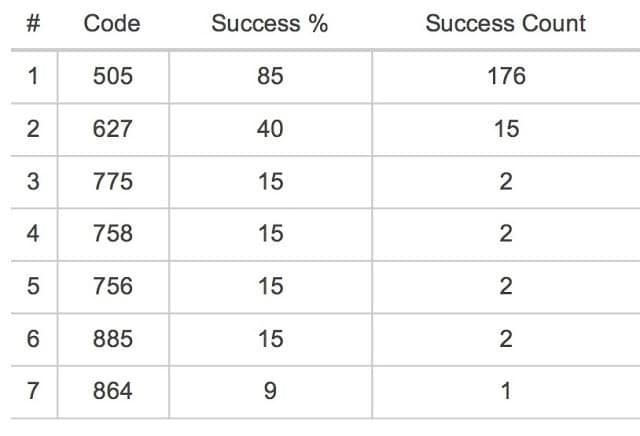 |
| Dish Network Remote Programming Codes |
Vizio’s remote programming page suggests these (see my notes next to each)
Program Channel Master CM-7000PAL DVR Remote to run Vizio TV
Hardware:
- Channel Master CM-7000PAL DVR
- Channel Master CM-7000PAL DVR Remote Control Model 5.3 IR CM 4513140
- Vizio E320i-A0 LED HDTV
Part No. 10223480022
Step 1: Turn on the Vizio TV.
Step 2: Put the TV button in programming mode.
Step 3: Enter the Vizio remote control device code.
Step 4: Press the red TV button once.
Here are the buttons that actually control the Vizio TV:
MUTE: mutes volume
VOLUME: volume up/down
*: sleep timer
Numeric Keypad: 1 2 3 4 5 6 7 8 9 0
Page Up/Down: Zoom Mode
- Dish Network programming instructions
- Dish Network Remote Programming Codes (select “5.3 IR DTVPal DVR” from the first drop-down menu, “TV” from the second menu, and “Vizio” from the third menu)
- Channel Master CM-7000PAL DVR manual (includes remote programming instructions and codes)
- Vizio’s Remote Programming Codes Page (try the 3-digit codes) only the 627 code worked with my TV
All my DVR Posts:
- Cutting the Cord–How to Use a DVR Without Cable and With No Monthly Fees
- How to Upgrade Your TiVo Series 3 Hard Drive
- How to Reformat the Hard Drive on a Channel Master CM-7000PAL DVR
- Program a Channel Master CM-7000PAL DVR Remote to run a Vizio TV (this post)
- Upgrade the Hard Drive on a Channel Master CM-7000PAL DVR
Amazon Associate Disclosure: As an Amazon Associate I earn from qualifying purchases. This means if you click on an affiliate link and purchase the item, I will receive an affiliate commission. The price of the item is the same whether it is an affiliate link or not. Regardless, I only recommend products or services I believe will add value to Share Your Repair readers. By using the affiliate links, you are helping support Share Your Repair, and I genuinely appreciate your support.


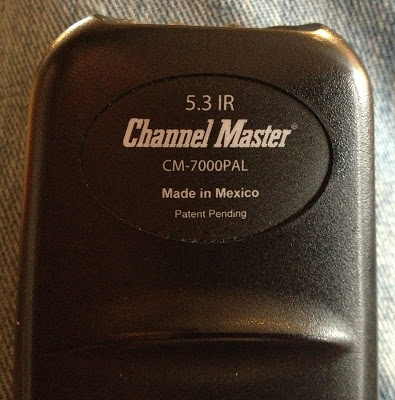



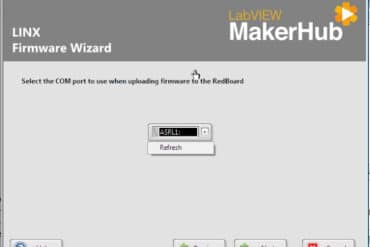
Thanks for the help. 627 work
Thanks for taking the time to share. I’m glad you were able to get your remote to work.