You can definitely waste a lot of money on heating and cooling if you don’t use a programmable thermostat. Here’s how to program the Honeywell Model T8112D1021.
Hardware:
- Honeywell Thermostat Model T8112D1021
You can see the model of this thermostat by popping open the battery compartment, which is the cover over the left side of the face of the thermostat. It took quite a bit of force to remove the faceplate and I had to use a flat screw driver. Here’s the slot to put the screwdriver in:
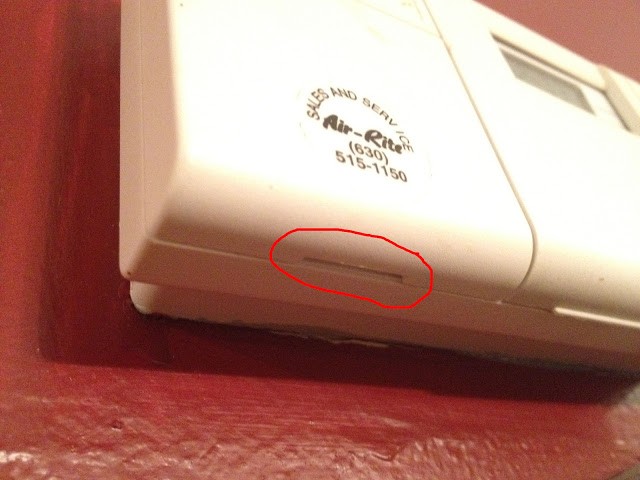 |
| The notch for prying off the cover to reveal the battery compartment and model number |
The model number is the one right below the batteries:
Now for programming the thermostat. It will be easier if you have already decided on your schedule before you move forward in programming it. Here’s a blank copy of the manual that came with my thermostat:
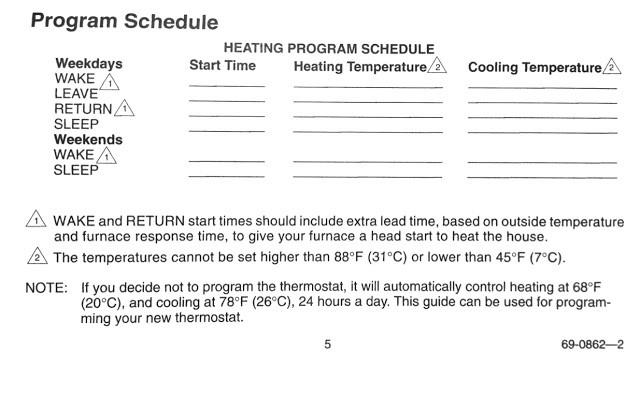 |
| Blank Thermostat Program Schedule |
When choosing your times you will want to consider that it can take a while for your furnace/air conditioner to change the temperature of your house 5 or more degrees so you want to plan ahead. In other words, if you want the house cool when you get home for work at 6pm, set the schedule to start at 5:30pm. This thermostat breaks up the week by week days (Mon-Fri) and weekends (Sat-Sun) and the day by Wake, Leave, Return, and Sleep. Here’s a way to think of each of these day segments:
Wake. The time when your thermostat transitions to the temperature you want the house when you are getting up and eating breakfast.
Leave. The time when you leave the house and will be gone for the majority of the day.
Return. The time when you get home from work.
Sleep. The time when you call it a day and go to sleep.
And there will be a temperature associated with each of those time periods.
Below is the schedule I originally used to program our thermostat. We are home during the day so we don’t have the system change during the days, versus if everyone was gone, and we would want the thermostat to cut back. Essentially ours just has two periods, versus the available three.
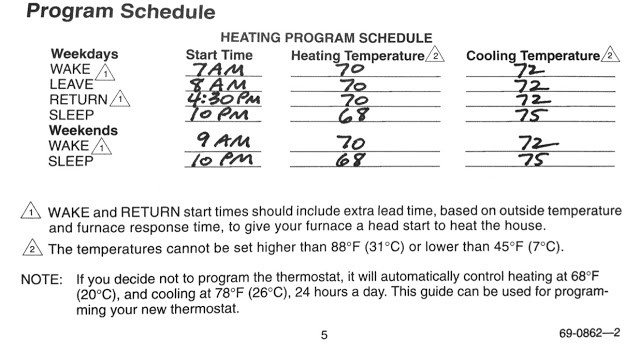 |
| My Thermostat schedule as an example. |
The reason I’m writing up this page is because I just changed the temperature 1 degree higher (on the cooling cycle side) just to try to cut down our electricity bill.
Once you have planned out your schedule you are ready to start. Note: you only program the heating cycle or the cooling cycle once at a time so you can just be programming the cooling cycle and not have a program for the heating one. For now we’ll program the cooling schedule but you can just slide the system switch to “Heat” to program the heating schedule and follow all the steps just the same.
Step 1: Slide the System Switch (mode) selector to the heating or cooling mode you want to program. For this example we will be programming the cooling schedule.
Step 2: Press the “Schedule” button. Our thermostat’s manual describes this step as “press and release the ‘Set Schedule’ key once.” The button only says “Schedule” on our thermostat though. Pressing the “Schedule” button will give you the following on the display. Note that it says “Wake” and all the weekdays are shown.
Step 3: Adjust the time and temp for the weekday “Wake” setting. This is the time at which you want the system to transition from the night to morning routine (for example, while you are eating breakfast). Use the up/down arrows below the time and temp sections to change the time which you want for the wake period to begin and the temperature you want your house during this period. You can adjust them in either order and can even go back and forth between the two.
Step 4: Press “Schedule” to transition to the weekday “Leave” setup. The thermostat will give you the following display. Note that it now says “Leave” (versus “Wake” as before):
Step 5: Adjust the time and temp for the weekday “Leave” setting. Just like in Step 3, use the up/down arrows below the time and temp sections to change the time which you want for the leave period to begin and the temperature you want your house during this period. You can adjust them in either order and can even go back and forth between the two.
Step 6: Press “Schedule” to transition to the weekday “Return” setup. The thermostat will give you the following display. Note that it now says “Return.”
Step 7: Adjust the time and temp for the weekday “Return” setting. Just like steps 3 and 5, use the up/down arrows below the time and temp sections to change the time which you want for the leave period to begin and the temperature you want your house during this period. You can adjust them in either order and can even go back and forth between the two.
Step 8: Press “Schedule” to transition to the weekday “Sleep” setup. The thermostat will give you the following display:
Step 9: Adjust the time and temp for the weekday “Sleep” setting. Just like steps 3, 5, and 7, use the up/down arrows below the time and temp sections to change the time which you want for the leave period to begin and the temperature you want your house during this period. You can adjust them in either order and can even go back and forth between the two.
Step 10: Press “Schedule” to transition to the weekend “Wake” setting.
Step 11: Adjust the time and temp for the weekend “Wake” setting. There will only be a day and night setting for the weekends so this will be the temperature your house stays at all day.
Step 12: Press “Schedule” to transition to the weekend “Sleep” setting.
Step 13: Adjust the time and temp for the weekend “Sleep” setting. Just like steps 3, 5, 7, and 9, use the up/down arrows below the time and temp sections to change the time which you want for the leave period to begin and the temperature you want your house during this period. You can adjust them in either order and can even go back and forth between the two.
Step 14: Press “Run Program” to complete the programming.
Now you are done! If you want to program the heating mode now simply slide the “System” switch to “Heat” and then follow steps 2-14.My Other Thermostat Posts:
Amazon Associate Disclosure: As an Amazon Associate I earn from qualifying purchases. This means if you click on an affiliate link and purchase the item, I will receive an affiliate commission. The price of the item is the same whether it is an affiliate link or not. Regardless, I only recommend products or services I believe will add value to Share Your Repair readers. By using the affiliate links, you are helping support Share Your Repair, and I genuinely appreciate your support.
Related
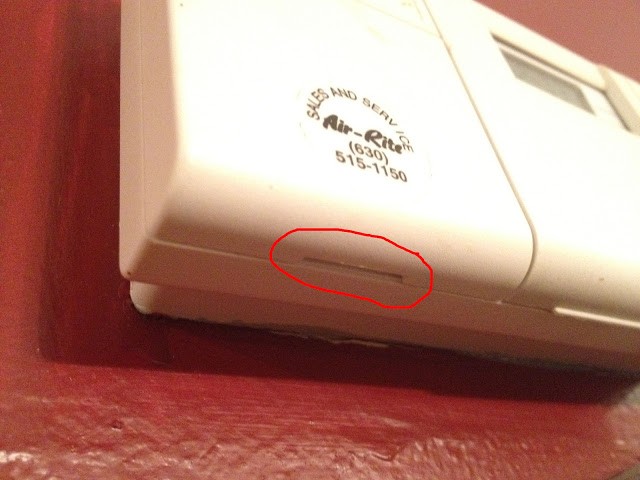
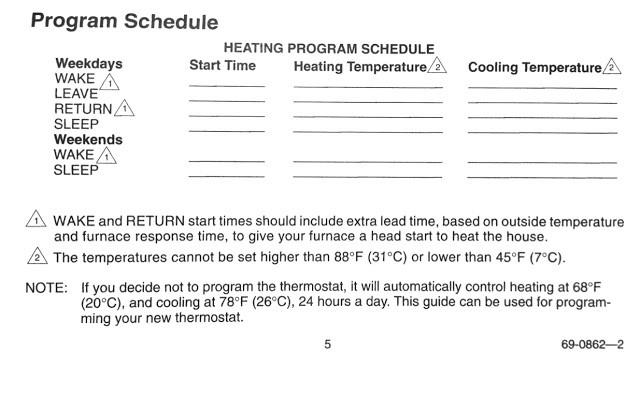
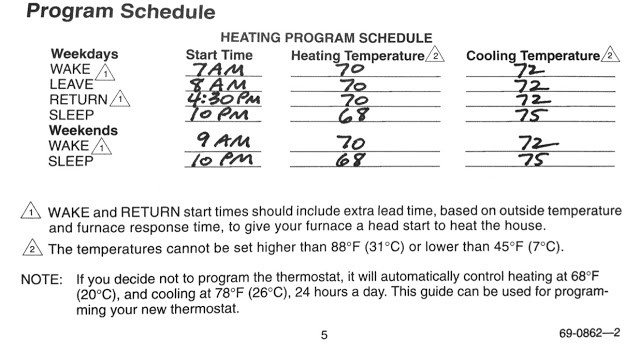

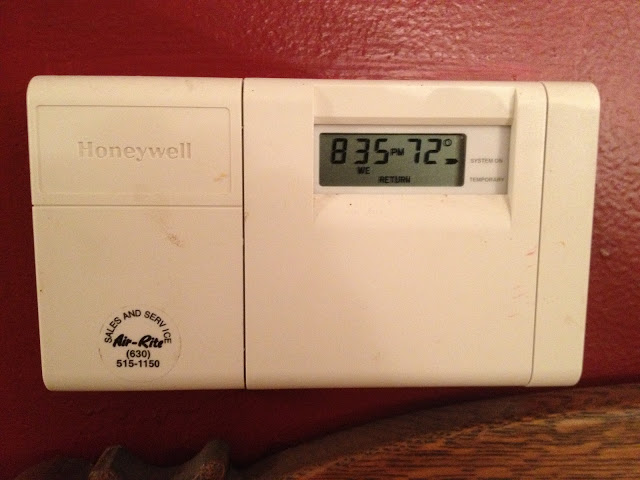
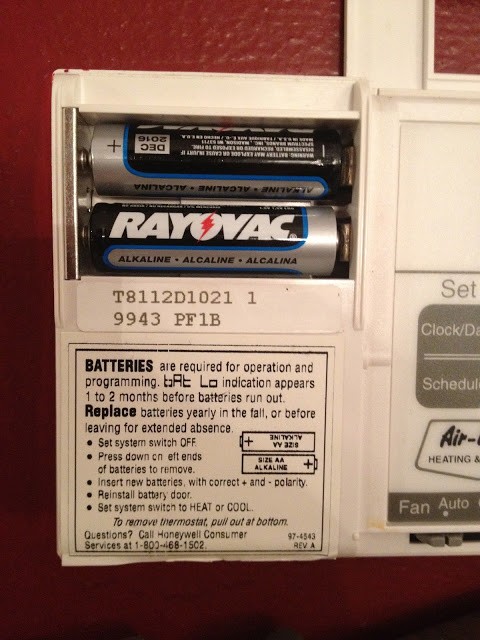
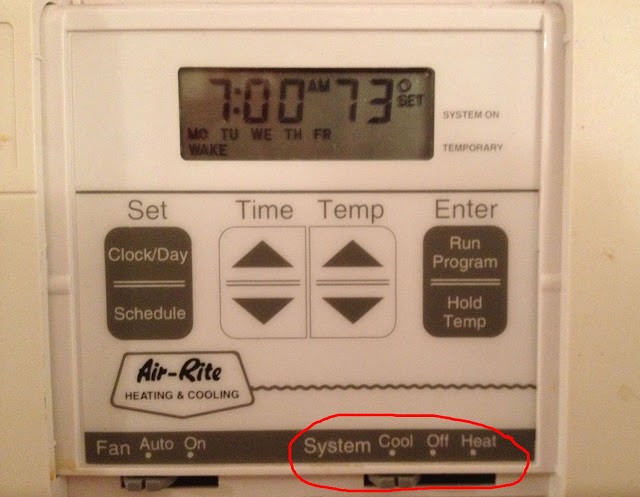
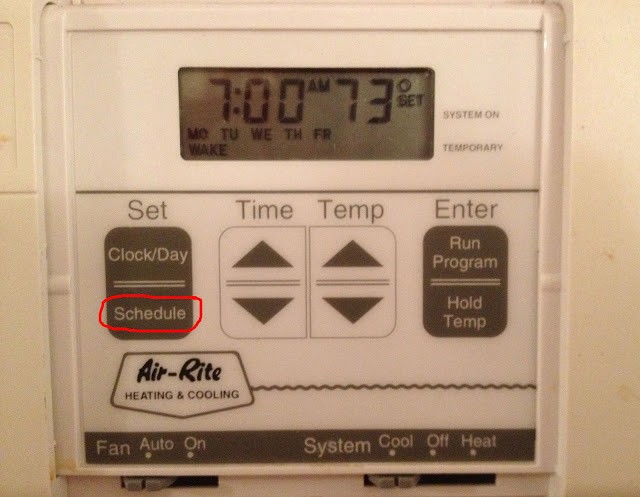
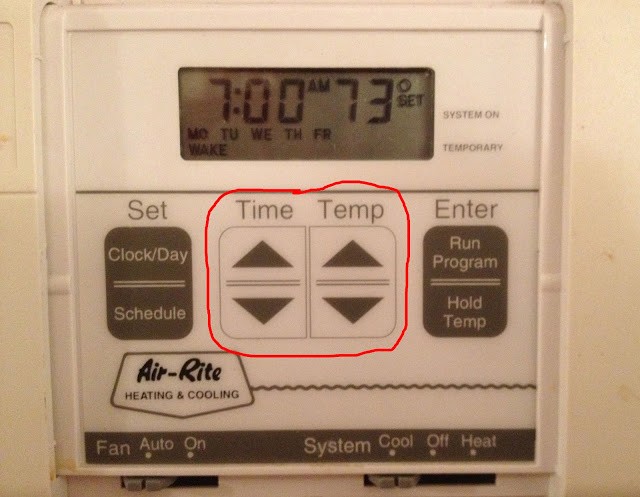
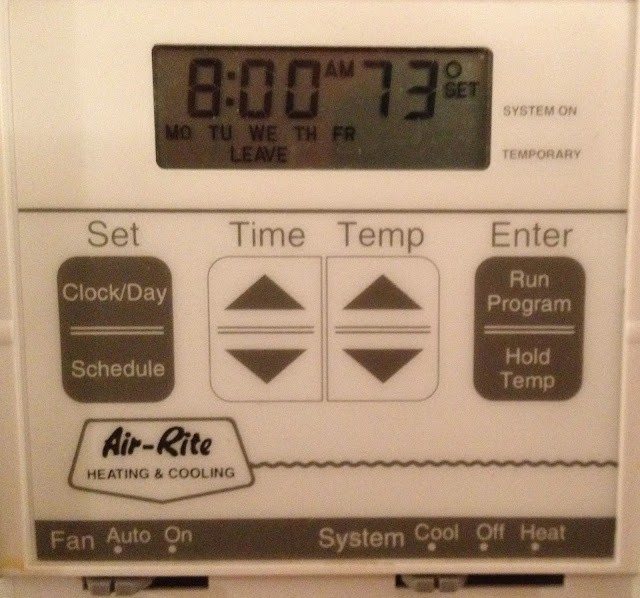
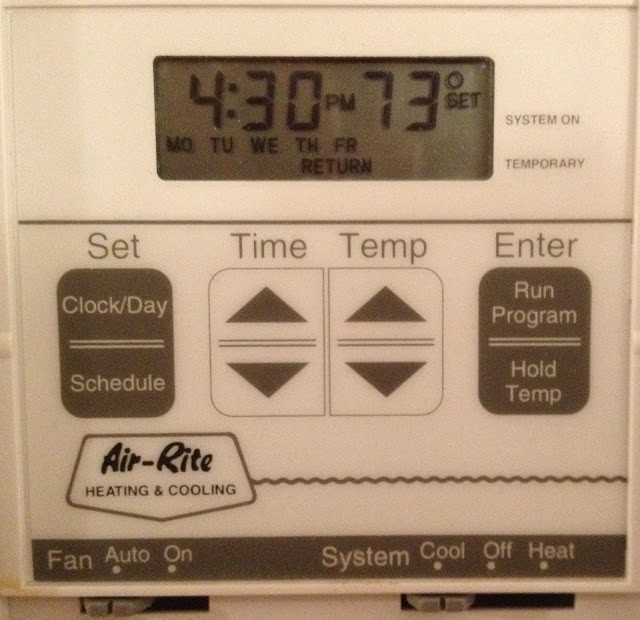
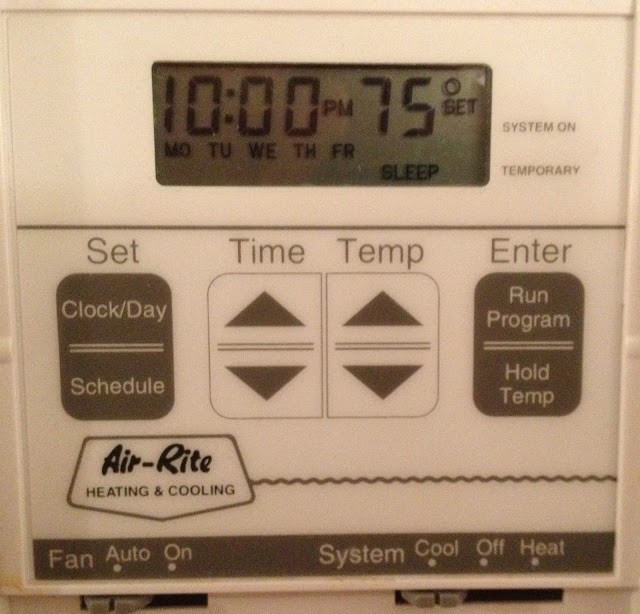
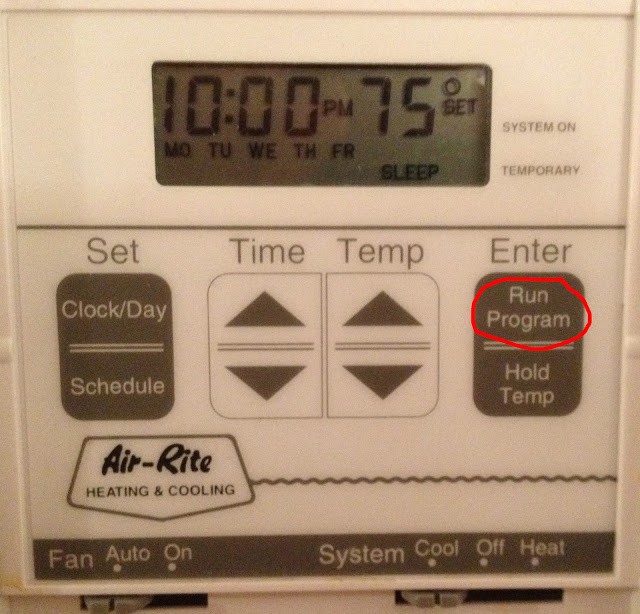

Hi John, we have this one in our rental. Do you think it should be replaced with a newer model? If so, what model? Many thanks.
Hello, I can’t recommend a specific model. There’s nothing technically wrong with this thermostat. I personally want internet connectivity on my thermostats but it depends on what you want.
I just moved from Houston to Washington state and am freezing to death. On my old model it had a setting that let me adjust it one or two degrees before the heater would kick back on. I can’t find one on this model so right now it takes a couple hours in the morning to get it up to 70 and then it kicks off and 30 seconds later it kicks on again. So basically it is running non stop. So I just turn it down to 67 and it won’t kick on for a couple hours. A lot of getting up and down which that setting would remedy. Any suggestions? Otherwise I will have to buy a new thermostat. Tks!
Deb, this thermostat is probably over 15 years old–I’d highly recommend just going out and buying a new thermostat and I personally wouldn’t buy one if it didn’t have smart features.
Mine went to Celcius and I have no idea how to get it cack to Fahrenheit.
That other page was for some other model.
We don’t want to program our thermostat. How do we just clear all the programming and run it manually?
I don’t have access to this thermostat anymore but I think if you set the temperature and then press hold, it will run at that temperature indefinitely. Give that a try.
I want to clear out the sleep wake and use it as a non programmable thermostat. How do I clear the settings?
I don’t live in the home that had that thermostat anymore so I’m going to give it my best shot from memory. I believe you can simply adjust the temperature and then press the hold button and it will stay there until you press “run program” again. Give that a try and see what happens and check back in and share with the group. Thanks, John.
how do I use my Honeywell T8112d1005 WITHOUT any sleep or wake setting like an old non programmable thermostat? My schedule is way too erratic for settings. Thanks frustrated in Texas
We’d like to change our settings from celsius to farenheit, no idea how they got switched. All the other info on the internet is about more modern versions of this thermostat, that apparently have a menu button, but we have one like you picture. Can you help? We’d be thrilled
Check out this link and let me know if this helps: http://www.ehow.com/how_6670446_change-honeywell-thermostat-f.html
I'm so glad it was helpful for you! Thanks for the feedback.
That did save me a lot of effort dude. I was freezing like hell..Thanks a lot..
Dude – thank you! Super helpful – these thermostats are so confusing. I really appreciate the effort you put into this.